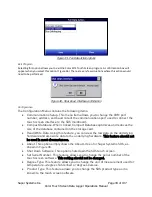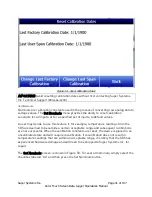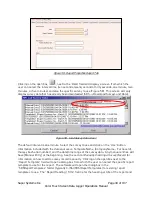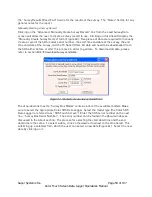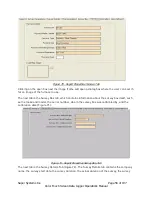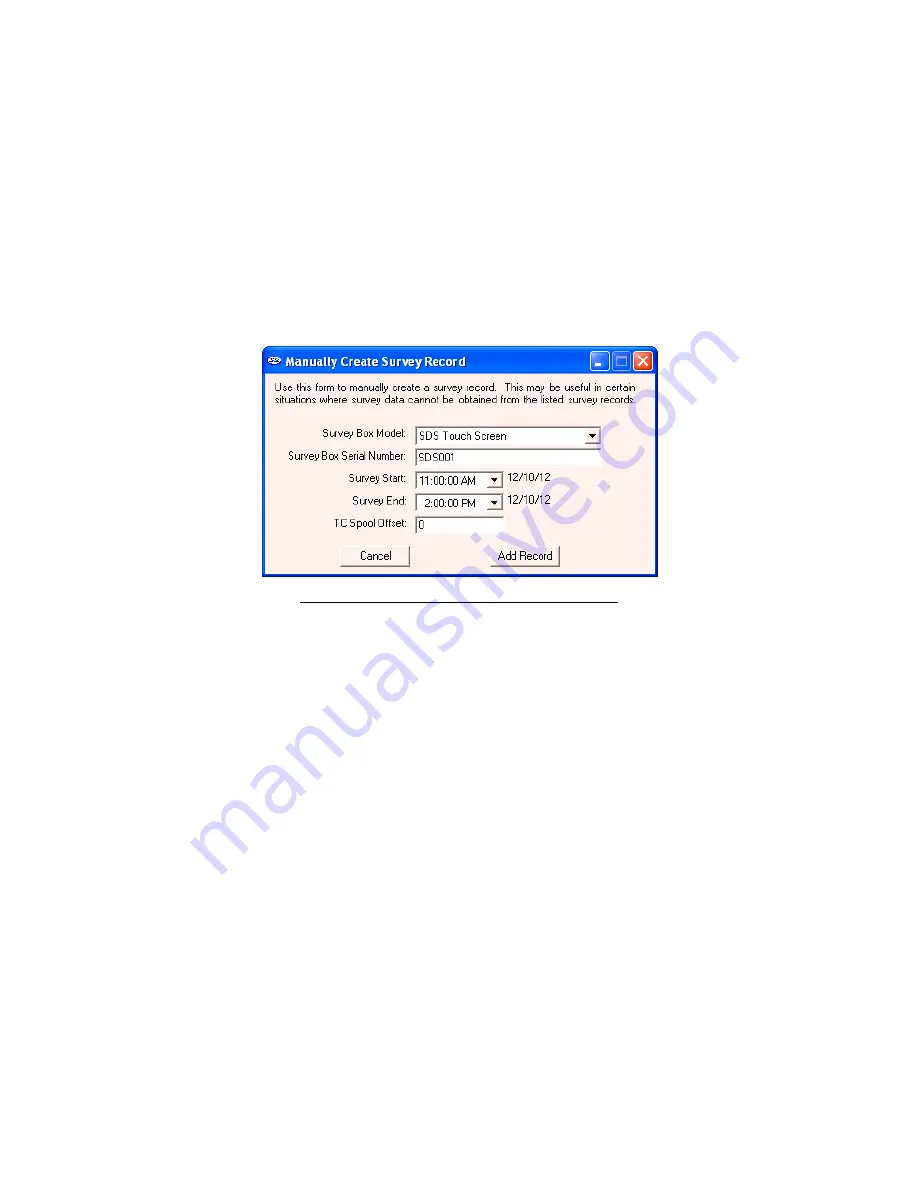
Super Systems Inc.
Page 50 of 107
Color Touch Screen Data Logger Operations Manual
the “Survey Results (Pass/Fail)” field is for the results of the survey. The “Notes” field is for any
general notes for the report.
Manually Creating a Survey Record
Clicking on the “Advanced: Manually Create Survey Record” link from the Load Survey Data
screen will allow the user to create a survey record to use. Clicking on this link will display the
“Manually Create Survey Record” form (Figure 60). Five pieces of data are required to manually
create a record: the SDS model, serial number, the start time and date of the survey, the end
time and date of the survey, and the TC Spool Offset. All data will need to be downloaded from
the SDS either before or after this process in order to get data. To download all data, please
refer to section
SDS
Download Surveys and Data
.
Figure 60 - Manually Create Survey Record form
The drop-down list next to “Survey Box Model” contains a list of the available models. Make
sure to select the appropriate Color SDS Data Logger. Select the model type (the Color SDS
Data Logger is referred to as “SDS Touch Screen”). Enter the SDS serial number on the next
line, “Survey Box Serial Number”. The serial number can be found in the About window, as
discussed in the About section. The process for selecting the start date/time and the end
date/time is the same. To select a date, click on the down arrow next to the time listed. This
will bring up a calendar from which the user can select a new date (Figure 61). Select the new
date by clicking on it.