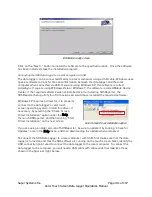Super Systems Inc.
Page 104 of 107
Color Touch Screen Data Logger Operations Manual
Click the “Download” button. SDS Reporter will begin to download the survey data once the user
has clicked on the “Download” button. The button will read “Abort” while the data files are
downloading.
If you chose to only download data files used in surveys, and no data files are found, the
software will display an error message.
No survey records found box
The files will be downloaded to: SDS\(SDS Model number)\log(year)
─
e.g.,
SDS\SDS505000\log2006.
SDS Data Log Extractor progress
The software will display a continuous progress of the download status. Note: since there may
be a large number of files to download, this process may take several minutes to complete.
When all of the files have been downloaded, the words “Operation Complete” will be at the
bottom of the list, and the button at the bottom will read “Download”. A message box will also
be displayed reading “Operation Complete”. Click the OK button on the message box to close
the download data screen.
Once the data has been downloaded, it is available for reporting.
Generating a Report
Click on the File > New menu option to bring up the Report dialog. Reports use logged data and
the user specified interval in the report. The report template that is selected will form the final
report view with all of the template data, survey data, and additional report parameters that are
entered. All reports can be saved and displayed at a later date.