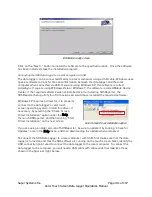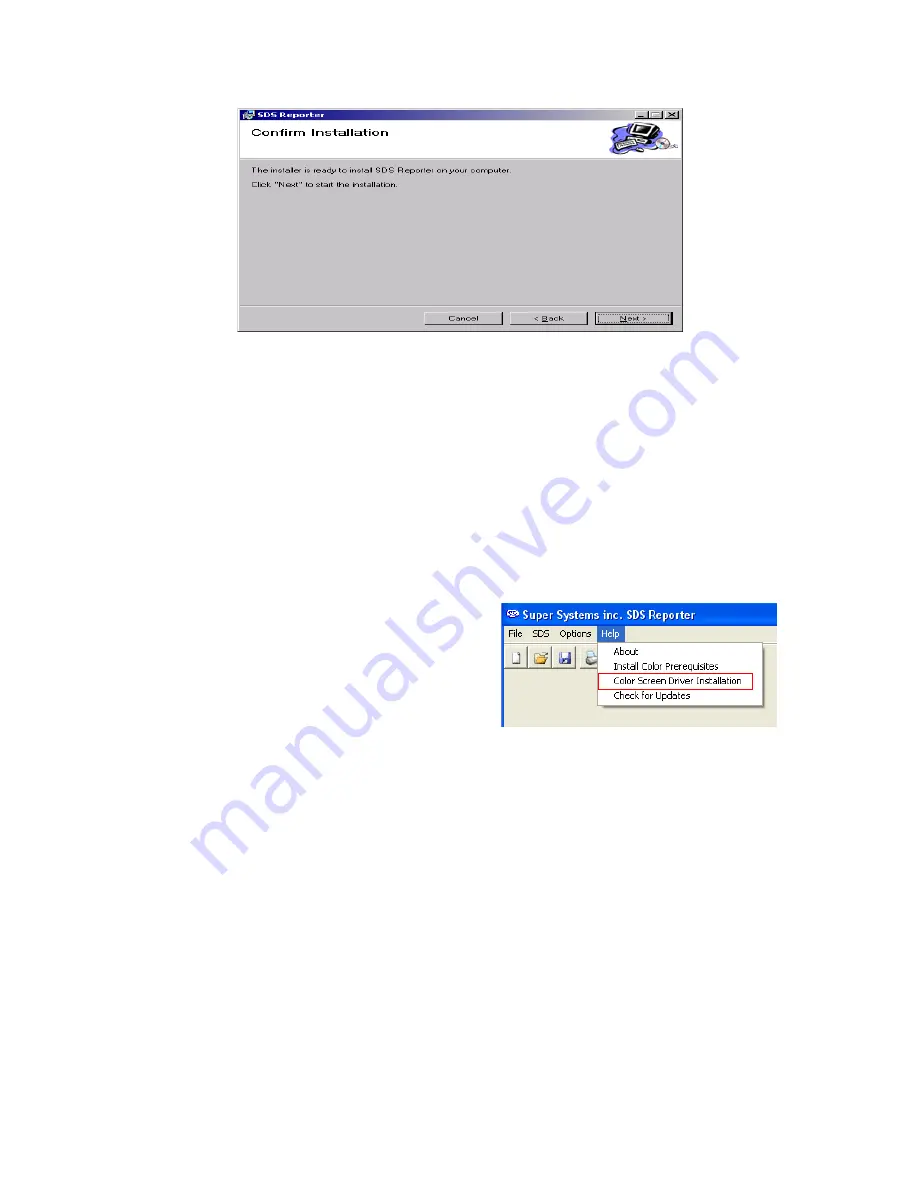
Super Systems Inc.
Page 101 of 107
Color Touch Screen Data Logger Operations Manual
Installation ready screen
Click on the “Next >” button to install the software to the specified location. Once the software
has been installed, close the installation program.
Connecting the SDS Data Logger to a Local Computer via USB
The data logger can be connected directly to a local computer using a USB cable. Windows uses
special software to transfer files and information between the data logger and the local
computer when connected via USB. If you are using Windows XP, this software is called
ActiveSync. If you are using Windows Vista or Windows 7, the software is called Mobile Device
Center. If the required software was not installed prior to installing SDSReporter, the
SDSReporter Setup utility (run from setup.exe) would have installed the required software.
Windows XP requires a driver for it to properly
connect to the data logger’s color touch
screen operating system. Install this driver, if
necessary, by selecting the “Check Screen
Driver Installation” option under the Help
menu in SDSReporter, and then clicking “Start
Driver Installation” on the next screen.
Color Screen Driver Installation option
If you are using an older version of SDSReporter, be sure to update it by clicking “Check for
Updates”, also in the Help menu, and then downloading the update when prompted.
To connect the SDS Data Logger to a local computer with USB, first make sure that the data
logger is turned on and that the SDS software is running on the touch screen. Next, identify the
USB connection point used to connect the data logger to the local computer. To connect the
data logger to the computer, you will need a USB cable with cable ends that look like those
shown in the figure at right, below.