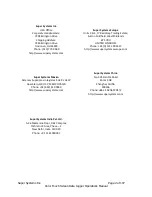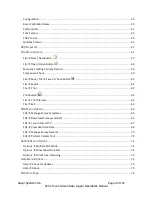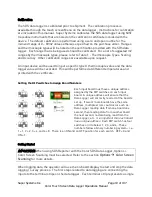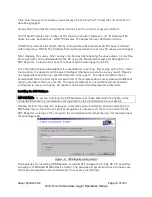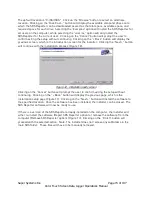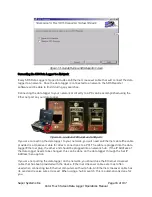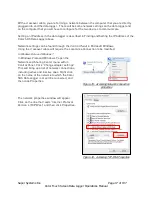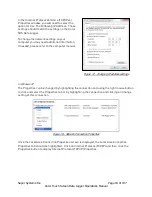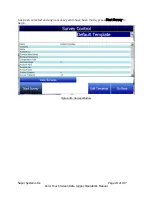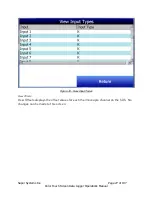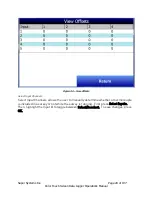Super Systems Inc.
Page 14 of 107
Color Touch Screen Data Logger Operations Manual
Click
View Surveys
to view data on past surveys. Click
View Chart
to view the current chart of
data being logged.
Survey Run Time
indicates the amount of time since the current survey was started.
OUT of band
indicates the number of TCs that are not within tolerance.
HI TC
indicates TCs
above the user-defined max.
LOW TC
indicates TCs below the user-defined minimum.
STAB Timer
indicates the length of time (in Days:Hours:Minutes) that all TCs have remained
within tolerance. NOTE: The Stability Timer will reset when min or max TC values are changed.
After stopping the survey, other surveys can be taken by repeating the above steps. At any time,
all survey data can be downloaded to the PC using the Download Surveys and Data option on
SDS Reporter. Follow instructions for connecting the data logger to the PC.
Once the data has been downloaded, it is available for reporting. By clicking on the File > Open
menu option, the operator will be given the Report dialog to generate a survey report. Reports
use logged data and the user specified interval in the report. The report template that is
selected will form the final report view with all of the template data, survey data and additional
report parameters that are entered. The report templates are user-defined and should be
configured to meet your needs. All reports can be saved and displayed at a later date.
Installing the SDS Software
IMPORTANT: The person installing the SDS Software must have administrative rights on the
computer(s) where the installation is taking place for the installation to be successful.
Double-click on the setup file, setup.exe, to start the auto-installation. (Avoid installing from
SDSSetup.msi, as this will not install prerequisites if necessary.) If there is no version of the
SDS Reporter running on the computer, the installation will prompt the user for the download
location (
Figure 11
).
Figure 11 - SDS Reporter setup screen
Prerequisites for installing SDS Reporter include .NET Framework 2.0, SQL CE 3.5, and either
ActiveSync or Windows Mobile Device Center. The setup.exe program will check to make sure
that these prerequisites are installed and, if necessary, install them.