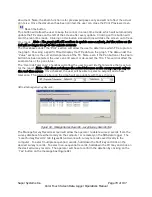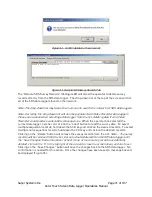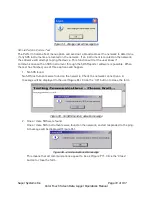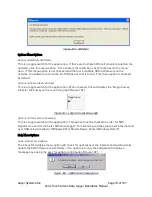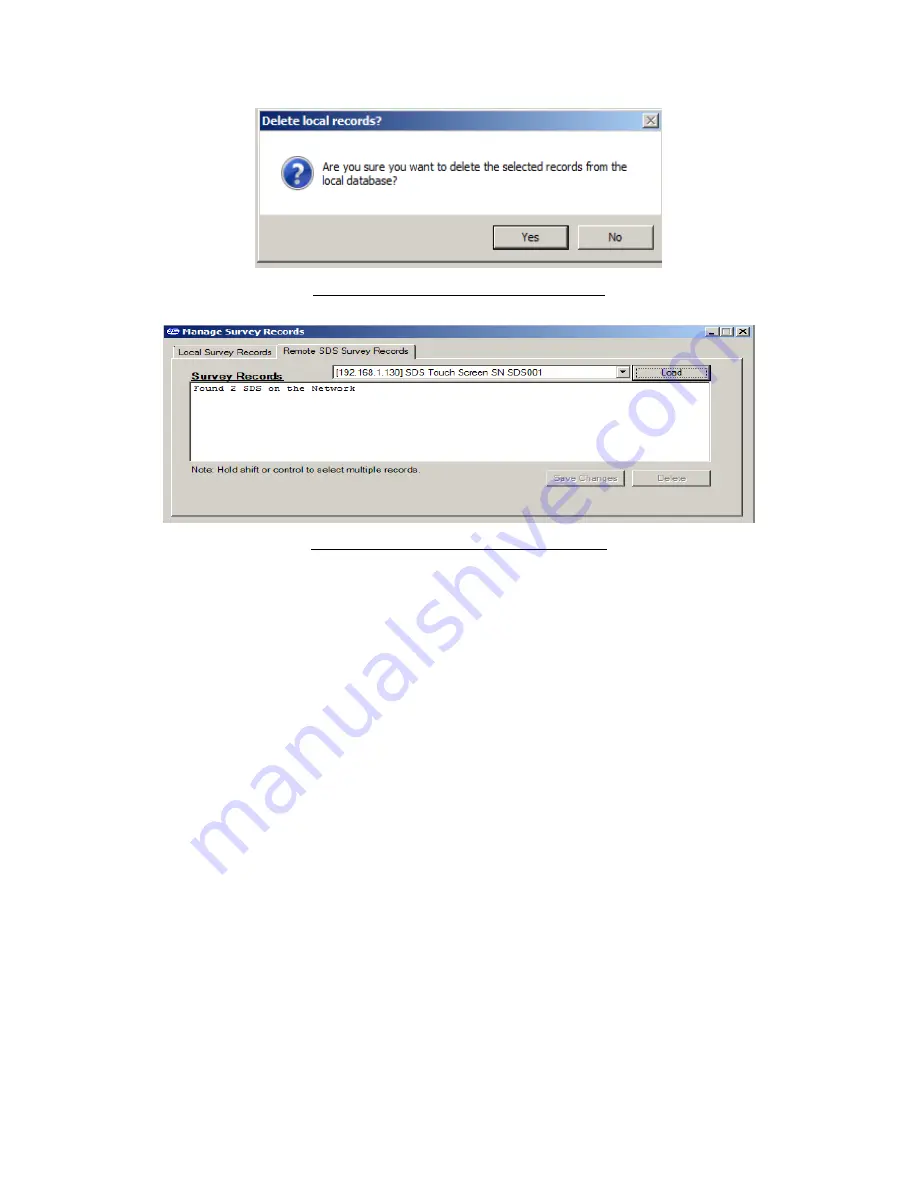
Super Systems Inc.
Page 71 of 107
Color Touch Screen Data Logger Operations Manual
Figure 92 - Confirm deletion of local records
Figure 93 - Remote SDS Survey Records Tab
The “Remote SDS Survey Records” tab (
Figure 93
) will allow the operator to delete survey
records directly from the SDS data logger. The drop-down list at the top of the screen will list
all of the SDS data loggers found on the network.
Note: The drop-down list may take a few moments to search the network for SDS data loggers
.
Note: Currently, the drop-down list will also be populated with Video Recorder data loggers.
Please use caution when selecting a data logger from the list; deleting data from a Video
Recorder could produce undesirable consequences
. When the operator has selected the
correct data logger, he/she can click on the “Load” button to load the survey data. To select
multiple sequential records, hold down the Shift key and click on the desired records. To select
multiple non-sequential records, hold down the Ctrl key and click on the desired records.
Clicking on the “Delete” button will remove the survey records from the list.
Note – The survey
records will be removed from the list, but not actually deleted from the SDS data logger until
the “Save Changes” button has been clicked. If one or more survey record is accidentally
deleted, click on the “X” in the top right of the screen to close the screen down, and start over.
Clicking on the “Save Changes” button will save the changes back to the SDS data logger. No
confirmation is needed for this action. Once the changes have been saved, a message box will
be displayed (Figure 94).