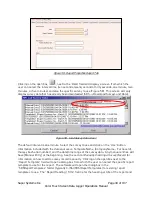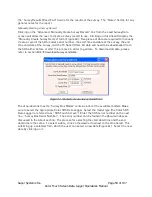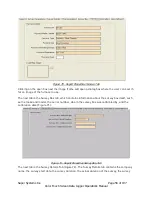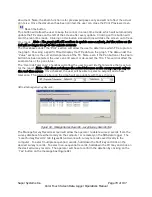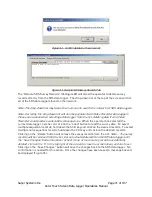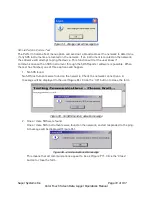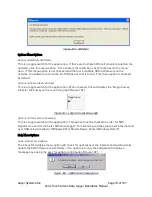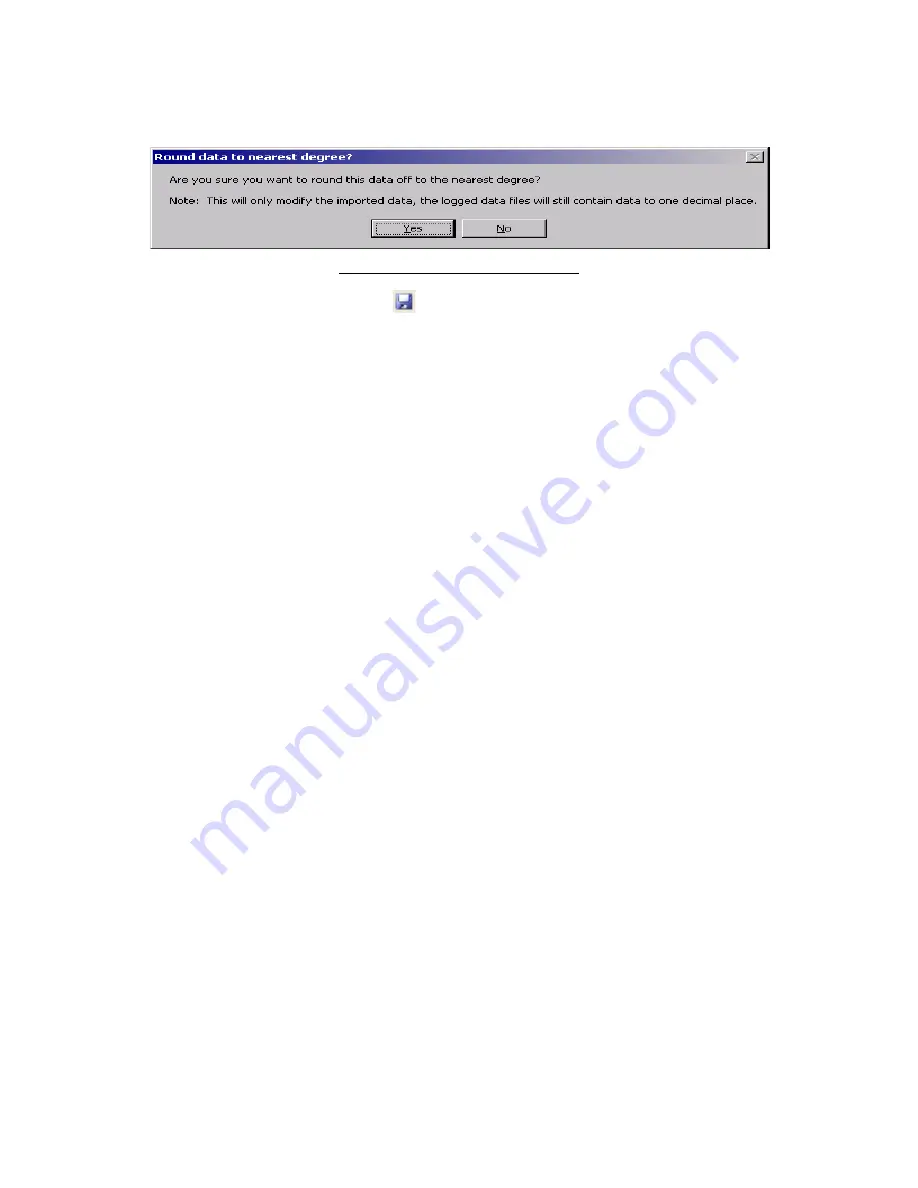
Super Systems Inc.
Page 62 of 107
Color Touch Screen Data Logger Operations Manual
logged files will still contain data rounded to one decimal place. Clicking on the “Yes” button
will round the data.
Figure 79 - Round data confirmation
File
Save / File
Save As / Save Button
This will save any changes made to a new or existing report. If an existing file was opened, then
the software will automatically save the file without prompting. If a new file was created, then
the software will display a common Windows Save dialog box that will allow the user to save the
report to the “SDSReports” folder. Once the report has been saved to the “SDSReports” folder,
the software will automatically save the file the next time the save command is chosen.
Clicking the Save As menu option will automatically bring up the Save dialog box.
File
Export
There are four sub-menu options available for the export function:
Export Report to Word
Export Report to RTF
Export Survey Data to CSV
Export to Word - All
The
Export Report to Word
menu option will export the report to a Word document format,
which will provide more detail than the standard .rtf file format, if that option is desired. When
this menu option is clicked, the software will automatically begin to export the report selected
to a word document. Once the report has been exported, the new document will be displayed.
Note – no save dialog box will be displayed to the user
. Initially, the report is saved as
“temp.doc” to the “C:\Temp” directory. The user can rename and save this report to any other
desired location.
Note – any time this menu option is used, the resulting report will be saved as
“temp.doc”, so any previous report that has not been re-saved will be lost
. The
Export Report to
RTF
menu option will export the report to a rich-text format (RTF). When this menu option is
clicked, the software will display a Windows Save dialog box that will save the .rtf file to the
“SDSReports” folder. The
Export Survey Data to CSV
menu option will export all of the survey
data (as seen on the Data tab) to a comma-separated value format file. When this menu option
is clicked, the software will display a Windows Save dialog box that will save the .csv file to the
“SDSReports” folder. The
Export to Word – All
menu option will export all of the survey’s
information to a Word file (report data, survey data, etc).
File
This menu option is slightly different from the print button. There are five sub-menu options
available:
Print Report
Print Survey TC Data
Print Approach TC Data
Print All
Print Multiple Surveys