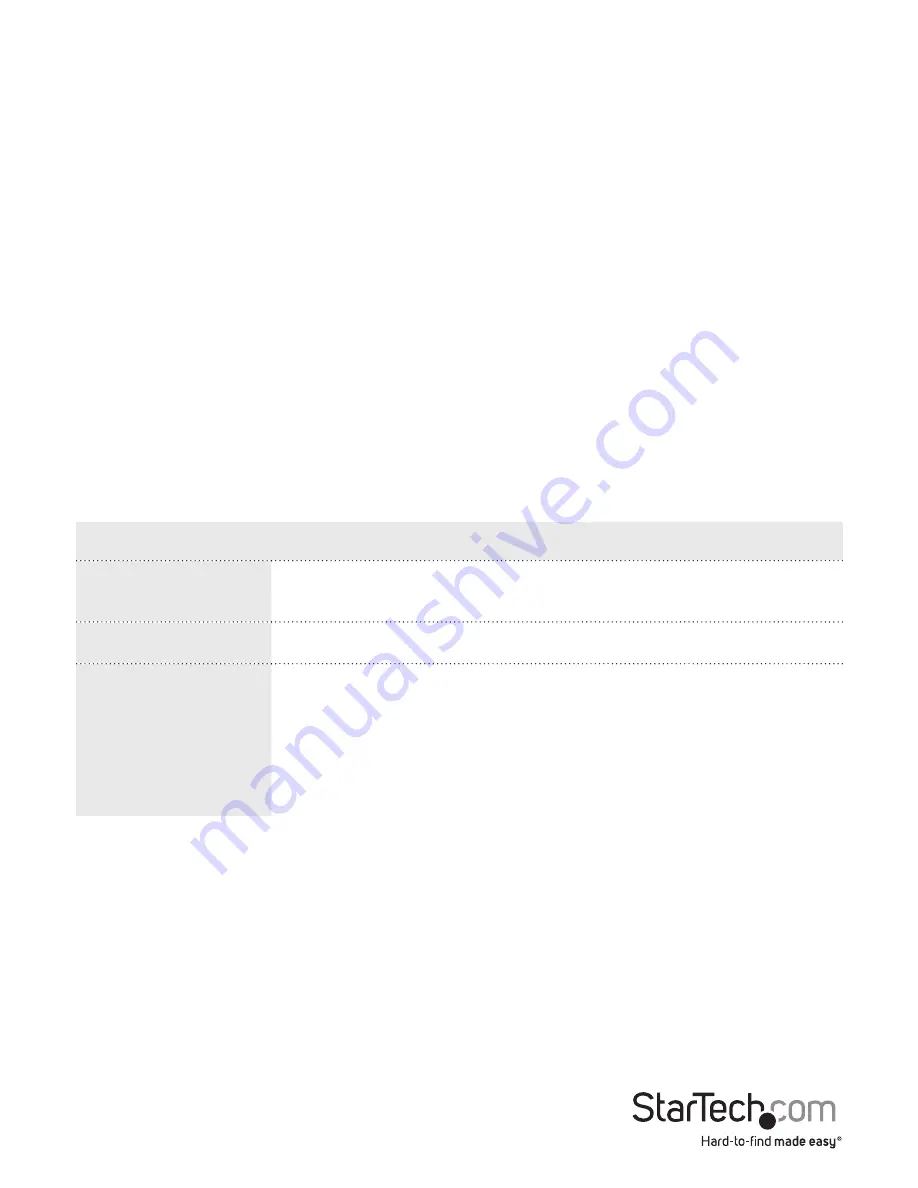
Instruction Manual
91
1. On the main screen of the Web management UI, click
Configuration
>
VLANs
>
Ports
.
2. Configure the required settings for each interface.
3. To refresh the display table starting from the first entry of the VLAN table, click
Refresh
.
4. To save your settings, click
Save
.
To restore the previous settings, click
Reset
.
Change PVLAN Membership settings
A private VLAN provides port-base security and isolation between ports within an
assigned VLAN. Data traffic on ports assigned to a private VLAN can only be forwarded
to or from uplink ports. Ports isolated in the private VLAN are designated as downlink
ports and can only communicate to uplink ports with the same private VLAN.
Use the private VLAN Membership Configuration page to assign ports to a specific
private VLAN.
You can access the screen by clicking
Configuration
>
Private VLANs
>
PVLAN
Membership
.
Menu option
Description
Delete
Delete a private VLAN entry. The entry is deleted during the
next save.
Private VLAN ID
Specify the ID of this particular private VLAN.
Port Members
Specify whether ports are members of a private VLAN. A row
of check boxes for each port appears for each private VLAN
ID. To include a port in a private VLAN, check the box. To
remove or exclude the port from the private VLAN, uncheck
the box. By default, no ports are members, and all boxes are
unchecked.
1. On the main screen of the Web management UI, click
Configuration
>
Private
VLANs
>
PVLAN Membership
.
2. To add or delete members of any existing PVLAN, or to create a new PVLAN, click
Add New Private VLAN
.
3. To save your settings, click
Save
.
To restore the previous settings, click
Reset
.






























