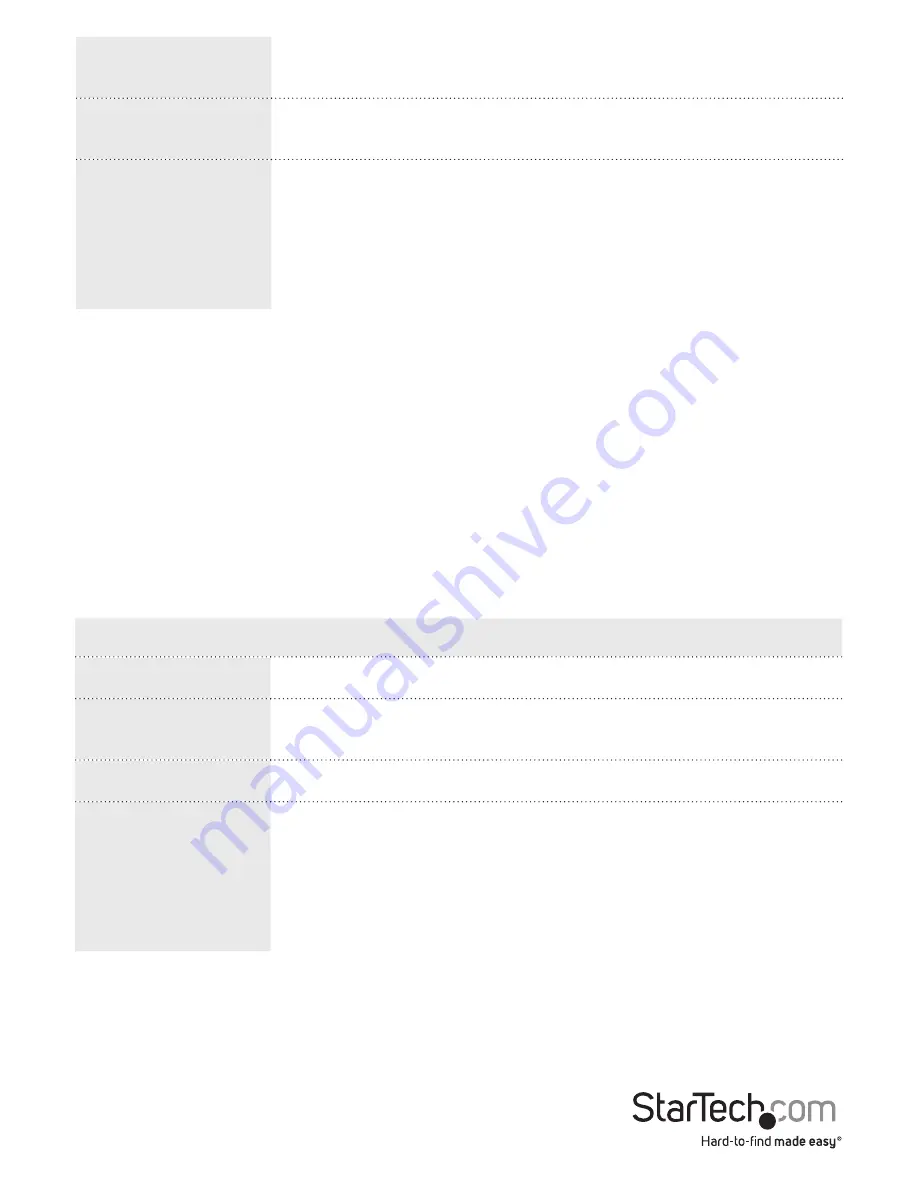
Instruction Manual
116
Drops
The number of frames discarded due to ingress or egress
congestion.
Filtered
The number of received frames filtered by the forwarding
process.
Buttons
Auto-refresh: Select this check box to enable an automatic
refresh of the page at regular intervals.
Refresh: Updates the system log entries, starting from the
current entry ID.
Clear: Flushes all of the system log entries.
1. On the main screen of the Web management UI, click
Monitor
>
Ports
>
Traffic
Overview
.
2. To automatically update the switch’s port state, select the
Auto-refresh
check box.
3. To reset all of the data, click
Clear
.
Change the QoS Statistics settings
Use the Queuing Counters screen to display the number of packets processed by each
port.
You can access the screen by clicking
Monitor
>
Ports
>
QoS Statistics
.
Menu option
Description
Port
The logical port for the settings contained in the same row.
Qn
There are eight QoS queues per port. Q0 is the lowest priority
queue.
Rx/Tx
The number of received and transmitted packets per queue.
Buttons
Auto-refresh: Select this check box to enable an automatic
refresh of the page at regular intervals.
Refresh: Updates the system log entries, starting from the
current entry ID.
Clear: Flushes all of the system log entries.
1. On the main screen of the Web management UI, click
Monitor
>
Ports
>
QoS
Statistics
.
2. To reset all of the data, click
Clear
.






























