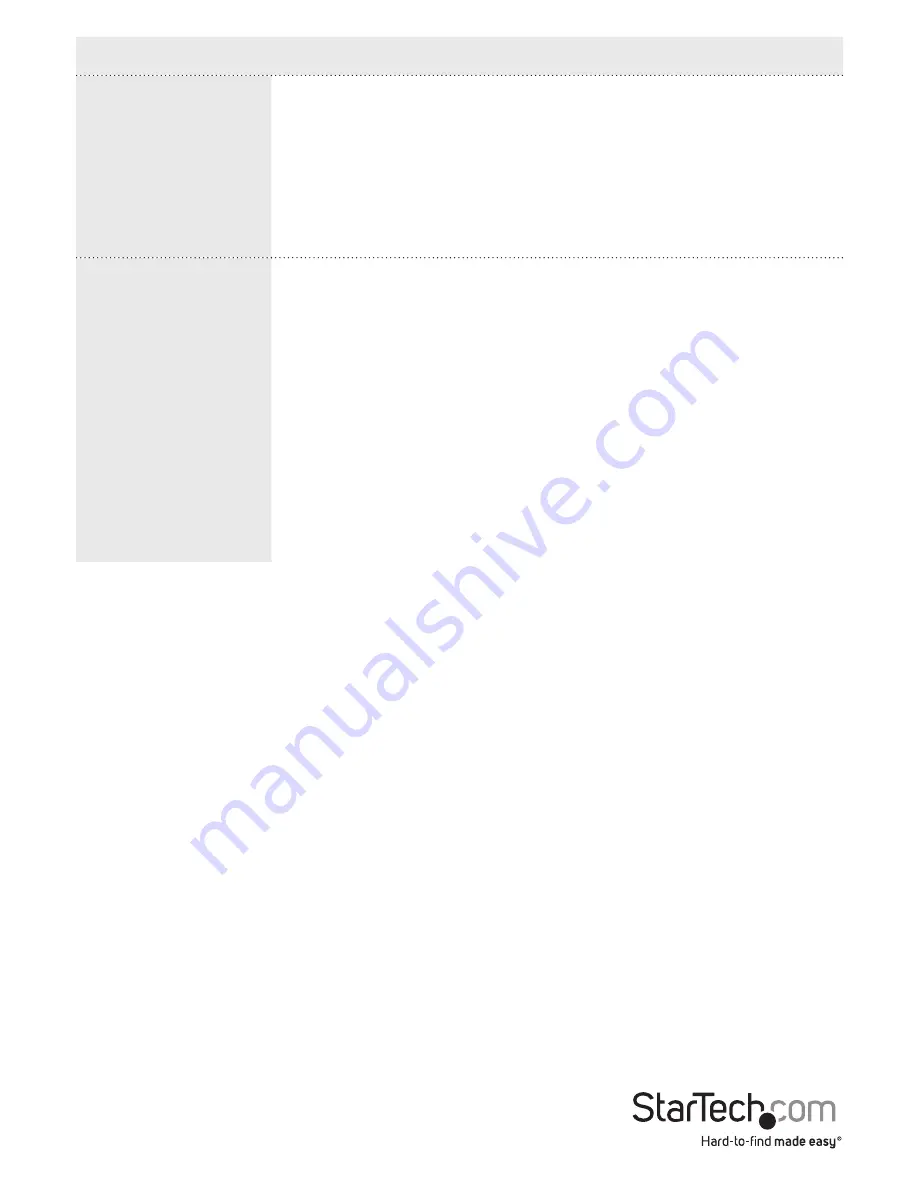
Instruction Manual
109
Menu option
Description
Mode
Indicates the UPnP operation mode. Possible modes are:
Enabled: Enable UPnP mode operation
Disabled: Disable UPnP mode operation
When the mode is enabled, two ACEs are added automatically
to trap UPNP related packets to CPU. The ACEs are
automatically removed when the mode is disabled.
TTL
The TTL value is used by UPnP to send SSDP advertisement
messages. Valid values are in the range of 1 to 255.
Advertising
Duration
The duration, carried in SSDP packets, is used to inform a
control point or control points how often they should receive
an SSDP advertisement message from this switch. If a control
point does not receive any message within the duration, it will
think that the switch no longer exists. Due to the unreliable
nature of UDP, it is recommended to refresh advertisements
at less than one-half of the advertising duration. In the
implementation, the switch sends SSDP messages periodically
at the interval one-half of the advertising duration minus 30
seconds. Valid values are in the range 100 to 86400.
1. On the main screen of the Web management UI, click
Configuration
>
UPnP
.
2. Set the required UPnP related parameters.
3. To save your settings, click
Save
.
To restore the previous settings, click
Reset
.
Change the sFlow settings
sFlow is an industry standard technology for monitoring switched networks through
the random sampling of packets on switch ports and time-based sampling of port
counts. The sampled packets and counters are sent as sFlow UDP datagrams to a
central network traffic monitoring server. The central server is called an sFlow receiver
or sFlow collector. This page allows for configuring sFlow. The configuration is divided
into two parts: Configuration of the sFlow receiver (also known as the sFlow collector)
and configuration of the per-port flow and counter samplers.
You can access the screen by clicking
Configuration
>
sFlow
.






























