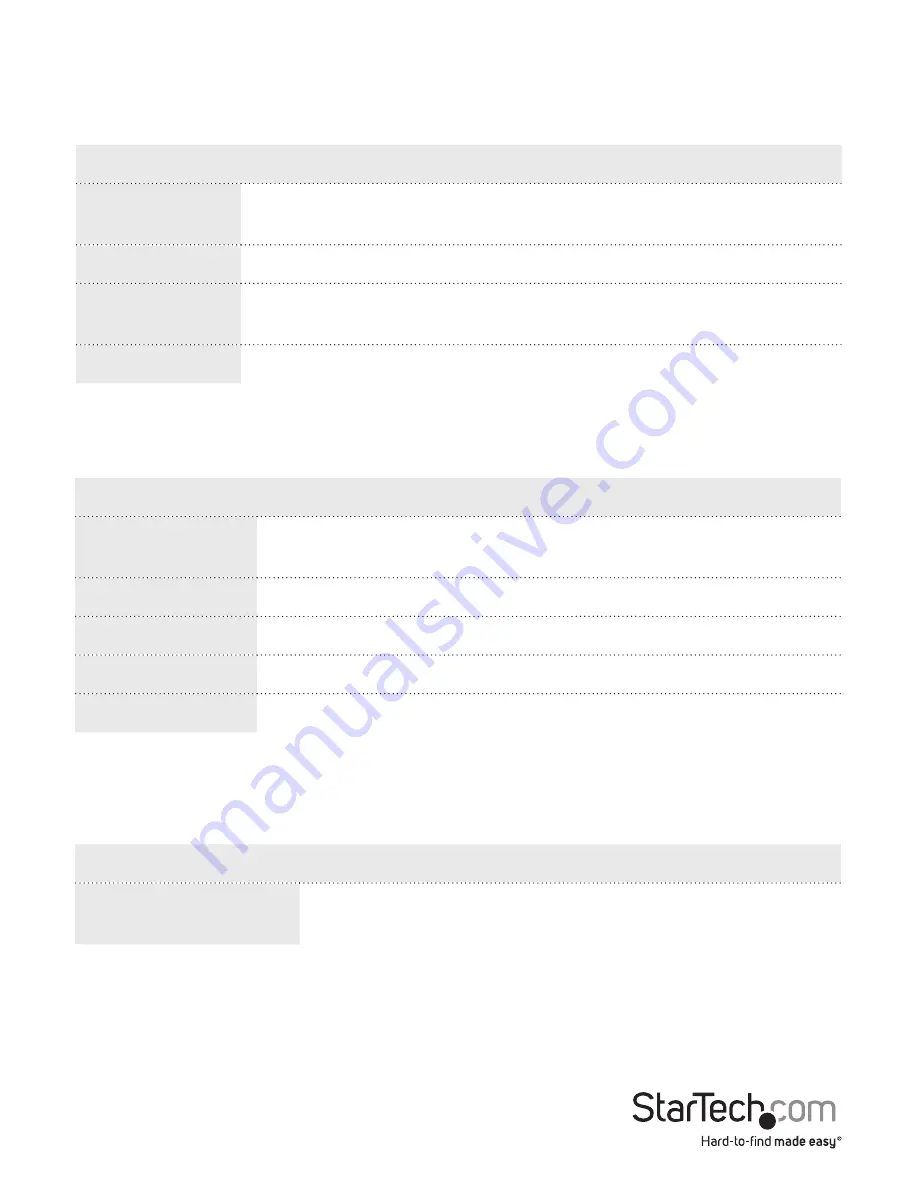
Instruction Manual
16
About the menu options in the Monitor drop-down list
To access the menu options, on the left side of the main screen of the Web
management UI, click
Monitor
>
System
> <
menu option
>.
Menu option
Description
Information
View the system contact, name, location, system time, firmware
version, and the MAC address for the switch.
CPU load
View the CPU load by realtime SVG graph.
Log
View logged messages with the selected level (Info, Warning,
Error, and All).
Detailed Log
View the fully logged message.
To access the menu options, on the left side of the main screen of the Web
management UI, click
Monitor
>
Ports
> <
menu option
>.
Menu option
Description
State
View a graphic image of the front panel of the switch to see the
current port states.
Traffic Overview
View the basic port statistics.
QoS Statistics
View the total of incoming and outgoing egress queues.
QCL Status
View the status of the QoS Control Lists.
Detailed Statistics View the detailed port statistics.
To access the menu option, on the left side of the main screen of the Web
management UI, click
Monitor
>
Security
> <
menu option
>.
Menu option
Description
Access Management
Statistics
View the incoming management packets, including HTTP,
HTTPS, SNMP, TELNET, and SSH.






























