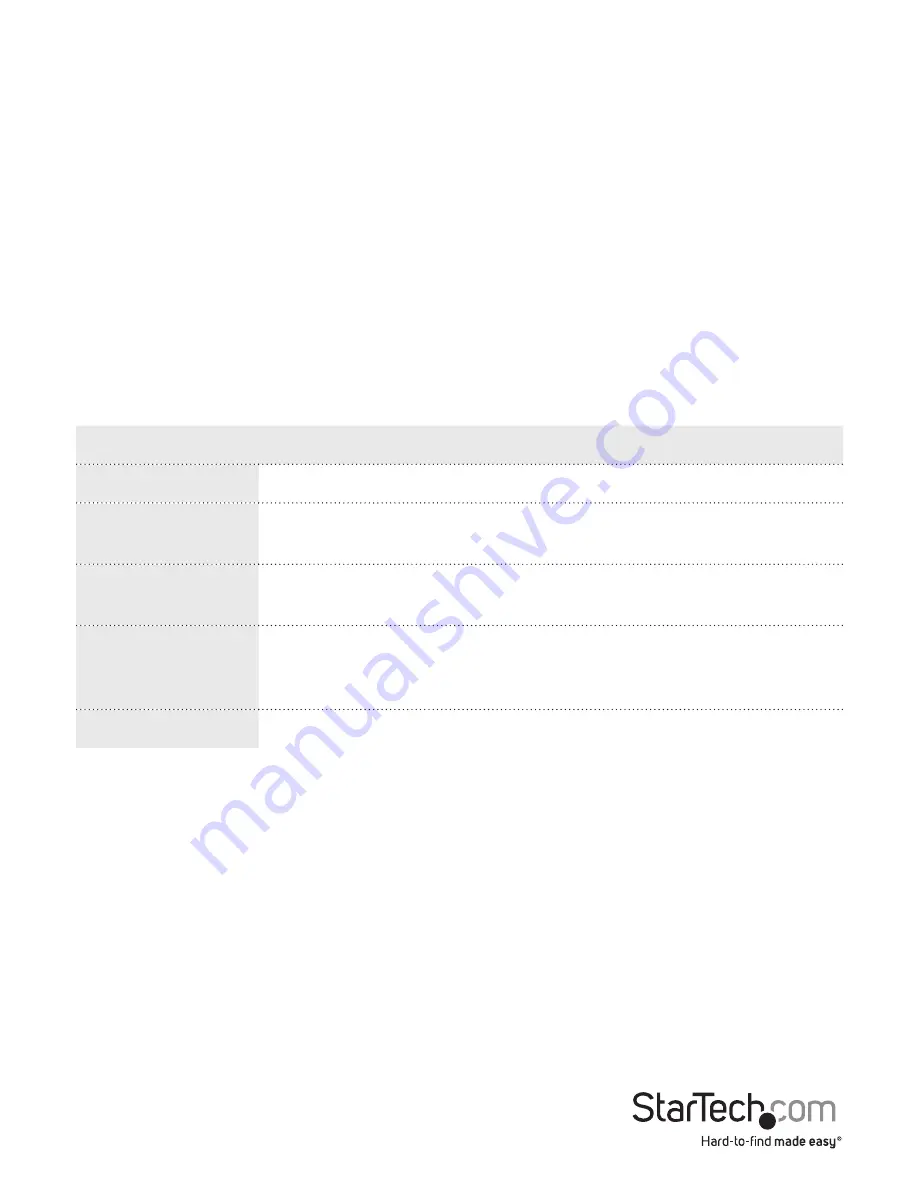
Instruction Manual
40
1. On the main screen of the Web management UI, click
Configuration
>
Security
>
Switch
>
RMON
>
Statistics
.
2. To create a new MIBs, click
Add New Entry
.
3. In the
ID
field, enter an ID number.
4. In the
Data Source
field, enter a port number.
5. To delete the MIBs entry, click
Delete
next to the MIBs that you want to delete.
6. To save your changes, click
Save
.
To restore the previous settings, click
Reset
.
Change the RMON History settings
On the RMON History Configuration screen, you can see an overview of the history of
selected LAN statistics, including utilization, collisions, and CRC errors. See the table
below for more information about the settings that you can change.
Option
Description
Delete
Delete the History configuration entry.
ID
Configure the index for the group of statistics. The index range
is between 1 and 65535.
Data Source
View the port ID that you want to monitor. The number
corresponds to the port number.
Interval
Specify the interval in seconds for sampling the History
statistics data. The range is from 1 to 3600 and the default value
is 1800 seconds.
Buckets
The maximum number of entries to collect.
1. On the main screen of the Web management UI, click
Configuration
>
Security
>
Switch
>
RMON
>
History
.
2. To create a new rule, click
Add New Entry
.
3. In the
ID
field, enter an ID number.
4. In the
Data Source
field, enter the port ID of the port that you want to monitor.
5. In the
Interval
field, enter a numeric value.
6. In the
Buckets
field, enter a numeric value.
7. To save your changes, click
Save
.
8. To delete a rule, click
Delete
next to the rule that you want to delete.
To restore the previous settings, click
Reset
.






























