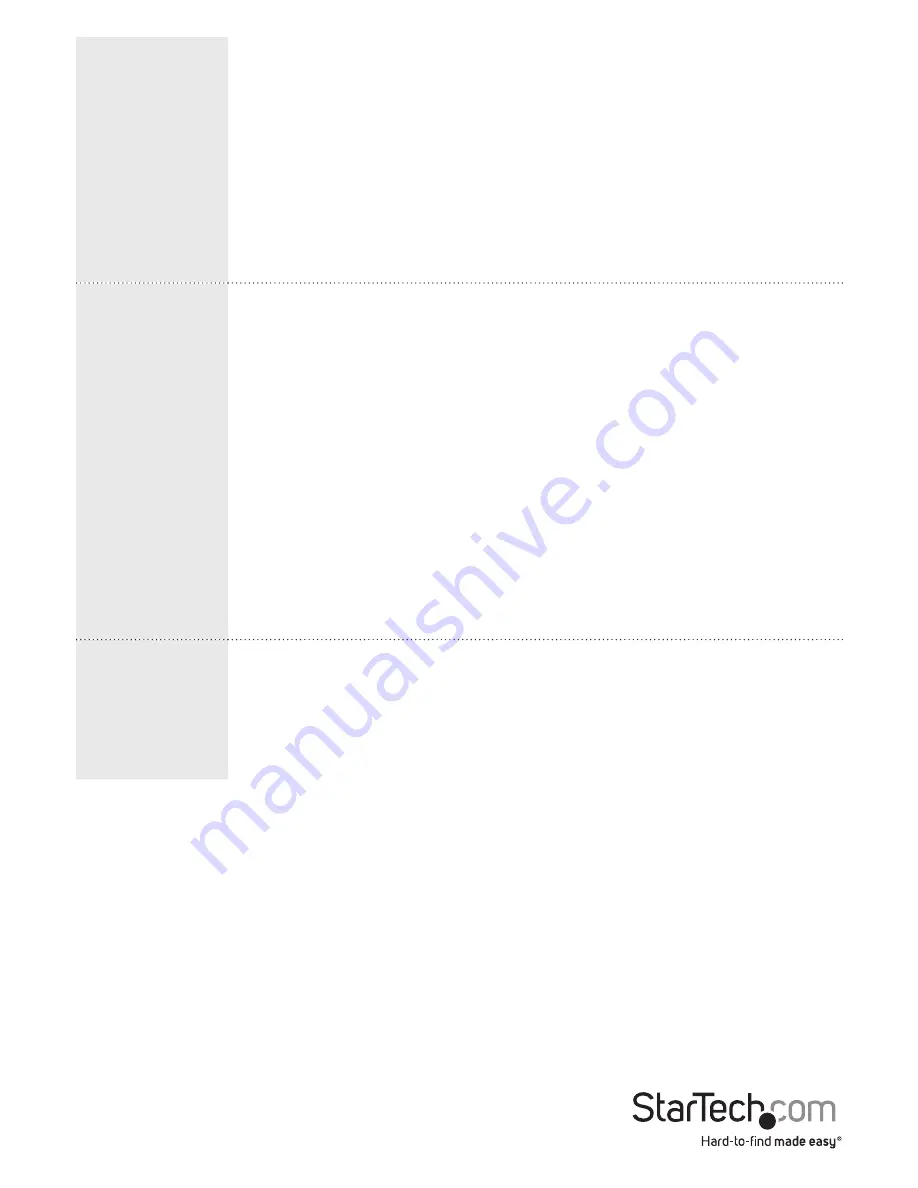
Instruction Manual
45
Action
There are three ways to reopen a port:
1. Turn on the switch.
2. Disable and enable the
Limit Control
on the port or the switch
again.
3. Click the
Re-open
button.
• Trap&Shutdown (if Limit+ 1 MAC address is seen on the port,
both the Trap and the Shutdown actions described above will
be taken).
State
View the current state of the port as seen from the Limit Control’s
point of view. The state can be one of four values:
• Disabled (Limit Control is either globally disabled or disabled on
the port).
• Ready (the limit isn’t reached yet). This can be shown for all
actions.
• Limit Reached (indicates that the limit is reached on this port,
and this state can only be shown if Action is set to None or
Trap).
• Shutdown (indicates that the port is shut down by the Limit
Control module, and this state can only be shown if Action is set
to Shutdown or Trap & Shutdown).
Re-open
button
If a port is shut down by this module, you can reopen it by clicking
this button. For other methods, refer to the Shutdown in the
Action section.
Note:
Clicking the
Re-open
button refreshes the page and any
unsaved changes will be lost.
1. On the main screen of the Web management UI, click
Configuration
>
Security
>
Network
>
Limit Control
.
2. In the
Mode
drop-down list, click a mode.
3. Select the
Aging Enabled
check box.
4. In the
Aging Period
field, enter an aging period in seconds.
5. Set each port’s configuration, including
Mode
,
Limit
, and
Action
.
6. If the state of a port is
Shutdown
, to enable the port again, click
Reopen
.
7. To save your changes, click
Save
.
To restore the previous settings, click
Reset
.






























