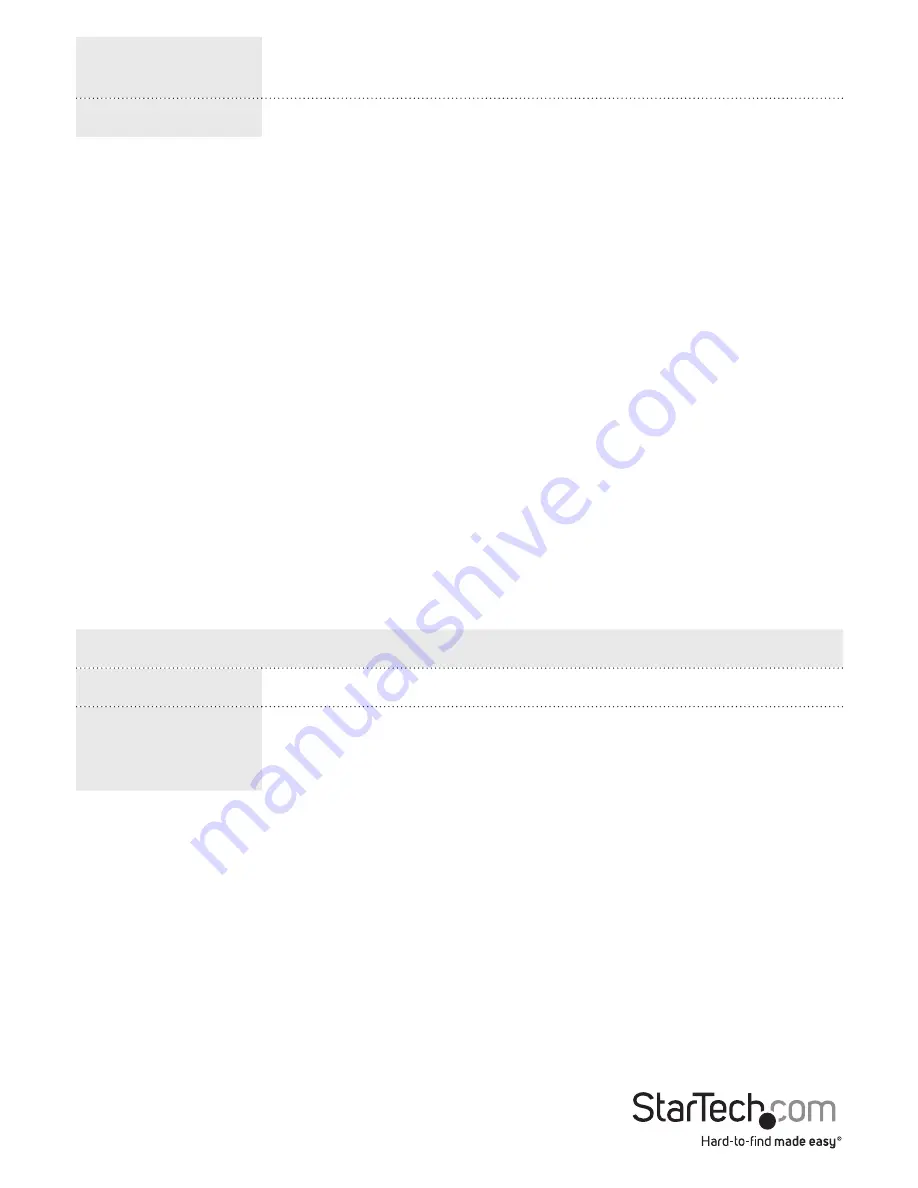
Instruction Manual
28
On time at link
change
Set the duration of time that the LED operates at full power
when a link change occurs.
On at errors
Set the LED to operate at full power when an error occurs.
1. On the main screen of the Web management UI, click
Configuration
>
Power
Reduction
>
LED
.
2. In the
Time
drop-down list, click a time.
3. In the
Intensity
drop-down list, click a percentage value.
4. To add the LED rule to the switch, click
Add
.
5. To set the duration of time that the LED operates at full power when a link change
occurs, in the
Sec.
field, enter a numeric value.
6. To set the LED to operate at full power when an error occurs, select the
On at errors
check box.
7. To save your changes, click
Save
.
To restore the previous settings, click
Reset
.
Change the EEE settings
The following table describes the EEE (Energy Efficient Ethernet) settings that you can
change:
Option
Description
Enable
Enable or disable EEE for each port.
EEE Urgent Queue Set queues to activate the transmission of frames as soon as
any data is available. If not set, the queue will postpone the
transmission until 3 000 bytes are ready to be transmitted.
Note:
If a port is greyed out on the
EEE Configuration
screen, it means that the port
isn’t EEE capable and can’t be set.
1. On the main screen of the Web management UI, click
Configuration
>
Power
Reduction
>
EEE
.
2. To enable EEE for a port, select the
Enabled
check box next to the port that you
want to enable.
3. If necessary, select the
EEE Urgent Queues
check box next to a port.
4. To save your changes, click
Save
.
To restore the previous settings, click
Reset
.






























