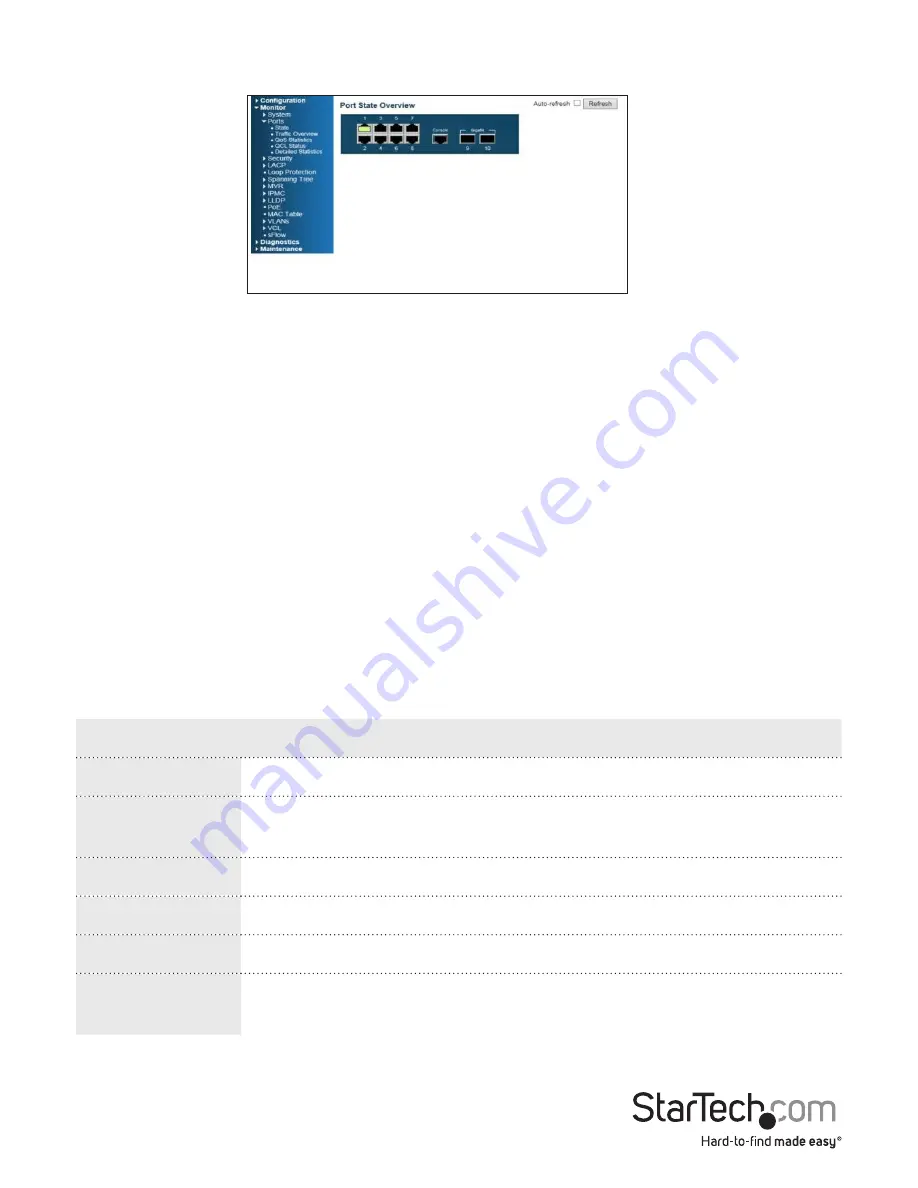
Instruction Manual
8
When you log in to the Web management UI, the default screen that you see is the Port
State Overview screen:
Ports 1 to 8 are Gigabit Ethernet ports, and ports 9 and 10 are the SFP slots. When the
port image is green, it means that the port is connected.
By default, Auto-refresh mode is turned off. When Auto-refresh mode is turned on, the
state of the ports is automatically refreshed every 5 seconds. To turn on
Auto-refresh
mode, select the
Auto-refresh
check box. To manually update the state of the ports,
click
Refresh
.
To view detailed statistics about any of the ports, click the corresponding image of the
port.
There is a menu located on the left side of the main Web management screen that
includes numerous menu options organized under four categories: Configuration,
Monitor, Diagnostic, and Maintenance.
About the menu options in the Configuration drop-down list
To access the menu options, on the left side of the main screen of the Web
management UI, click
Configuration
>
System
> <
menu option
>.
Menu option
Description
Information
Specify the system contact, name, location, and time zone offset.
IP
Configure the IPv4 (static IP address and DHCP client), and the
VLAN ID settings.
IPv6
Configure the IPv6 (static IP address and DHCP client) settings.
NTP
Configure the NTP server setting (maximum: 5).
Time
Set the time zone and daylight saving time.
Log
Configure the Remote System Log Server, including the 3 levels:
Info, Warning, and Error.






























