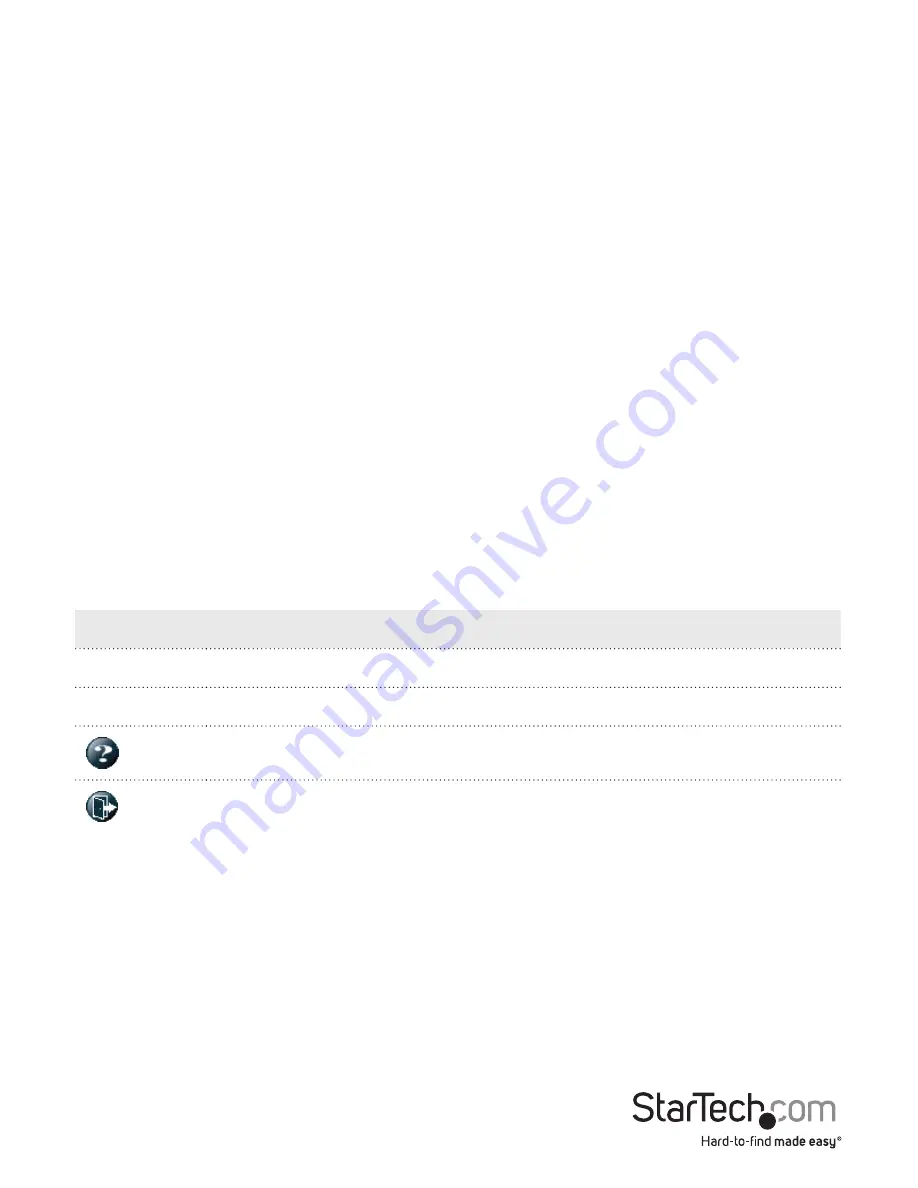
Instruction Manual
7
Change your password
After you set up the switch for the first time, before you configure the switch, you
should change the password.
To change your password, complete the following steps:
1. On your computer, open a Web browser and navigate to
192.168.2.1
.
2. In the
Username
field, type
admin
.
3. Leave the
Password
field blank, and click
OK
.
4. Click
Security
.
5. Click
Switch
.
6. On the
Password
tab, enter the old and new passwords.
About the setting options in the Web management UI
The Web management UI includes several elements that you can use to configure the
settings for your switch. These UI elements include text fields, drop-down lists, radio
buttons, and check boxes.
Note:
When you change any of the setting options, remember to click
Save
to apply
your changes.
The following table describes some of the options that are available on the main
screen of the Web management UI:
Button
Description
Save
Apply your changes to the switch.
Reset
Restore the settings to what they were before you saved the changes.
View the Help information for the screen that you’re currently on.
Log out of the Web management UI.






























