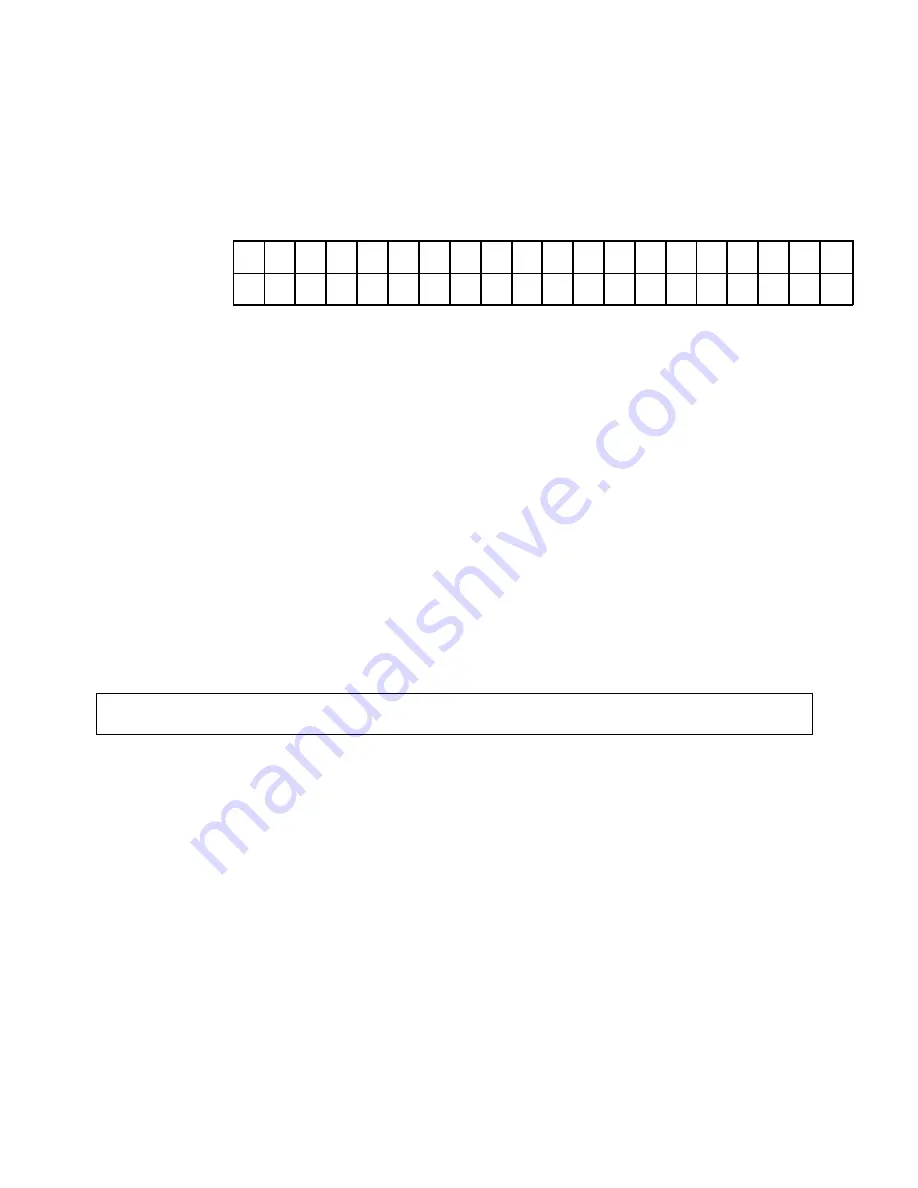
57
To get to the next display screen simply press the down arrow button. You can have up to 4 display
screens. We recommend short and concise messages so the message is displayed quickly and is easily
understood. Use the Display Template below to layout the custom prompt message you wish to
display.
DISPLAY TEMPLATE
Top Line
W E L C O M E
T O
Bottom Line
S U N S H
I
N E
C A R W A S H
5.11.3
Custom Voice Prompts
Custom voice prompts are available. These can be added to the machine at any time. If the available
“standard display prompts” do not meet your needs, a custom prompt can be provided. For custom
voice prompts, contact the factory or your distributor.
5.12
Discount Type Settings
This is used to setup codes, tokens and coupons that can be used in all of your promotions. When
used the name of the discount type will be used on the display and on receipts.
5.12.1
Discount Codes
Entering a discount code using the keypad can give a repeatable discount towards one or more
washes. The discount can not accumulate.
There are three steps required to setup the discount codes:
·
identify
the number of different codes to be used
·
name
each code
·
create
the code numbers
The maximum number of discount codes is twenty.
Step 1
–
Identify
the number of different discount codes to be accepted.
Step down into the menu until you see [maximum number] on the top line of the display and [of
codes] on the bottom line. Enter the number of different discount codes you plan to use. Up to 20
different discount codes can be used. Setting this to zero will bypass setting up codes.
Step down in the menu after answering this question.
Step 2
- Setup a custom
name
for each different code used. Each code has a
generic label
and a
name
associated with it. The default
name
assigned to each code is the same as the
generic label
. Changing
the name can make it easier to distinguish one discount code from another when you are viewing the
Note – the user must press the “ENT” button before the machine will process the code number.






























