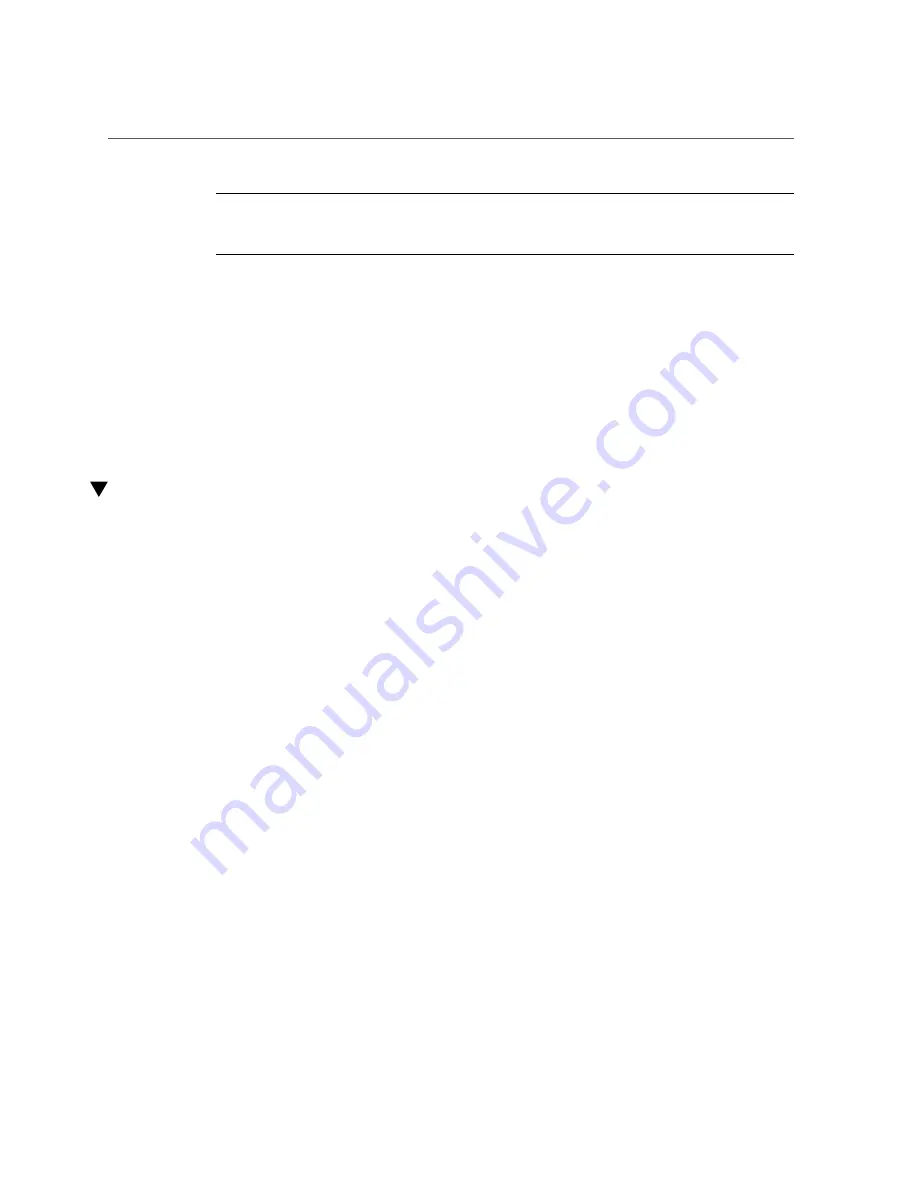
Determine Which Drive Is Faulty
Note -
The front and rear panel Service Required LEDs are also lit when the server detects
“Front Panel Components with Eight Drives” on page 11
and
Related Information
■
“Front Panel Components with Eight Drives” on page 11
■
“Rear Panel Components” on page 19
■
“Remove a Drive or Drive Filler” on page 68
■
“Install a Drive or Drive Filler” on page 72
■
Determine Which Drive Is Faulty
You must determine which drive is faulty before you replace it.
1.
Check to see if any System Service Required LEDs are lit or flashing.
“Interpreting LEDs” on page 33
2.
Visually inspect the drive to see if any of its status LEDs are lit or flashing.
.
If the drive is faulty, replace it. See
“Remove a Drive or Drive Filler” on page 68
.
3.
If you are unable to identify the faulty drive, seek further information.
“Detecting and Managing Faults” on page 27
4.
Remove the faulty drive.
“Remove a Drive or Drive Filler” on page 68
Related Information
■
■
“Remove a Drive or Drive Filler” on page 68
■
“Install a Drive or Drive Filler” on page 72
■
■
“Detecting and Managing Faults” on page 27
Servicing Drives
67
Summary of Contents for S7-2L
Page 1: ...SPARC S7 2L Server Service Manual Part No E73201 04 March 2017...
Page 2: ......
Page 10: ...10 SPARC S7 2L Server Service Manual March 2017...
Page 26: ...26 SPARC S7 2L Server Service Manual March 2017...
Page 44: ...44 SPARC S7 2L Server Service Manual March 2017...
Page 61: ...Remove the Fan Cover Use a T6 Torx screwdriver Preparing for Service 61...
Page 64: ...64 SPARC S7 2L Server Service Manual March 2017...
Page 76: ...76 SPARC S7 2L Server Service Manual March 2017...
Page 86: ...86 SPARC S7 2L Server Service Manual March 2017...
Page 156: ...156 SPARC S7 2L Server Service Manual March 2017...
















































