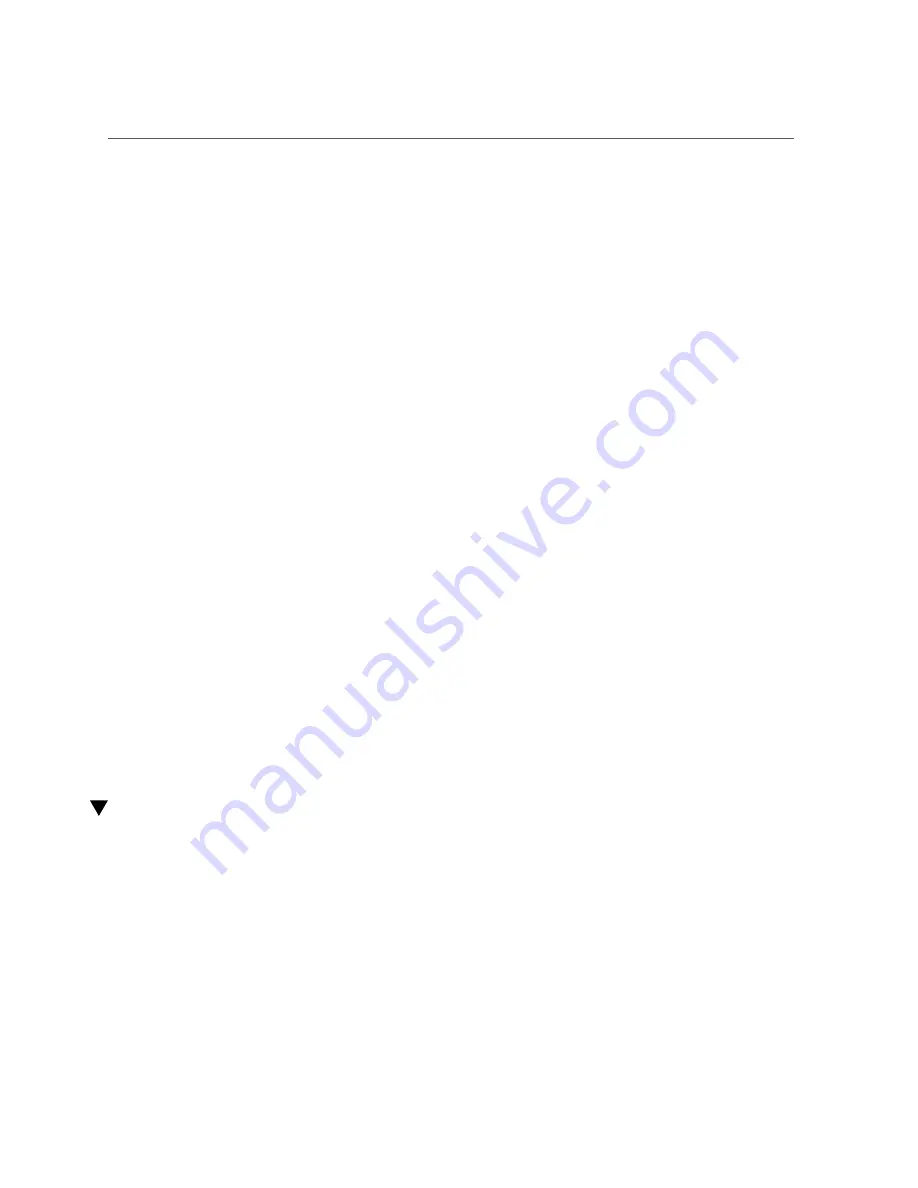
Verify a Drive
5.
Return the drive to operation by doing one of the following tasks:
■
If you cold-serviced the drive, restore power to the server. Complete the
procedure described in
“Power On the Server (Oracle ILOM)” on page 154
“Power On the Server (System Power Button)” on page 155
.
■
If you hot-serviced the drive, configure it.
For example, type:
#
cfgadm -c configure c0::dsk/c1t1d0
Replace
c0:dsk/c1t1d0
with the drive name that applies to your situation.
■
If you hot-serviced an NVMe drive, it should automatically power up and
attach. If not, power up and attach the drive manually.
# hotplug enable /SYS/DBP/NVME0
Check that the drive's state has changed to enabled.
# hotplug list -lc
6.
Verify the drive functionality.
Related Information
■
“Determine Which Drive Is Faulty” on page 67
■
“Remove a Drive or Drive Filler” on page 68
■
Verify a Drive
Perform these steps after replacing a drive or installing a new drive.
1.
If the OS is shut down, and the drive you replaced was not the boot device, boot
the OS.
Depending on the nature of the replaced drive, you might need to perform administrative tasks
to reinstall software before the server can boot. Refer to the Oracle Solaris OS administration
documentation for more information.
Servicing Drives
73
Summary of Contents for S7-2L
Page 1: ...SPARC S7 2L Server Service Manual Part No E73201 04 March 2017...
Page 2: ......
Page 10: ...10 SPARC S7 2L Server Service Manual March 2017...
Page 26: ...26 SPARC S7 2L Server Service Manual March 2017...
Page 44: ...44 SPARC S7 2L Server Service Manual March 2017...
Page 61: ...Remove the Fan Cover Use a T6 Torx screwdriver Preparing for Service 61...
Page 64: ...64 SPARC S7 2L Server Service Manual March 2017...
Page 76: ...76 SPARC S7 2L Server Service Manual March 2017...
Page 86: ...86 SPARC S7 2L Server Service Manual March 2017...
Page 156: ...156 SPARC S7 2L Server Service Manual March 2017...






























