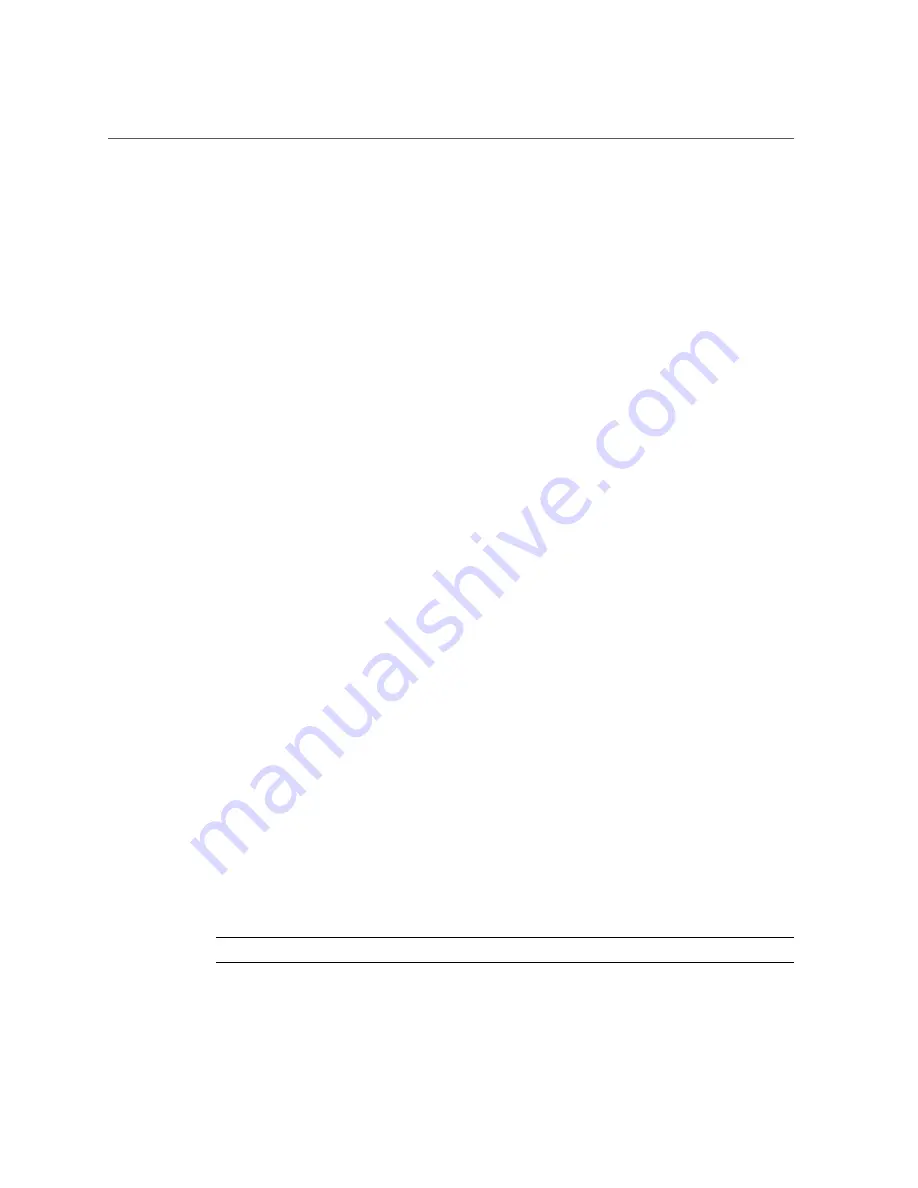
Remove a Drive or Drive Filler
You must unconfigure any drive you plan to remove.
b.
Unconfigure the drive using the
cfgadm -c unconfigure
command.
For example, type:
#
cfgadm -c unconfigure c0::dsk/c1t1d0
Replace
c0:dsk/c1t1d0
with the drive name that applies to your situation.
c.
Verify that the drive's blue Ready to Remove LED is lit.
■
For an NVMe Drive:
a.
Determine the name of the NVMe drive to be removed.
#
hotplug list -lc
Locate the name of the drive, such as
/SYS/DBP/NVME0
in this example.
You can use this same command to check the state of the drive at other stages of the
removal procedure.
b.
Disable the NVMe drive.
#
hotplug disable /SYS/DBP/NVME0
Check that the drive's state has changed from
enabled
to
powered
.
#
hotplug list -lc
c.
Power down the NVMe drive.
#
hotplug poweroff /SYS/DBP/NVME0
Check that the drive's state has changed from
powered
to
present
.
#
hotplug list -lc
In this state, the blue OK to Remove LED on the NVMe drive is lit.
Note -
Do not remove the drive unless the blue OK to Remove LED is lit.
Servicing Drives
69
Summary of Contents for S7-2L
Page 1: ...SPARC S7 2L Server Service Manual Part No E73201 04 March 2017...
Page 2: ......
Page 10: ...10 SPARC S7 2L Server Service Manual March 2017...
Page 26: ...26 SPARC S7 2L Server Service Manual March 2017...
Page 44: ...44 SPARC S7 2L Server Service Manual March 2017...
Page 61: ...Remove the Fan Cover Use a T6 Torx screwdriver Preparing for Service 61...
Page 64: ...64 SPARC S7 2L Server Service Manual March 2017...
Page 76: ...76 SPARC S7 2L Server Service Manual March 2017...
Page 86: ...86 SPARC S7 2L Server Service Manual March 2017...
Page 156: ...156 SPARC S7 2L Server Service Manual March 2017...






























