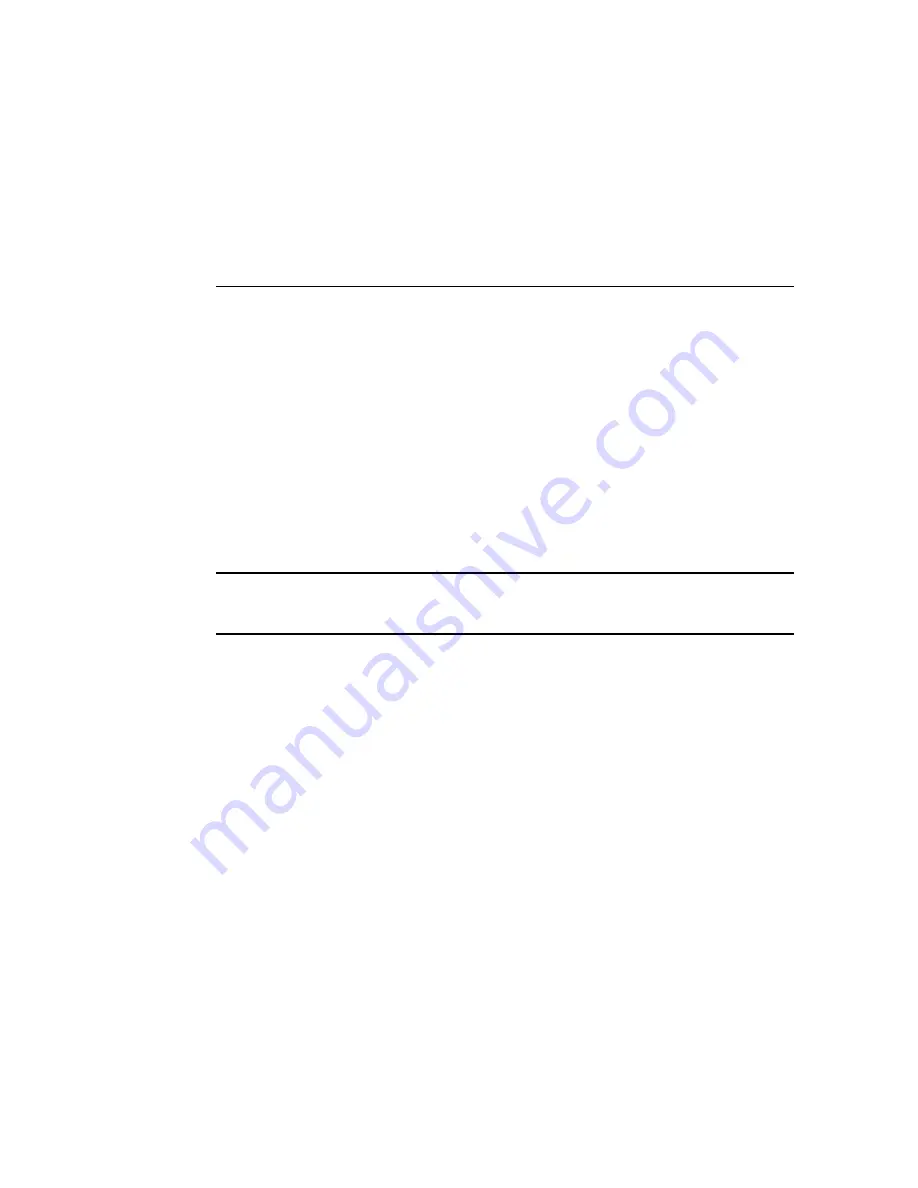
Servicing PCIe Cards
These topics describe how to service PCIe cards and PCIe fillers.
■
“PCIe Card Configuration” on page 103
■
“Remove a PCIe Card or Filler” on page 104
■
“Install a PCIe Card or Filler” on page 106
PCIe Card Configuration
Note -
Before installing PCIe cards, refer to the
SPARC S7-2L Server Product Notes
and
the documentation for each PCIe card for detailed information about known issues and
configuration limitations.
This server has six PCIe 3.0 slots on the rear panel that accommodate low-profile PCIe cards.
All slots support x8 PCIe cards and slots 2 and 5 can support x8 PCIe cards with physical x16
connectors. There is a seventh PCIe slot on the motherboard for an HBA or PCIe switch card.
To determine the slot in which to install a PCIe card, follow these guidelines:
1. Install cards that require a specific slot. Refer to the
SPARC S7-2 Series Servers Product
Notes
and the documentation for each card to determine if there are slot requirements.
For example, on the server supporting twelve NVMe drives, the three PCIe switch cards
must be in slots 1, 3, and 7.
2. Cards with physical x16 connectors can only be in slots 2 and 5.
Related Information
■
“Rear Panel Components” on page 19
■
“Remove a PCIe Card or Filler” on page 104
Servicing PCIe Cards
103
Summary of Contents for S7-2L
Page 1: ...SPARC S7 2L Server Service Manual Part No E73201 04 March 2017...
Page 2: ......
Page 10: ...10 SPARC S7 2L Server Service Manual March 2017...
Page 26: ...26 SPARC S7 2L Server Service Manual March 2017...
Page 44: ...44 SPARC S7 2L Server Service Manual March 2017...
Page 61: ...Remove the Fan Cover Use a T6 Torx screwdriver Preparing for Service 61...
Page 64: ...64 SPARC S7 2L Server Service Manual March 2017...
Page 76: ...76 SPARC S7 2L Server Service Manual March 2017...
Page 86: ...86 SPARC S7 2L Server Service Manual March 2017...
Page 156: ...156 SPARC S7 2L Server Service Manual March 2017...
















































