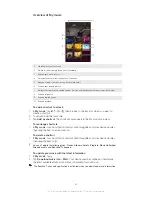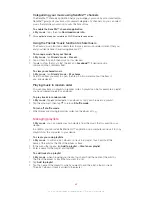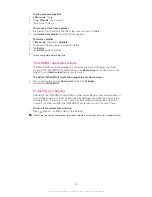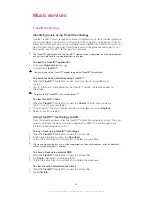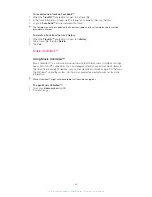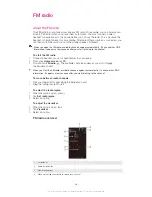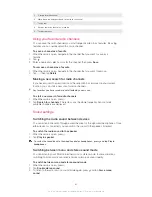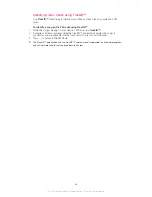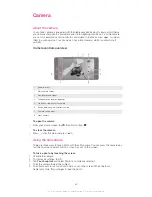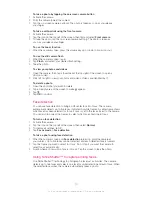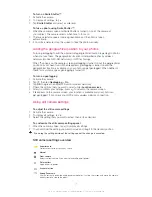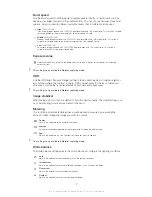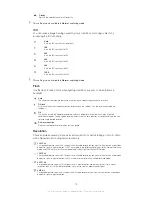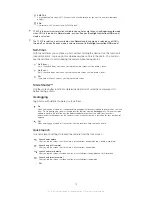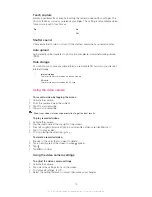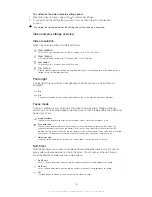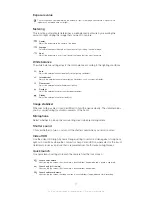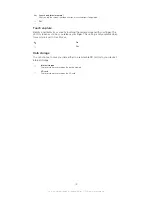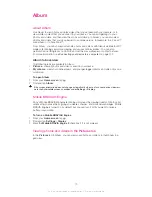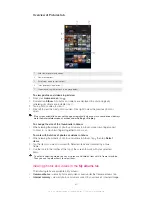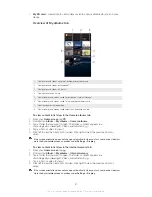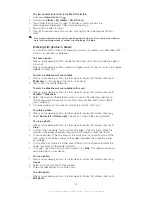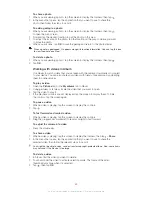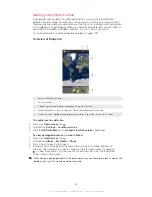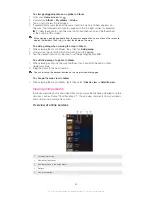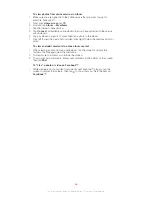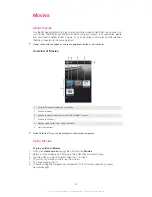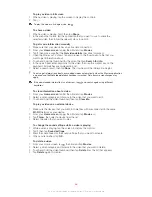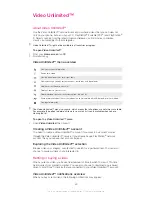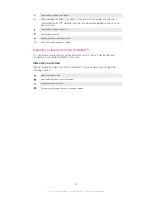Touch capture
Identify a particular focus area by touching the camera screen with your finger. The
photo is taken as soon as you release your finger. This setting is only available when
focus mode is set to touch focus.
On
Off
Shutter sound
Choose whether to turn on or turn off the shutter sound when you record a video.
Auto upload
Automatically upload updates to photos to a preselected social networking service
(SNS).
Data storage
You can choose to save your data either to a removable SD card or to your device's
internal storage.
Internal storage
Photos or videos are saved on the device memory.
SD card
Photos or videos are saved on the SD card.
Using the video camera
To record a video by tapping the screen
1
Activate the camera.
2
Point the camera toward the subject.
3
Tap to start recording.
4
Tap to stop recording.
Shoot your videos in landscape orientation to get the best results.
To play recorded videos
1
Activate the camera.
2
Tap the thumbnails at the top right of the screen.
3
Flick left or right to browse all photo and video files. Videos are identified by .
4
Tap to play a video.
5
To stop playing the video, tap or .
To delete a recorded video
1
Browse to the video that you want to delete.
2
Tap an empty area of the screen to make appear.
3
Tap .
4
Tap
OK
to confirm.
Using the video camera settings
To adjust the video camera settings
1
Activate the camera.
2
Tap one of the settings icons on the screen.
3
To display all settings, tap .
4
Select the setting that want to adjust, then make your changes.
75
This is an Internet version of this publication. © Print only for private use.
Summary of Contents for Xperia Z C6606
Page 1: ...User guide Xperia Z C6606 ...