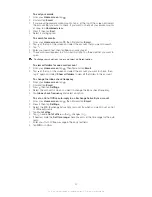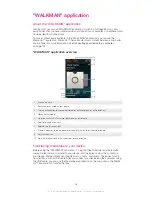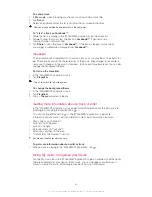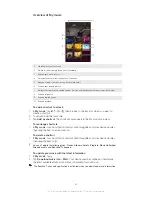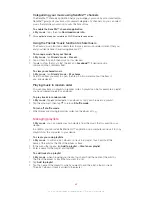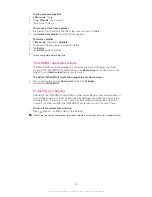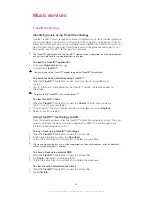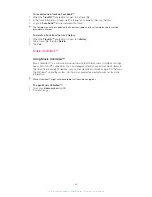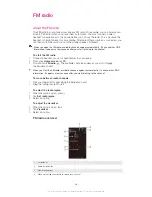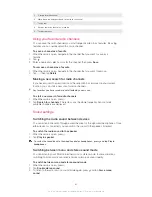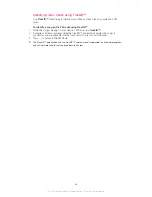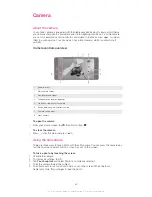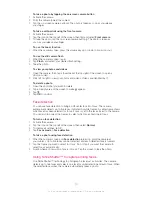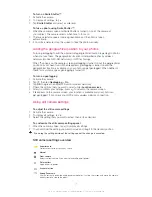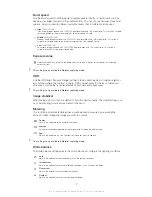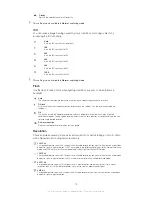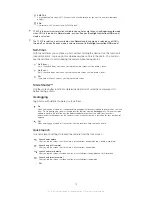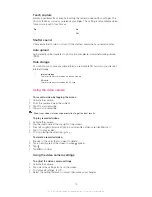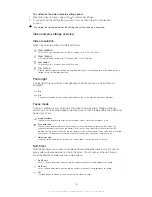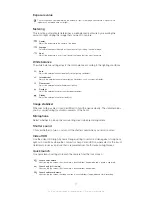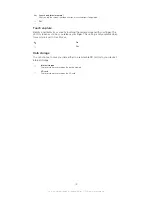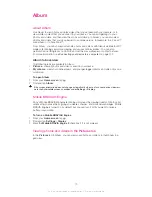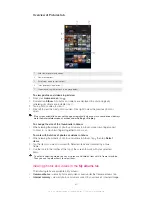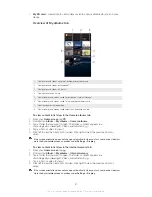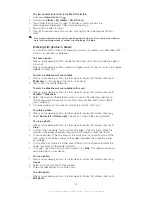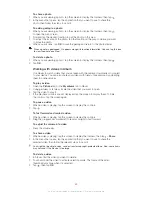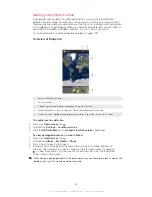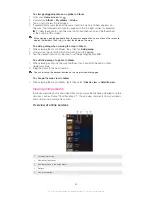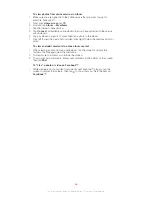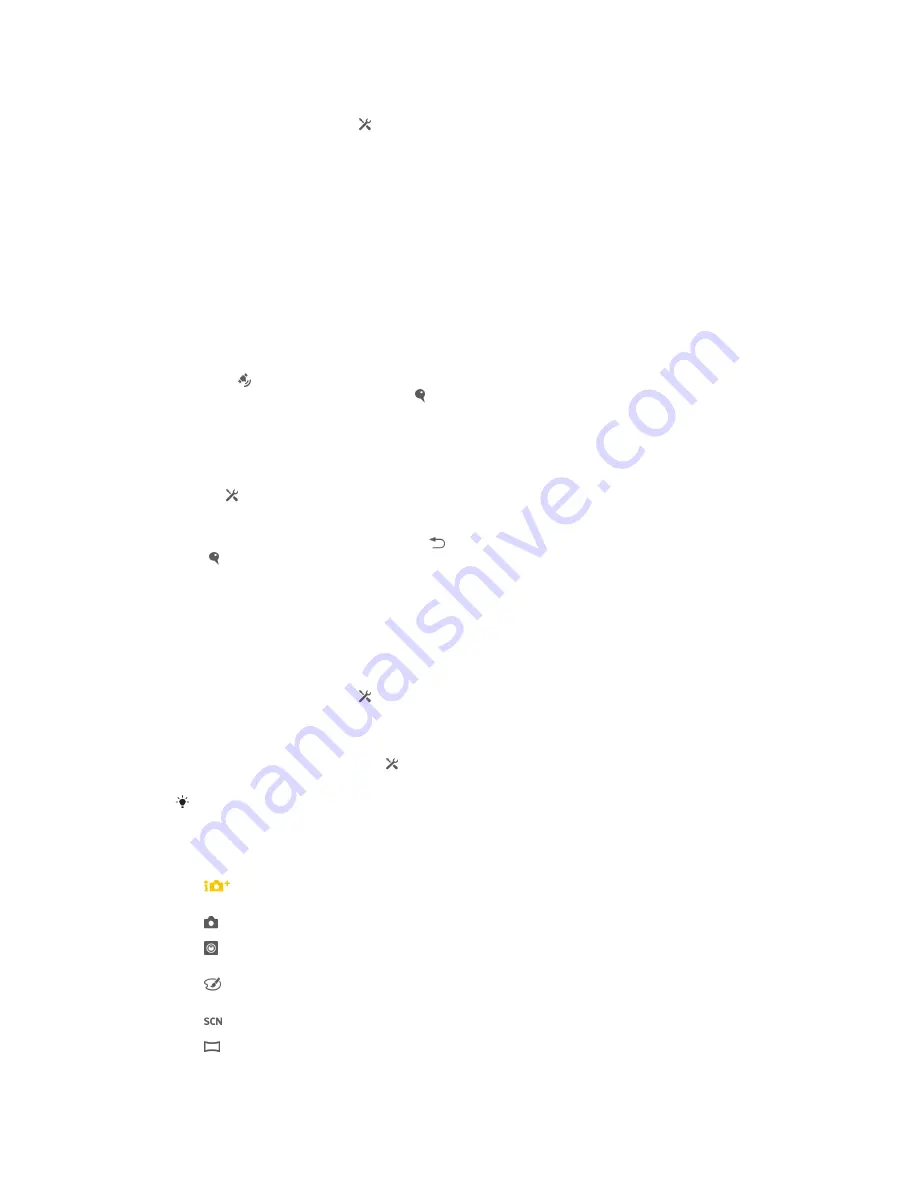
To turn on Smile Shutter™
1
Activate the camera.
2
To display all settings, tap .
3
Tap
Smile Shutter
and select a smile level.
To take a photo using Smile Shutter™
1
When the camera is open and Smile Shutter is turned on, point the camera at
your subject. The camera selects which face to focus on.
2
The face selected appears inside a green frame and the photo is taken
automatically.
3
If no smile is detected, tap the screen to take the photo manually.
Adding the geographical position to your photos
Turn on geotagging to add the approximate geographical location (a geotag) to photos
when you take them. The geographical location is determined either by wireless
networks (mobile or Wi-Fi® networks) or GPS technology.
When appears on the camera screen, geotagging is turned on but the geographical
position has not been found. When appears, geotagging is turned on and the
geographical location is available, so your photo can get geotagged. When neither of
these two symbols appear, geotagging is turned off.
To turn on geotagging
1
Activate the camera.
2
Tap , then tap
Geotagging
>
On
.
3
Tap
OK
to agree to enable GPS and/or wireless networks.
4
Check the options that you want to select under
Location services
.
5
After you confirm your settings, press to return to the camera screen.
6
If appears on the camera screen, your location is available and your photo can
get geotagged. If not, check your GPS and/or wireless network connection.
Using still camera settings
To adjust the still camera settings
1
Activate the camera.
2
To display all settings, tap .
3
Select the setting that you want to adjust, then edit as desired.
To customize the still camera settings panel
1
When the camera is open, tap to display all settings.
2
Touch and hold the setting you want to move and drag it to the desired position.
If you drag the setting outside of the settings panel, the change is canceled.
Still camera settings overview
Superior auto
Optimize your settings to suit any scene.
Normal
Front camera
Select the front camera if you want to take self-portrait photos.
Picture effect
Apply effects to photos.
Scene selection
Sweep Panorama
Use this setting to take wide-angle, panoramic photos. Just tap the screen and move the camera
steadily from one side to the other.
71
This is an Internet version of this publication. © Print only for private use.
Summary of Contents for Xperia Z C6606
Page 1: ...User guide Xperia Z C6606 ...