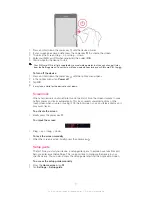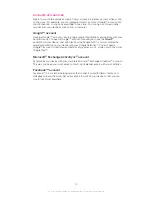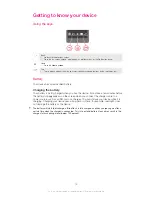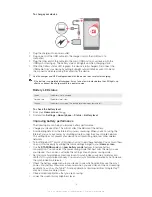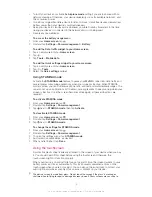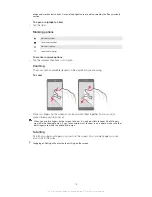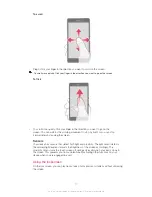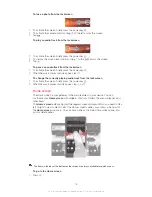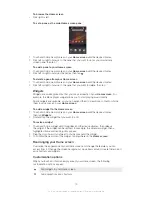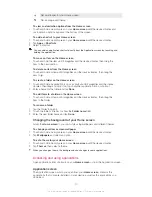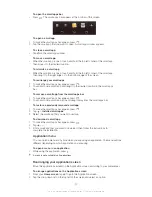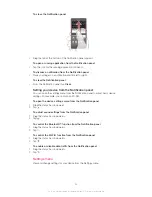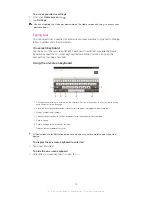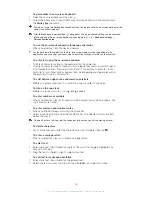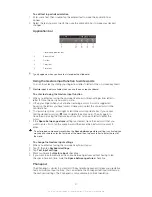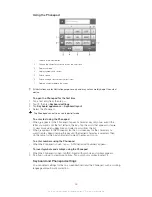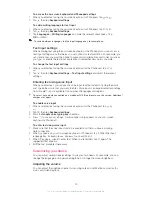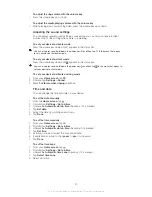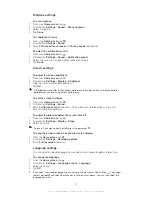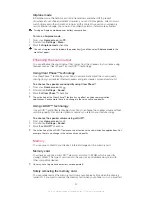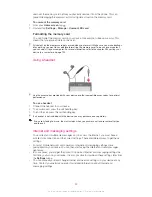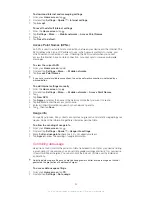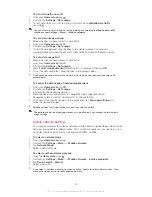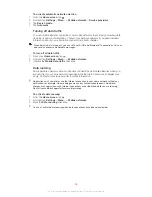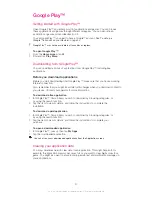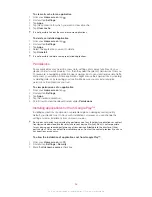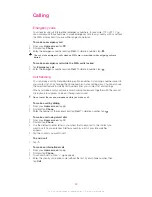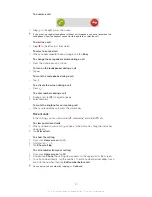To access your device settings
1
From your
Home screen
, tap .
2
Tap
Settings
.
You can also drag the status bar downward on the Home screen and tap to access your
device settings.
Typing text
You can select from a number of keyboards and input methods to type text containing
letters, numbers and other characters.
On-screen keyboard
Tap the keys of the on-screen QWERTY keyboard to enter text conveniently. Some
applications open the on-screen keyboard automatically. You can also open this
keyboard by touching a text field.
Using the on-screen keyboard
1 Change the character case and turn on the caps lock. For some languages, this key is used to access
extra characters in the language.
2 Close the on-screen keyboard view. Note that this icon does not appear in portrait mode.
3 Display numbers and symbols.
4 Personalize your keyboard. This key disappears after the keyboard is personalized.
5 Enter a space.
6 Enter a carriage return or confirm text input.
7 Delete a character before the cursor.
All illustrations are for illustration purposes only and may not accurately depict the actual
device.
To display the on-screen keyboard to enter text
•
Tap a text entry field.
To hide the on-screen keyboard
•
When the on-screen keyboard is open, tap .
25
This is an Internet version of this publication. © Print only for private use.
Summary of Contents for Xperia Z C6606
Page 1: ...User guide Xperia Z C6606 ...