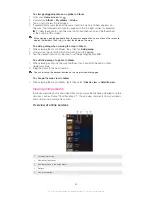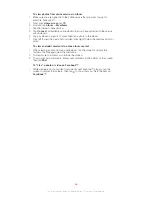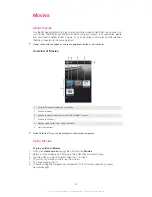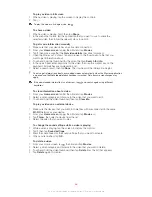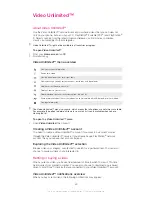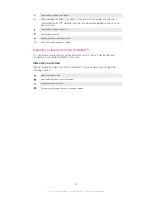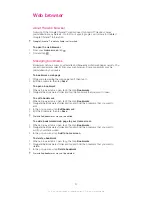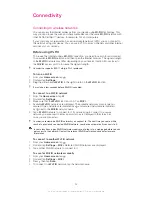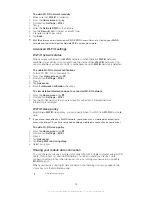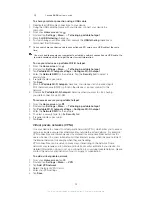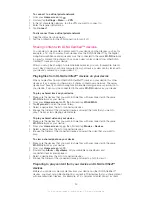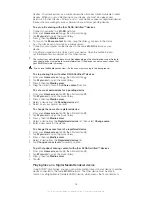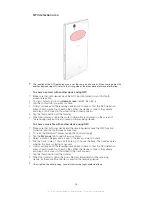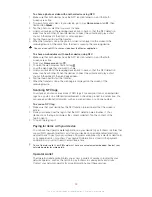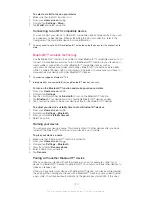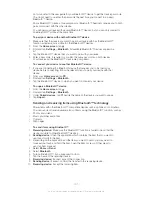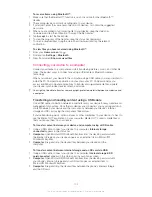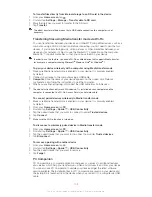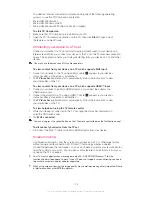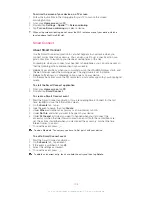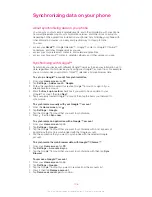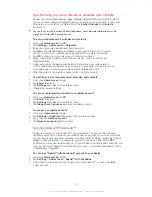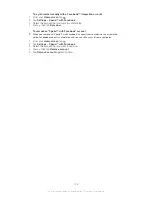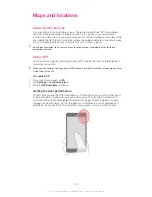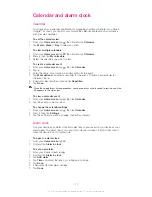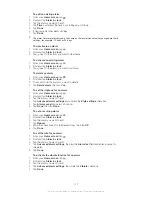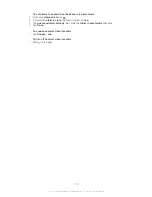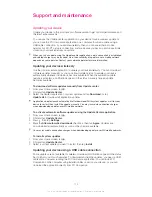To share a photo or video with another device using NFC
1
Make sure that both devices have the NFC function turned on, and that both
screens are active.
2
To view photos and videos in your device, go to your
Home screen
, tap , then
find and tap
Album
.
3
Tap the photo or video that you want to share.
4
Hold your device and the receiving device back to back so that the NFC detection
areas touch each other. When the devices connect, they vibrate and play a short
sound. A thumbnail of the photo or video appears.
5
Tap the thumbnail to start the transfer.
6
When the transfer is done, the photo or video is displayed on the screen of the
receiving device. At the same time, the item is saved on the receiving device.
You can also use NFC to share a video from the Movies application.
To share a web address with another device using NFC
1
Make sure that both devices have the NFC function turned on, and that both
screens are active.
2
From your
Home screen
, tap .
3
To open the web browser, find and tap .
4
Load the web page that you want to share.
5
Hold your device and the receiving device back to back so that the NFC detection
areas touch each other. When the devices connect, they vibrate and play a short
sound. A thumbnail of the web page appears.
6
Tap the thumbnail to start the transfer.
7
When the transfer is done, the web page is displayed on the screen of the
receiving device.
Scanning NFC tags
Your device can scan various kinds of NFC tags. For example, it can scan embedded
tags on a poster, on a billboard advertisement, or beside a product in a retail store. You
can receive additional information, such as a web address, or a phone number.
To scan an NFC tag
1
Make sure that your device has the NFC function turned on and that the screen is
active.
2
Place your device over the tag so that the NFC detection area touches it. Your
device scans the tag and displays the content collected. Tap the content of the
tag to open it.
3
To open the tag, tap it.
Paying for items with your device
You can use the Operator wallet application on your device to pay for items in stores that
support NFC payment methods. Just tap your device on specially enabled electronic
payment pads to pay for your purchases. Payments are backed by a credit or debit card,
or by prepaid cards or vouchers. Your payment information is stored in the payment
application, so you don’t need to enter it every time.
To use Operator wallet, your SIM card must have a secure element embedded. Contact your
network operator for more details.
Operator wallet
The Operator wallet application lets you access a variety of services provided by your
network operator, such as the option to pay for items in subway trains and stores.
Contact your network operator for more information about these services.
99
This is an Internet version of this publication. © Print only for private use.
Summary of Contents for Xperia Z C6606
Page 1: ...User guide Xperia Z C6606 ...