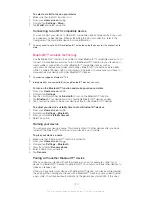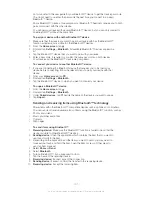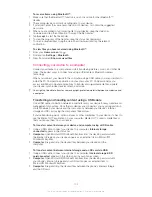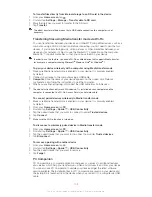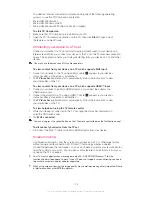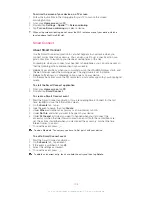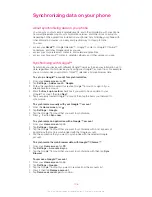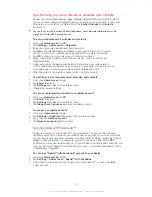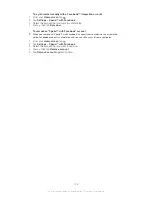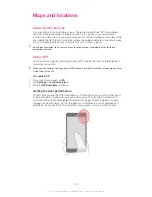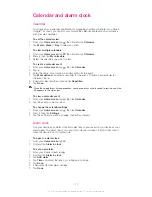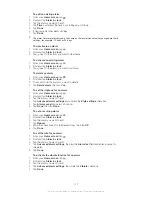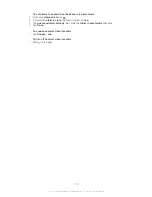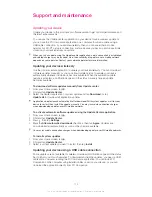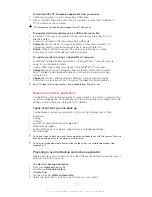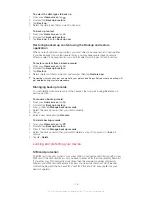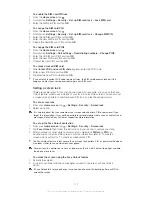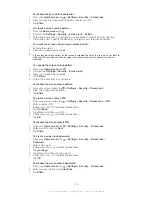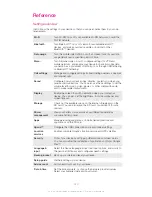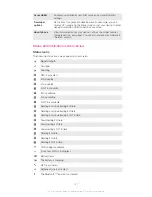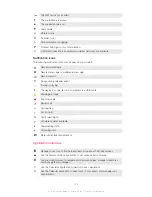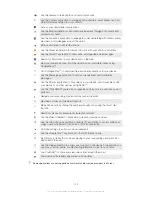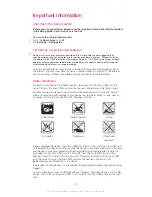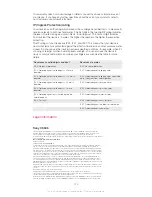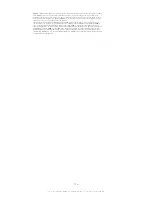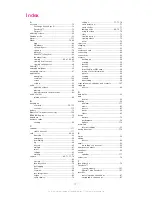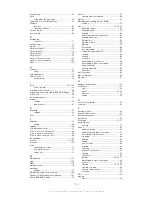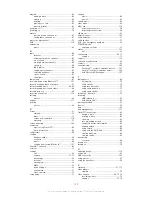Support and maintenance
Updating your device
Update your device to the most recent software version to get optimal performance and
the latest enhancements.
You can use the Update center application on your device to run a wireless update or
you can use the PC Companion application on a computer to run an update using a
USB cable connection. If you update wirelessly, then you can use either a mobile
network or a Wi-Fi
®
network connection. Just make sure you back up and save all data
stored on your device before you update.
When you run an update using the Update center application, a data connection is established
and related charges may be incurred. Also, the availability of updates over a mobile network
depends on your operator. Contact your network operator for more information.
Updating your device wirelessly
Use the Update center application to update your device wirelessly. You can download
software updates manually, or you can allow Update service to update your device
automatically whenever downloads become available. When the automatic update
feature is activated, a notification appears in the status bar every time an update
becomes available.
To download software updates manually from Update center
1
From your Home screen, tap .
2
Find and tap
Update Center
.
3
Select the desired application or system update and tap
Download
, or tap
Update all
to download all application updates.
Application updates launch automatically after download. With system updates, wait for your
device to restart, then install the update manually. You may incur data connection charges
when downloading updates over 3G/mobile networks.
To activate automatic software updates using the Update Center application
1
From your Home screen, tap .
2
Find and tap
Update Center
.
3
Press , then tap
Settings
.
4
Mark the
Allow automatic downloads
checkbox, then tap
Agree
. Updates are
now downloaded automatically as soon as they become available.
You may incur data connection charges when downloading updates over 3G/mobile networks.
To install system updates
1
From your Home screen, tap .
2
Find and tap
Update Center
.
3
Select a system update you want to install, then tap
Install
.
Updating your device using a USB cable connection
Some updates are not available for wireless download. Notifications appear in the status
bar to inform you of such updates. To download and run the updates, you need a USB
cable and a computer running the PC Companion application. You can install PC
Companion on the computer using installation files saved on your device, or you can
download the application directly from
PC Companion
.
114
This is an Internet version of this publication. © Print only for private use.
Summary of Contents for Xperia Z C6606
Page 1: ...User guide Xperia Z C6606 ...