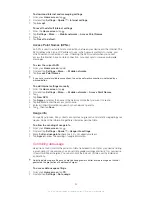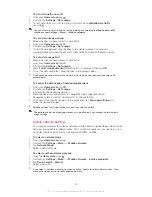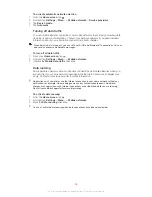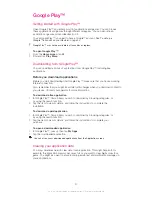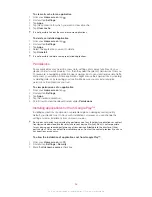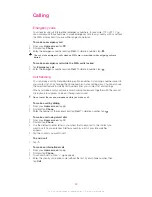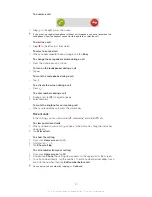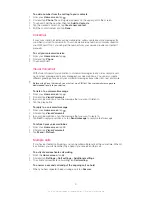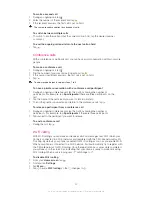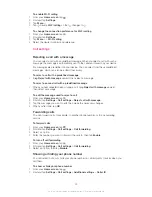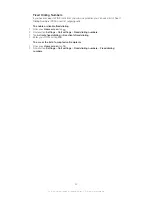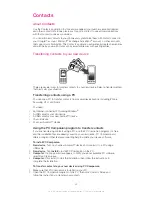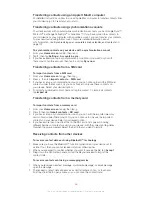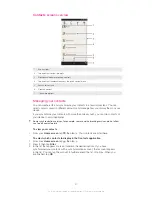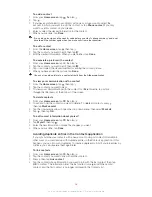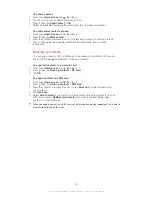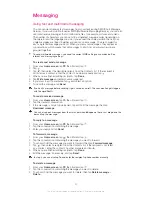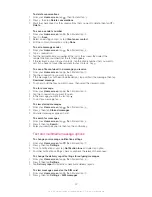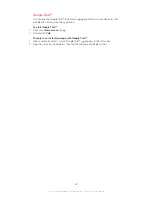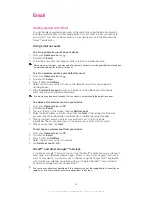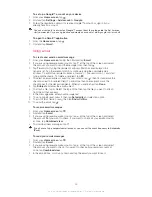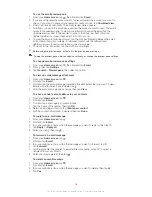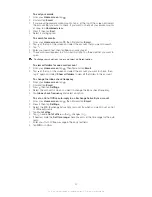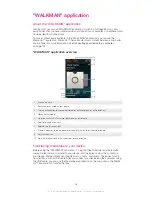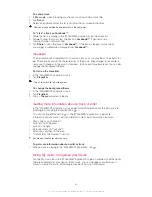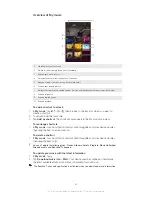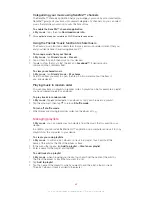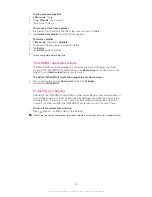To add a contact
1
From your
Home screen
, tap , then tap .
2
Tap .
3
If you have synchronized your contacts with one or more accounts, select the
account to which you want to add this contact, or tap
Phone contact
if you only
want to use this contact on your device.
4
Enter or select the desired information for the contact.
5
When you are done, tap
Done
.
If you add a plus sign and the country code before a contact's phone number, you do not
have to edit the number again when you make calls from other countries.
To edit a contact
1
From the
Home screen
, tap , then tap .
2
Tap the contact you want to edit, then tap .
3
Edit the desired information. When you are finished, tap
Done
.
To associate a picture with a contact
1
From your
Home screen
, tap , then tap .
2
Tap the contact you want to edit, then tap .
3
Tap and select the desired method for adding the contact picture.
4
When you have added the picture, tap
Done
.
You can also add a picture to a contact directly from the
Album
application.
To view your communication with a contact
1
From the
Home screen
, tap , then tap .
2
Tap the contact you want to view.
3
To view your communication with the contact for different media, tap or flick
through the filter items at the bottom of the screen.
To delete contacts
1
From your
Home screen
, tap , then tap .
2
Touch and hold the contact you want to delete. To delete all contacts, press ,
then tap
Mark several
.
3
Tap the downwards arrow to open the drop down menu, then select
Mark all
.
4
Tap , then tap
OK
.
To edit contact information about yourself
1
From your
Home screen
, tap , then tap .
2
Tap
Myself
, then tap .
3
Enter the new information or make the changes you want.
4
When you are done, tap
Done
.
Avoiding duplicate entries in the Contacts application
If you synchronize your contacts with a new account or import contact information in
other ways, you could end up with duplicate entries in the Contacts application. If this
happens, you can join such duplicates to create a single entry. And if you join entries by
mistake, you can separate them again later.
To link contacts
1
From your
Home screen
, tap , then tap .
2
Tap the contact you want to link with another contact.
3
Press , then tap
Link contact
.
4
Tap the contact whose information you want to join with the first contact, then tap
OK
to confirm. The information from the first contact is merged with the second
contact, and the first contact is no longer displayed in the Contacts list.
48
This is an Internet version of this publication. © Print only for private use.
Summary of Contents for Xperia Z C6606
Page 1: ...User guide Xperia Z C6606 ...