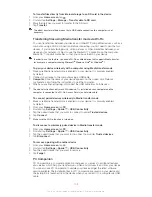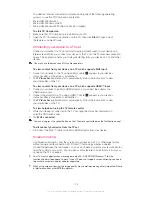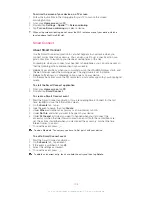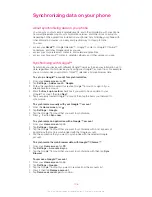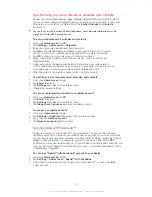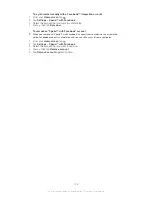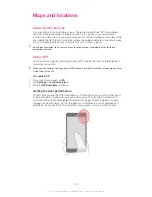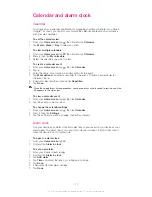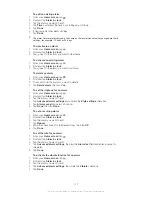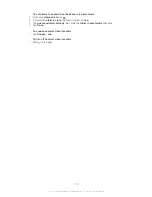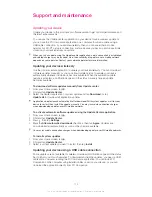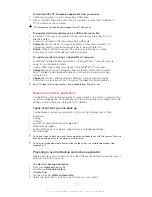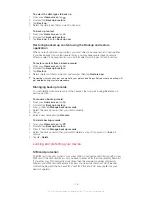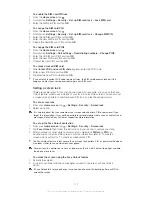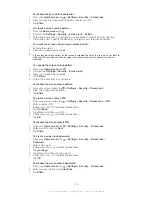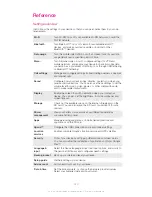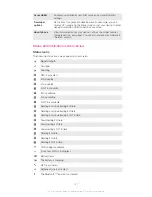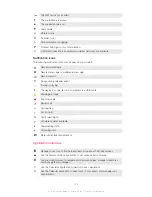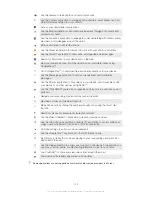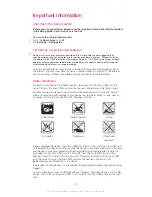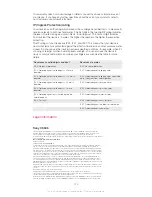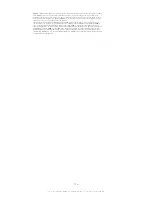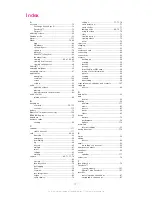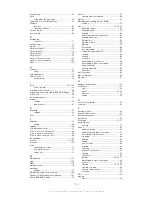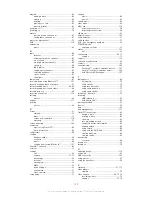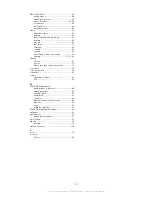To enable the SIM card PIN lock
1
From the
Home screen
, tap .
2
Find and tap
Settings
>
Security
>
Set up SIM card lock
>
Lock SIM card
.
3
Enter the SIM card PIN and tap
OK
.
To change the SIM card PIN
1
From the
Home screen
, tap .
2
Find and tap
Settings
>
Security
>
Set up SIM card lock
>
Change SIM PIN
.
3
Enter the old SIM card PIN and tap
OK
.
4
Enter the new SIM card PIN and tap
OK
.
5
Retype the new SIM card PIN and tap
OK
.
To change the SIM card PIN2
1
From the
Home screen
, tap .
2
Find and tap
Settings
>
Call settings
>
Fixed dialing numbers
>
Change PIN2
.
3
Enter the old SIM card PIN2 and tap
OK
.
4
Enter the new SIM card PIN2 and tap
OK
.
5
Confirm the new PIN2 and tap
OK
.
To unlock a locked SIM card
1
When
Enter PUK and new PIN code
appears, enter the PUK code.
2
Enter a new PIN code and tap
OK
.
3
Re-enter the new PIN code and tap
OK
.
If you enter an incorrect PUK code too many times, the SIM card becomes locked. If this
happens, contact your service provider to get a new SIM card.
Setting a screen lock
There are several ways to lock your phone screen. For example, you can use the Face
Unlock feature, which uses a picture of your face to unlock the screen. You can also set
a screen unlock pattern, a number-based PIN lock, or a text-based password.
To set a screen lock
1
From your
Home screen
, tap >
Settings
>
Security
>
Screen lock
.
2
Select an option.
It is very important that you remember your screen unlock pattern, PIN or password. If you
forget this information, it may not be possible to restore important data such as contacts and
messages. Refer to Sony Customer support for more information.
To set up the Face Unlock protection
1
From your
Home screen
, tap >
Settings
>
Security
>
Screen lock
.
2
Tap
Face Unlock
, then follow the instructions in your phone to capture your face.
3
After your face is successfully captured, set up screen lock
Pattern
or
PIN
as a
backup method to unlock the screen. For more information, refer to 'To create a
screen unlock pattern' or 'To create a screen unlock PIN'.
The Face Unlock feature is less secure than a screen lock pattern, PIN, or password. Someone
who looks similar to you could unlock your phone.
For best results, capture your face in an indoor area that is well lit but not too bright and hold
the phone at eye level.
To unlock the screen using the Face Unlock feature
1
Activate the screen.
2
Look at your phone from the same angle you used to capture your Face Unlock
photo.
If Face Unlock fails to recognize your face, you need to draw the backup pattern or PIN to
unlock the screen.
117
This is an Internet version of this publication. © Print only for private use.
Summary of Contents for Xperia Z C6606
Page 1: ...User guide Xperia Z C6606 ...