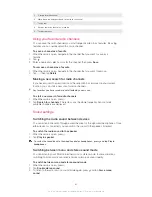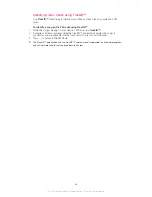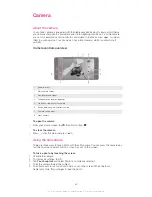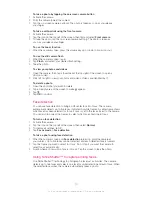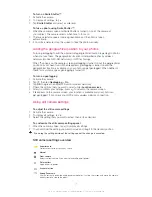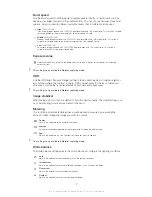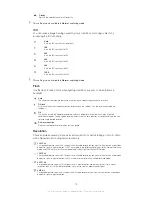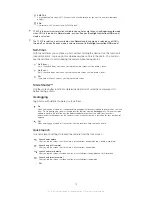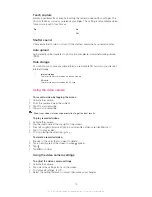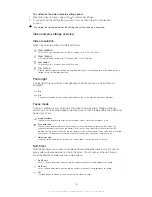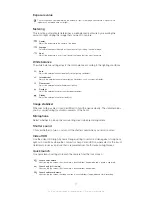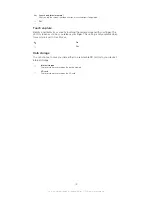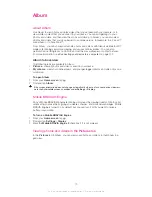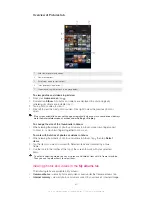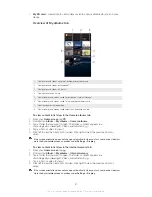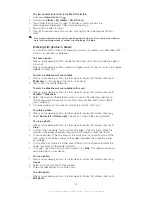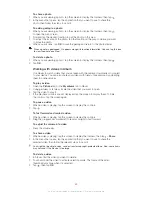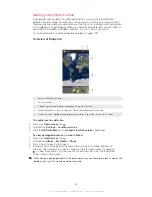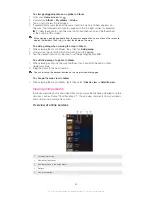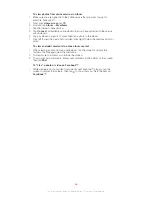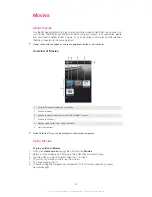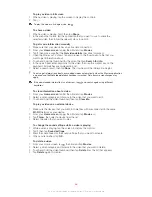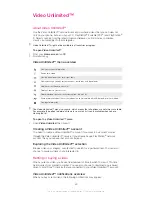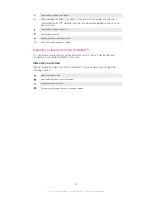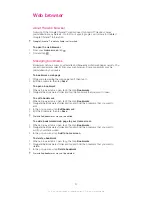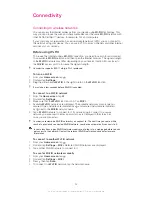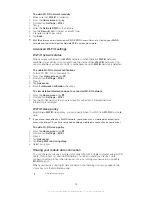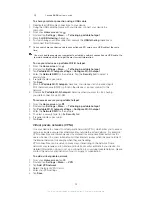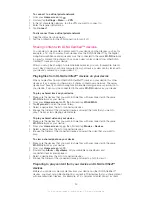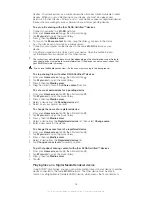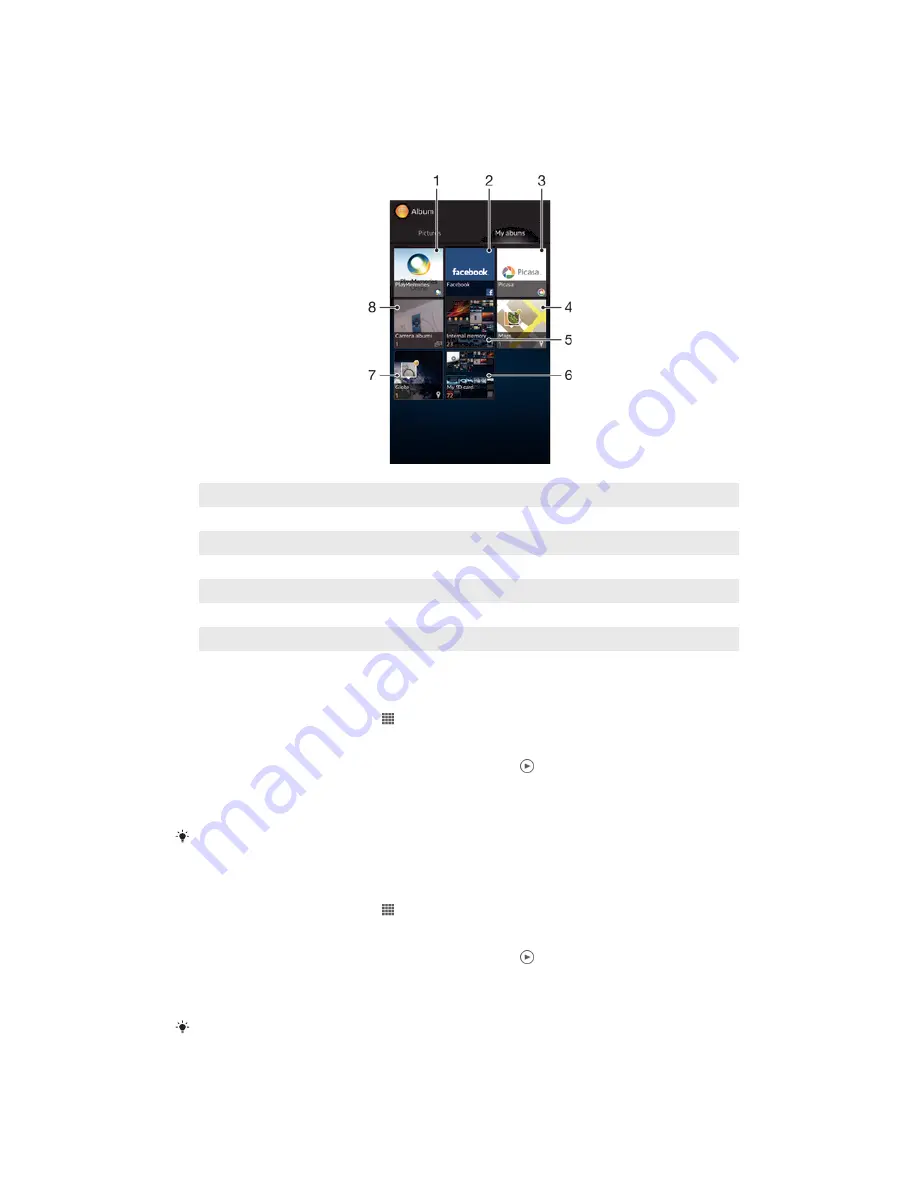
•
My SD card
– view all photos and videos saved to a removable memory card in your
device.
Overview of My albums tab
1
View photos and videos using the PlayMemories online service.
2
View photos and videos on Facebook™.
3
View photos and videos in Picasa™.
4
View your photos on a map.
5
View all photos and videos saved to your device's internal storage.
6
View all photos and videos saved to the removable memory card.
7
View your photos in globe mode.
8
View all photos and videos saved under the Camera albums tab.
To view content in list view in the Camera albums tab
1
From your
Home screen
, tap .
2
Find and tap
Album
>
My albums
>
Camera albums
.
3
Tap a folder that you want to open. The folder's content appears in a
chronologically ordered grid. Videos are indicated by .
4
Tap a photo or video to view it.
5
Flick left to view the next photo or video. Flick right to view the previous photo or
video.
If the screen orientation does not change automatically when you turn your device sideways,
mark the
Auto-rotate screen
checkbox under
Settings
>
Display
.
To view content in list view in the Internal memory tab
1
From your
Home screen
, tap .
2
Find and tap
Album
>
My albums
>
Internal memory
.
3
Tap a folder that you want to open. The folder's content appears in a
chronologically ordered grid. Videos are indicated by .
4
Tap a photo or video to view it.
5
Flick left to view the next photo or video. Flick right to view the previous photo or
video.
If the screen orientation does not change automatically when you turn your device sideways,
mark the
Auto-rotate screen
checkbox under
Settings
>
Display
.
81
This is an Internet version of this publication. © Print only for private use.
Summary of Contents for Xperia Z C6606
Page 1: ...User guide Xperia Z C6606 ...