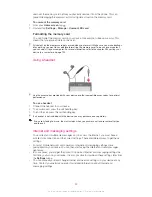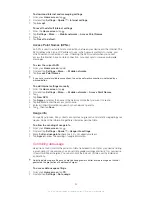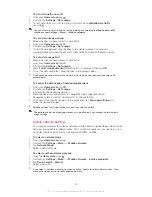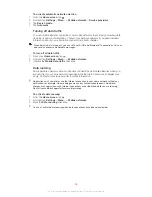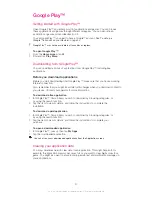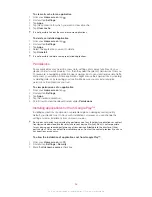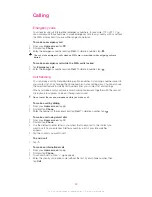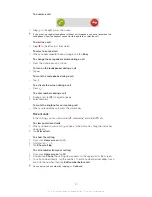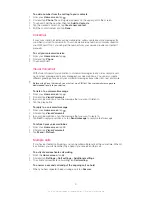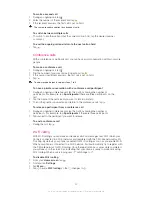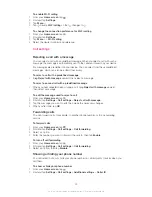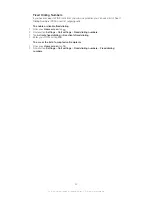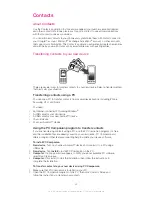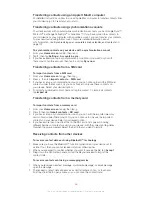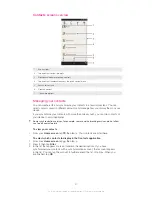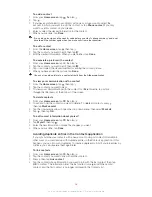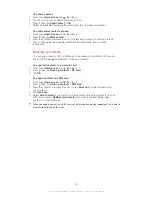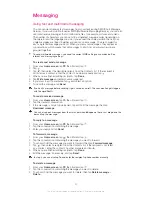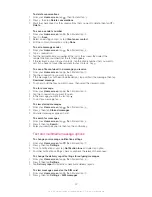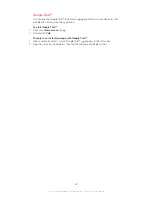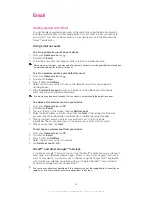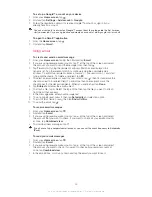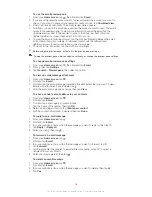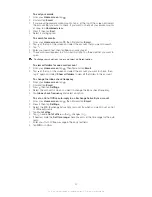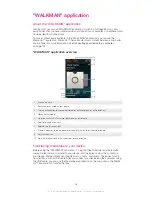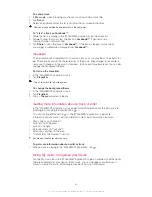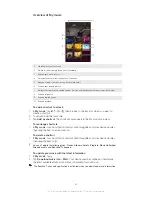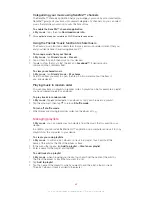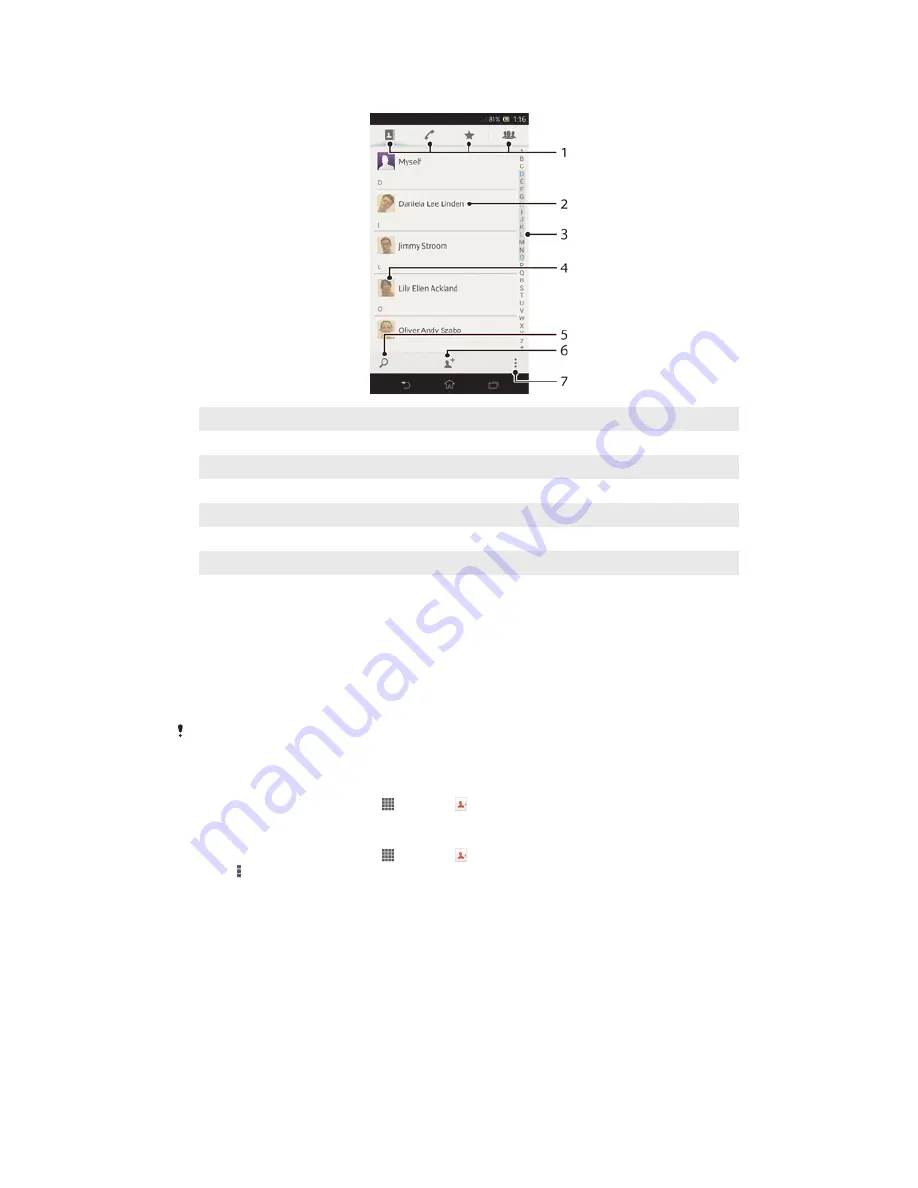
Contacts
screen overview
1
Shortcut tabs
2
Tap a contact to view its details
3
Alphabetical index for browsing contacts
4
Tap a contact thumbnail to access the quick contact menu
5
Search for contacts
6
Create a contact
7
Open more options
Managing your contacts
You can create, edit, and synchronize your contacts in a few simple steps. You can
select contacts saved in different accounts and manage how you display them on your
device.
If you synchronize your contacts with more than one account, you can join contacts on
your device to avoid duplicates.
Some synchronization services, for example, some social networking services, do not allow
you to edit contact details.
To view your contacts
•
From your
Home screen
, tap , then tap . Your contacts are listed here.
To select which contacts to display in the Contacts application
1
From your
Home screen
, tap , then tap .
2
Press , then tap
Filter
.
3
In the list that appears, mark and unmark the desired options. If you have
synchronized your contacts with a synchronization account, that account appears
in the list. You can tap the account to further expand the list of options. When you
are finished, tap
OK
.
47
This is an Internet version of this publication. © Print only for private use.
Summary of Contents for Xperia Z C6606
Page 1: ...User guide Xperia Z C6606 ...