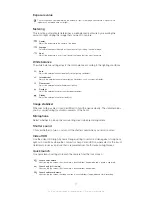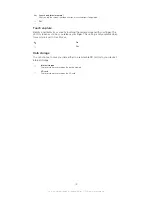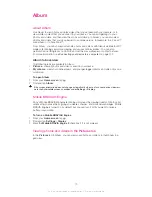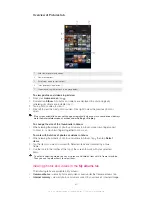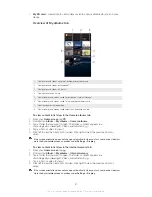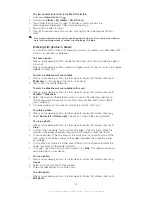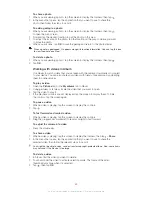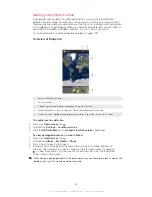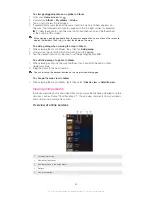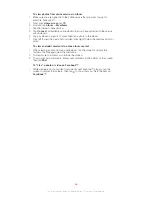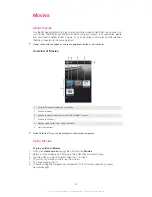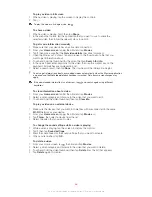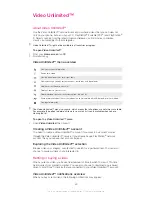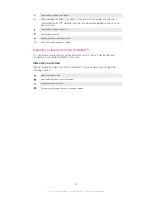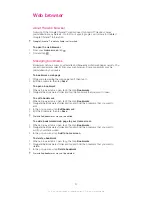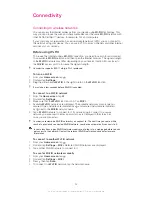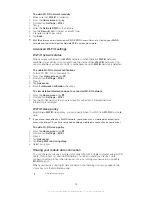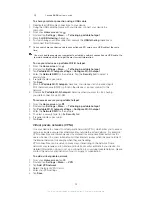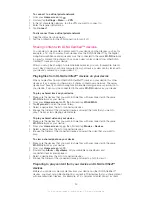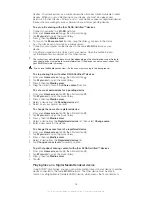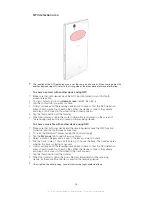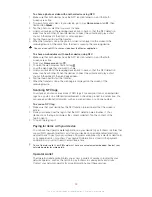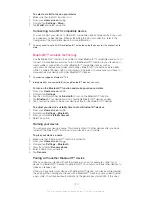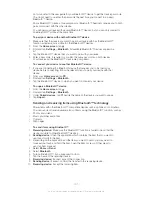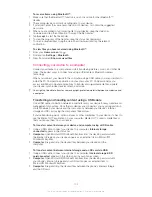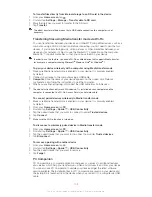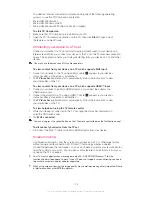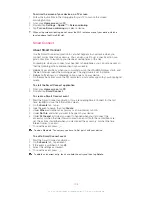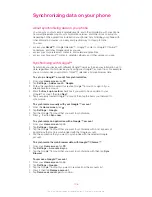Web browser
About the web browser
A version of the Google Chrome™ web browser for Android™ devices comes
preinstalled in many markets. Go to
http://support.google.com/chrome
for detailed
Google Chrome™ information.
Google Chrome™ is not available in all markets.
To open the web browser
1
From your
Home screen
, tap .
2
Find and tap .
Managing bookmarks
Bookmarks let you access your favorite and frequently visited web pages quickly. You
can add bookmarks directly from your web browser. Some bookmarks may be
preinstalled on your device.
To bookmark a web page
1
While you are viewing the web page, tap , then tap .
2
Edit the bookmark, then tap
Save
.
To open a bookmark
1
When a browser tab is open, tap , then tap
Bookmarks
.
2
Navigate the Bookmarks folder and tap the bookmark that you want to open.
To edit a bookmark
1
When a browser tab is open, tap , then tap
Bookmarks
.
2
Navigate the Bookmarks folder and tap and hold the bookmark that you want to
edit.
3
In the pop-up menu, tap
Edit bookmark
.
4
Edit the bookmark, then tap
Save
.
Preinstalled bookmarks may not be edited.
To add a bookmarked web page to your Home screen
1
When a browser tab is open, tap , then tap
Bookmarks
.
2
Navigate the Bookmarks folder and tap and hold the bookmark that you want to
add to your Home screen.
3
In the pop-up menu, tap
Add to home screen
.
To delete a bookmark
1
When a browser tab is open, tap , then tap
Bookmarks
.
2
Navigate the Bookmarks folder and tap and hold the bookmark that you want to
delete.
3
In the pop-up menu, tap
Delete bookmark
.
Preinstalled bookmarks may not be deleted.
91
This is an Internet version of this publication. © Print only for private use.
Summary of Contents for Xperia Z C6606
Page 1: ...User guide Xperia Z C6606 ...