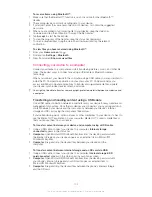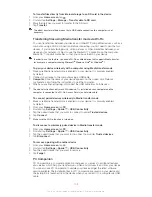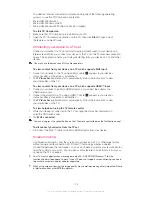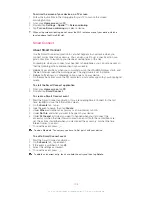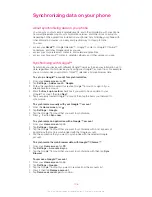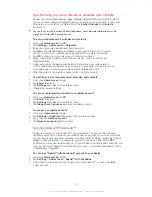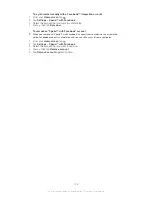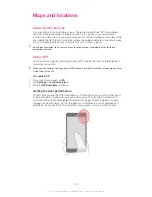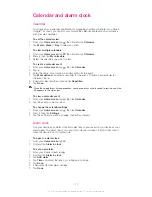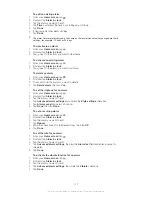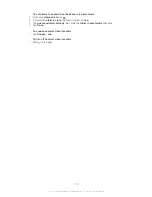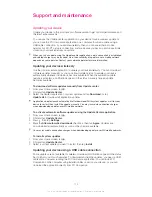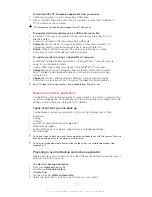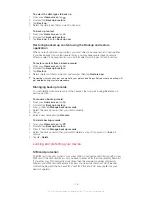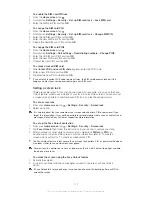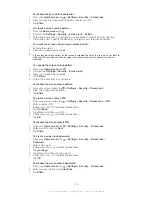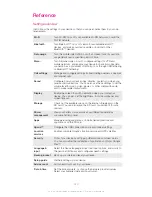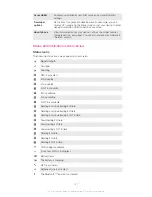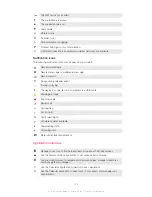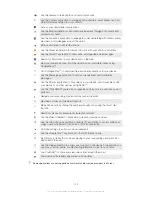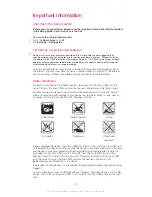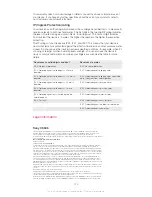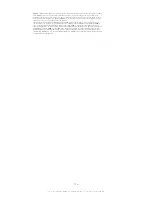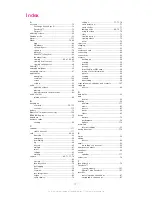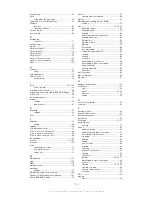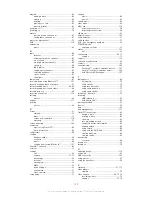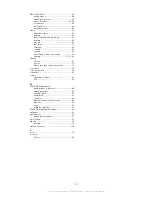To select the data types to back up
1
From your
Home screen
, tap .
2
Find and tap
Backup & restore
.
3
Tap
Back up
.
4
Select the data types that you want to back up.
To back up content
1
From your
Home screen
, tap .
2
Find and tap
Backup & restore
.
3
Tap
Back up
, then tap
Back up now
.
Restoring backed up content using the Backup and restore
application
When you restore backed up content, you must select a backup record to restore from.
If you have backed up content several times, you may have several backup records.
After you select a backup record, you can then select which types of data to restore.
To restore content from a backup record
1
From your
Home screen
, tap .
2
Find and tap
Backup & restore
.
3
Tap
Restore
.
4
Select the record that you want to restore from, then tap
Restore now
.
Remember that any changes you make to your data and settings after you create a backup will
get deleted during a restore procedure.
Managing backup records
You can delete or rename records of the backups that you make using the Backup &
restore function.
To rename a backup record
1
From your
Home screen
, tap .
2
Find and tap
Backup & restore
.
3
Press , then tap
Manage backup records
.
4
Select the backup record that you want to rename.
5
Tap .
6
Enter a new name and tap
Rename
.
To delete backup records
1
From your
Home screen
, tap .
2
Find and tap
Backup & restore
.
3
Press , then tap
Manage backup records
.
4
Select the backup record that you want to delete, or tap if you want to delete all
records.
5
Tap >
Delete
.
Locking and protecting your device
SIM card protection
The SIM card lock only protects your subscription. Your device will still work with a new
SIM card. If the SIM card lock is on, you have to enter a PIN (Personal Identity Number).
If you enter your PIN incorrectly more times than the maximum number of attempts
allowed, your SIM card will become blocked. You need to enter your PUK (Personal
Unblocking Key) and then a new PIN. Your PIN, PIN2 and PUK are supplied by your
network operator.
116
This is an Internet version of this publication. © Print only for private use.
Summary of Contents for Xperia Z C6606
Page 1: ...User guide Xperia Z C6606 ...