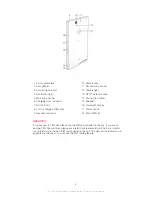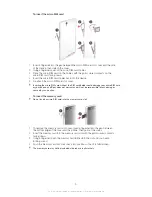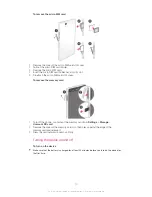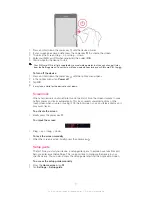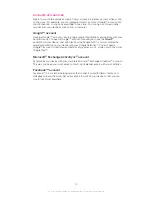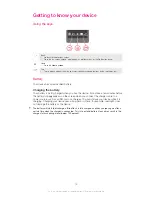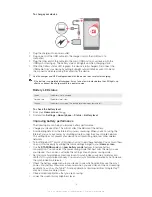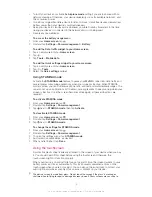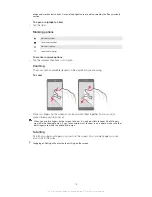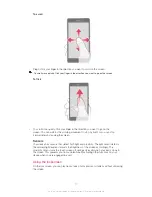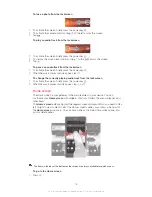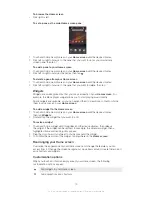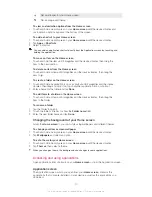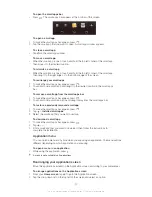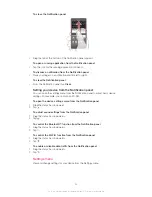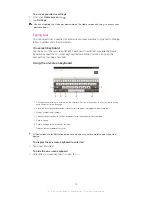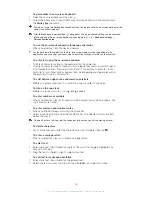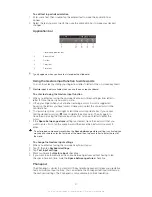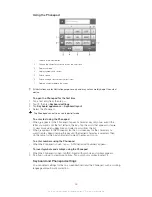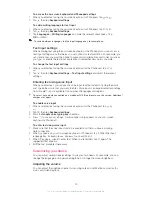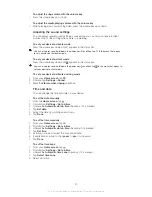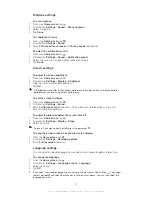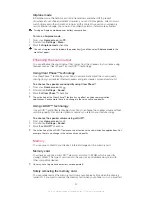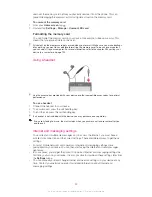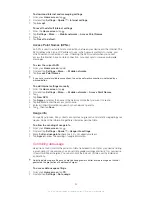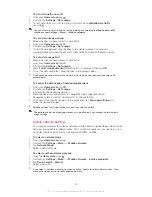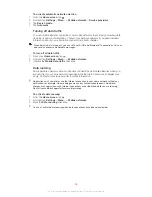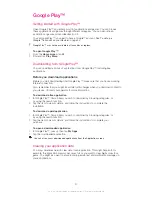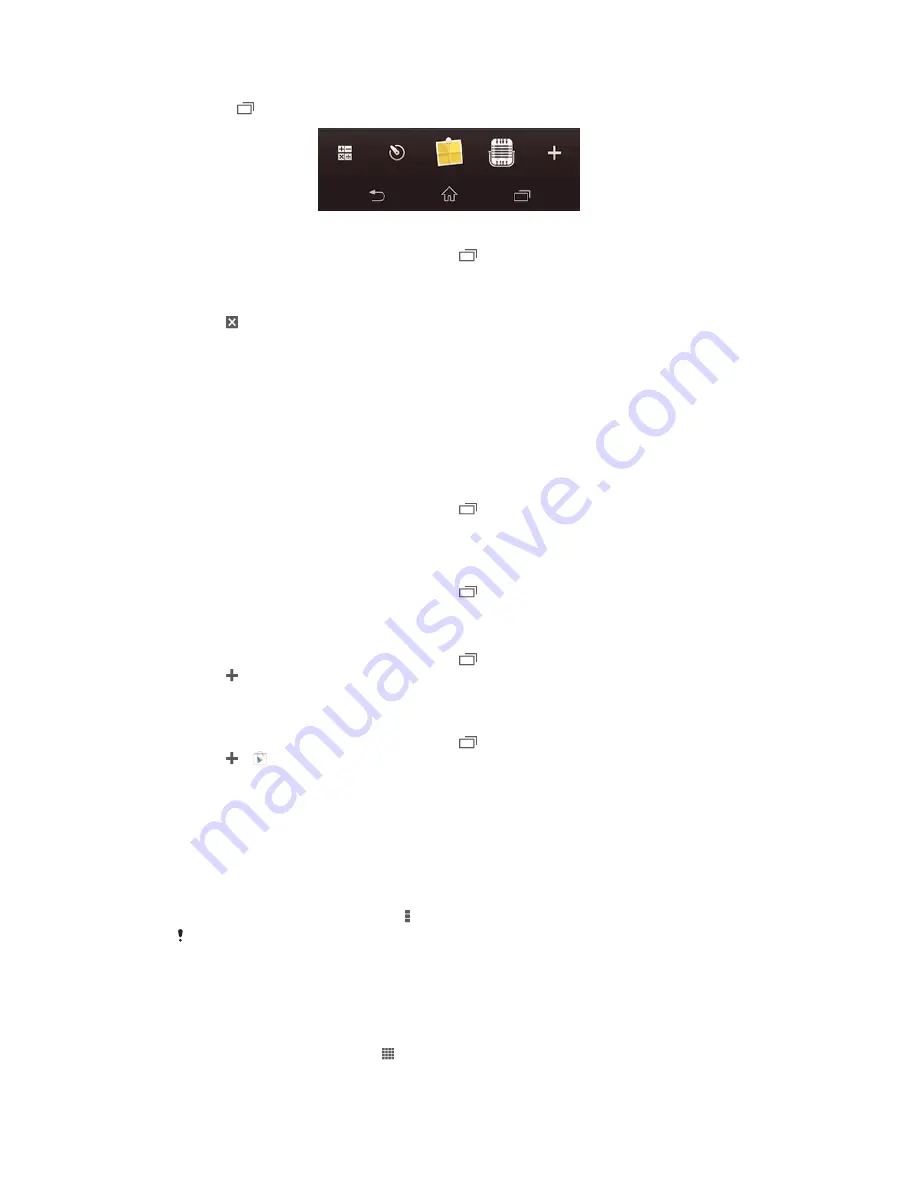
To open the small apps bar
•
Press . The small apps bar appears at the bottom of the screen.
To open a small app
1
To make the small apps bar appear, press .
2
Tap the small app that you want to open. A small app window appears.
To close a small app
•
Tap on the small app window.
To move a small app
•
When the small app is open, touch and hold the top left corner of the small app,
then move it to the desired location.
To minimize a small app
•
When the small app is open, touch and hold the top left corner of the small app,
then drag it to the right edge or to the bottom edge of the screen.
To rearrange your small apps
1
To make the small apps bar appear, press .
2
Touch and hold a small app and drag it to the desired position in the small apps
bar.
To remove a small app from the small apps bar
1
To make the small apps bar appear, press .
2
Touch and hold a small app icon and drag it away from the small apps bar.
To restore a previously removed small app
1
To make the small apps bar appear, press .
2
Tap >
Installed small apps
.
3
Select the small app that you want to restore.
To download a small app
1
To make the small apps bar appear, press .
2
Tap > .
3
Find a small app that you want to download, then follow the instructions to
complete the installation.
Application menu
You can open a menu at any time when you are using an application. The menu will look
different depending on which application you are using.
To open a menu in an application
•
While using the application, press .
A menu is not available in all applications.
Rearranging your Application screen
Move the applications around on the Application screen according to your preferences.
To arrange applications on the Application screen
1
From your
Home screen
, tap to go to the Application screen.
2
Tap the drop-down list on the top left of the screen and select an option.
22
This is an Internet version of this publication. © Print only for private use.
Summary of Contents for Xperia Z C6606
Page 1: ...User guide Xperia Z C6606 ...