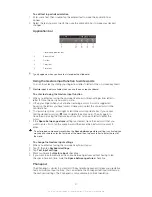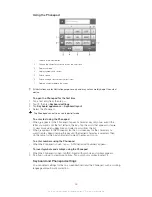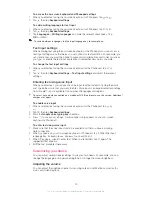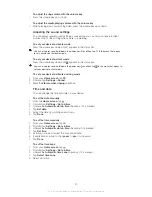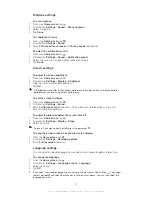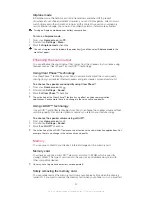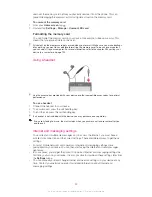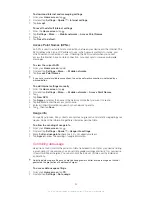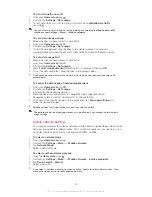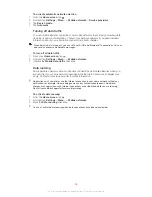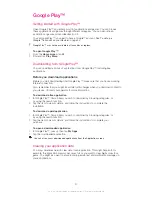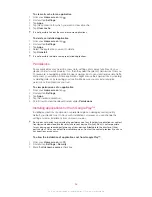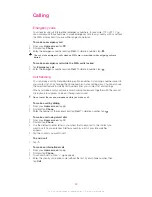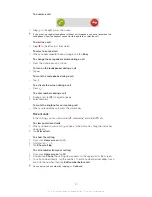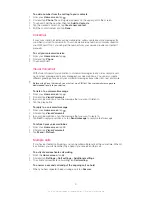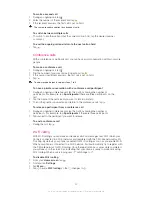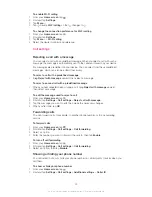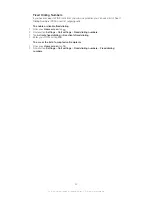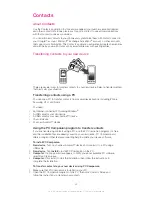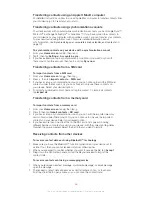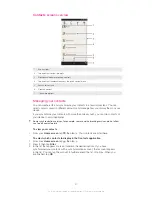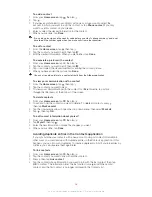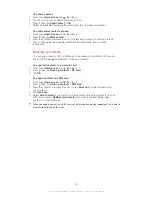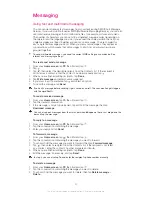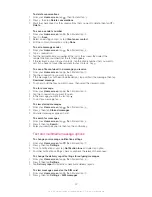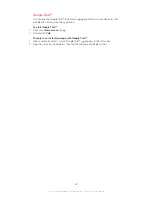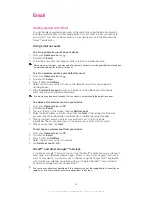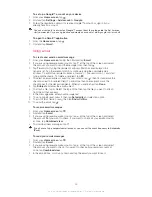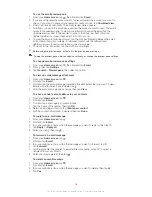To add a number from the call log to your contacts
1
From your
Home screen
, tap .
2
Find and tap
Phone
.The call log view appears on the upper part of the screen.
3
Touch and hold the number, then tap
Add to Contacts
.
4
Tap the desired contact, or tap
Create new contact
.
5
Edit the contact details and tap
Done
.
Voicemail
If your subscription includes a voicemail service, callers can leave voice messages for
you when you can't answer calls. Your voicemail service number is normally saved on
your SIM card. If not, you can get the number from your service provider and enter it
manually.
To call your voicemail service
1
From your
Home screen
, tap .
2
Find and tap
Phone
.
3
Touch and hold
1
.
Visual Voicemail
With Visual Voicemail you can listen to voicemail messages in any order, reply via call-
back or text message, and easily manage your voicemail inbox. You can also create
different greetings, receive all your voicemail messages transcribed into text, and more.
Before using Visual Voicemail, you must set up a PIN first. Your voicemail messages are
downloaded locally to your device.
To listen to a voicemail message
1
From your
Home screen
, tap .
2
Find and tap
Visual Voicemail
.
3
In your voicemail inbox, tap the message that you want to listen to.
4
Tap the play button.
To reply to a voicemail message
1
From your
Home screen
, tap .
2
Find and tap
Visual Voicemail
.
3
In your voicemail inbox, tap the message that you want to reply to.
4
Tap
Call
to reply via call-back, or tap
Send message
to reply via text message.
To refresh your voicemail inbox
1
From your
Home screen
, tap .
2
Find and tap
Visual Voicemail
.
3
Tap
Menu
>
Refresh
.
Multiple calls
If you have activated call waiting, you can handle multiple calls at the same time. When it
is activated, you will be notified by a beep if you receive another call.
To activate or deactivate call waiting
1
From the
Home screen
, tap .
2
Find and tap
Settings
>
Call settings
>
Additional settings
.
3
To activate or deactivate call waiting, tap
Call waiting
.
To answer a second call and put the ongoing call on hold
•
When you hear repeated beeps during a call, tap
Answer
.
41
This is an Internet version of this publication. © Print only for private use.
Summary of Contents for Xperia Z C6606
Page 1: ...User guide Xperia Z C6606 ...