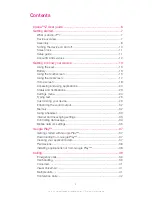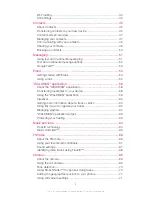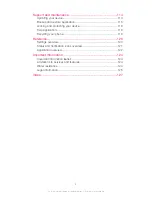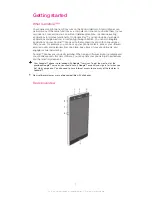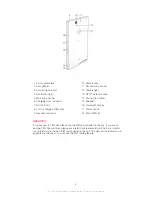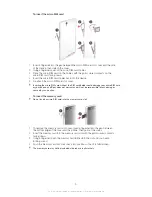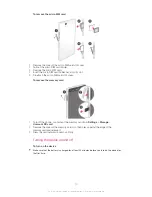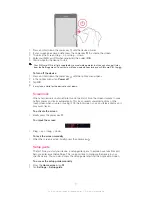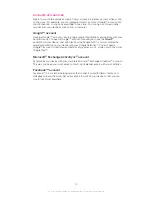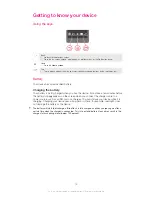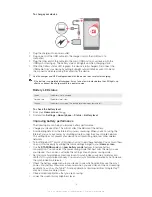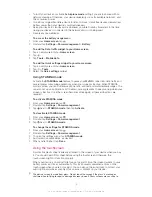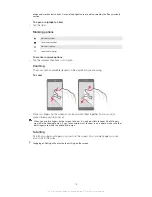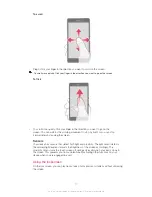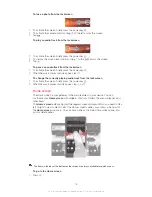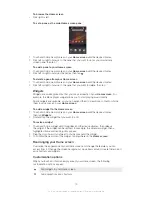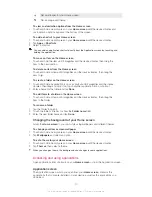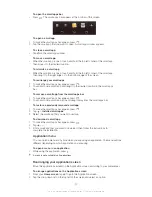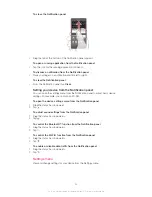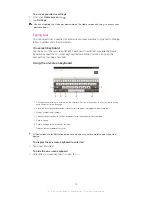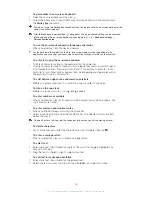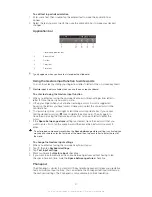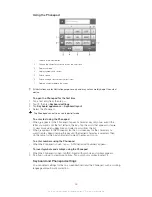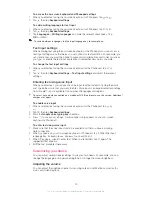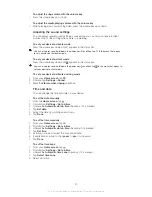•
Turn off your device or activate the
Airplane mode
setting if you are in an area with no
network coverage. Otherwise, your device repeatedly scans for available networks, and
this consumes power.
•
Use a Sony original handsfree device to listen to music. Handsfree devices demand less
battery power than your device's own loudspeakers.
•
Keep your device in standby mode whenever possible. Standby time refers to the time
during your device is connected to the network and is not being used.
•
Disable any live wallpaper.
To access the battery usage menu
1
From your
Home screen
, tap .
2
Find and tap
Settings
>
Power management
>
Battery
.
To add the Data traffic widget to your Home screen
1
Tap an empty area of your
Home screen
.
2
Tap .
3
Tap
Tools
>
Mobile data
.
To add the Quick settings widget to your Home screen
1
Tap an empty area of your
Home screen
.
2
Tap >
Tools
.
3
Select the
Quick settings
widget.
Using STAMINA mode
Activate the
STAMINA mode
feature to pause your
Wi-Fi®
connection, data traffic and
several power consuming applications when your screen is inactive. When STAMINA
mode is active, you can still receive phone calls, and text and multimedia messages. You
can also set up an applications list to allow some applications to keep running when your
screen is inactive. Once the screen becomes active again, all paused functions are
resumed.
To activate STAMINA mode
1
From your
Home screen
, tap .
2
Find and tap
Settings
>
Power management
.
3
Tap next to
STAMINA mode
, then tap
Activate
.
To deactivate STAMINA mode
1
From your
Home screen
, tap .
2
Find and tap
Settings
>
Power management
.
3
Tap next to
STAMINA mode
.
To change the settings for STAMINA mode
1
From your
Home screen
, tap .
2
Find and tap
Settings
>
Power management
.
3
To open the settings menu, tap
STAMINA mode
.
4
Add or remove applications, as desired.
5
When you're finished, tap
Done
.
Using the touchscreen
A protective plastic sheet is already attached to the screen of your device when you buy
it. You should peel off this sheet before using the touchscreen. Otherwise, the
touchscreen might not function properly.
When your device is on and left idle for a set period of time, the screen darkens to save
battery power, and locks automatically. This lock prevents unwanted actions on the
touchscreen when you are not using it. You can also set personal locks to protect your
subscription and make sure only you can access content on your device.
The device screen is made from glass. Do not touch the screen if the glass is cracked or
shattered. Avoid trying to repair a damaged screen yourself. Glass screens are sensitive to
15
This is an Internet version of this publication. © Print only for private use.
Summary of Contents for Xperia Z C6606
Page 1: ...User guide Xperia Z C6606 ...