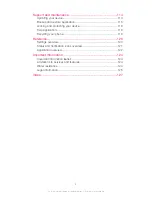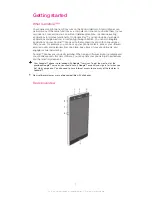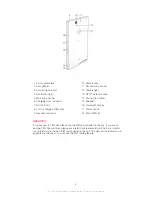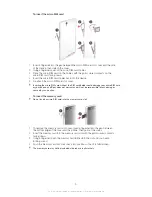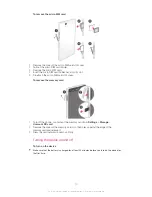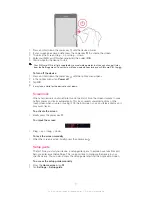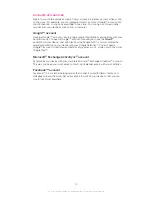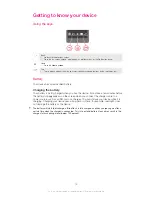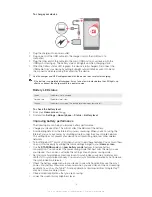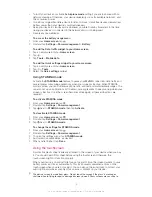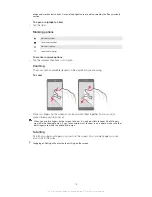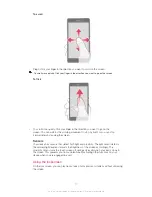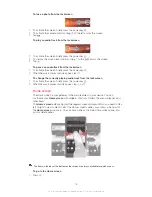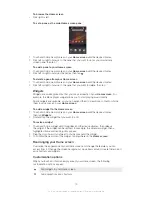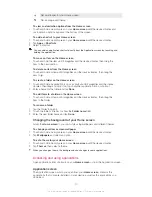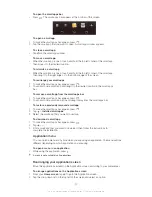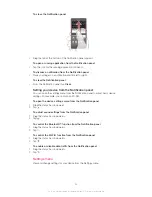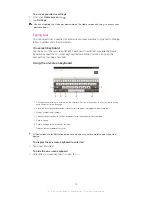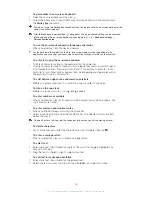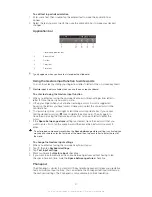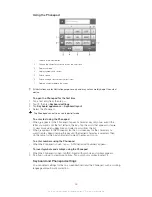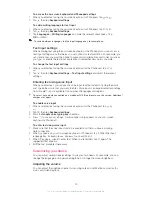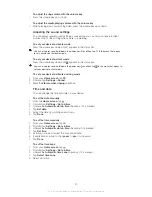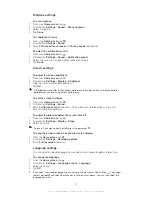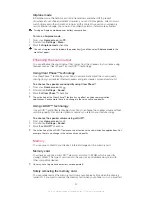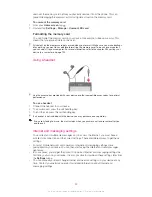To take a photo from the lockscreen
1
To activate the screen, briefly press the power key .
2
To activate the camera controls, drag to the left across the screen.
3
Tap .
To play an audio track from the lockscreen
1
To activate the screen, briefly press the power key .
2
To display the music player controls, drag to the right across the screen.
3
Tap .
To pause an audio track from the lockscreen
1
To activate the screen, briefly press the power key .
2
When the music player controls appear, tap .
To change the currently playing audio track from the lockscreen
1
To activate the screen, briefly press the power key .
2
When the music player controls appear, tap or .
Home screen
The Home screen is your gateway to the main features on your device. You can
customize your
Home screen
with widgets, shortcuts, folders, themes, wallpaper, and
other items.
The
Home screen
extends beyond the regular screen display width, so you need to flick
left or right to view content in all of the Home screen's panes.
shows which part of
the
Home screen
you are in. You can set a pane as the main Home screen pane, and
add, or delete panes.
The items in the bar at the bottom of the screen are always available for quick access.
To go to the Home screen
•
Press .
18
This is an Internet version of this publication. © Print only for private use.
Summary of Contents for Xperia Z C6606
Page 1: ...User guide Xperia Z C6606 ...