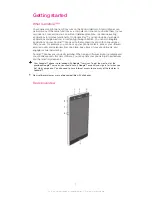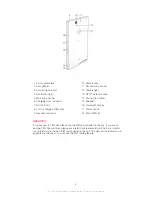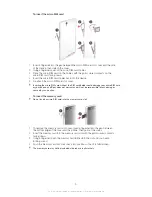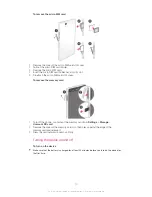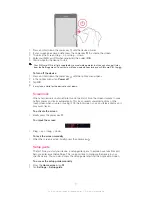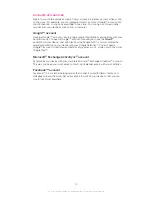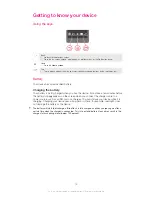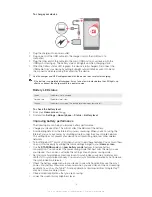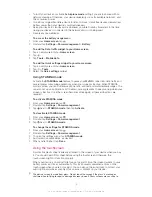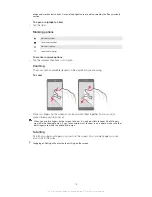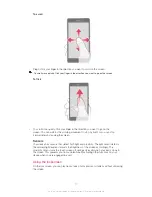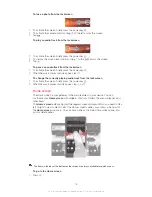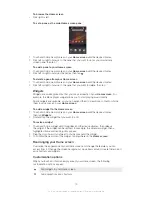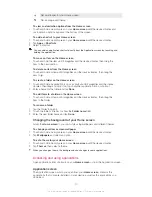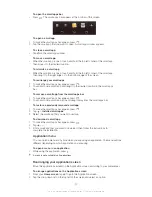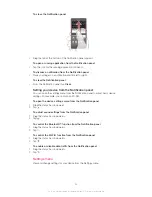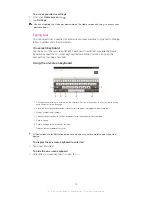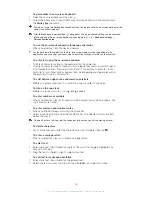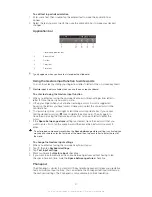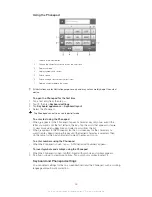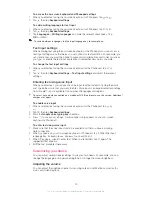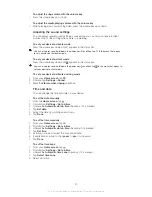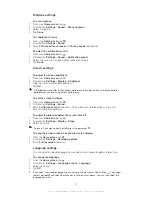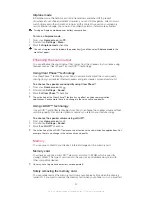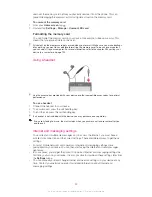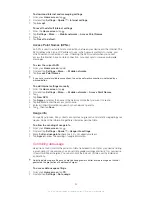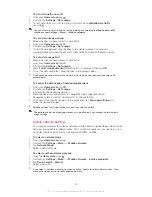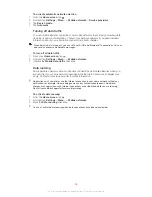The Application screen extends beyond the regular screen width, so you need to flick left
and right to view all content.
To open the Application screen
•
From your
Home screen
, tap .
To browse the Application screen
•
From the Application screen, flick right or left.
To create a shortcut to an application on the Home screen
1
From your
Home screen
, tap .
2
Touch and hold an application icon until the screen vibrates, then drag the icon to
the top of the screen. The
Home screen
opens.
3
Drag the icon to the desired location on the
Home screen
, then release your
finger.
To share an application from your Application screen
1
From your
Home screen
, tap .
2
Tap , then tap
Share
. All applications which can be shared are indicated by .
3
Tap the application that you want to share, then select an option and confirm, if
necessary. A link to a download of the application is sent to the people you have
selected.
Opening and closing applications
To open an application
•
From your
Home screen
or the Application screen, tap the application.
To close an application
•
Press .
Some applications are paused when you press to exit, while other applications may
continue to run in the background. In the first case, the next time you open the application,
you can continue where you left off. Remember that some applications may cause data
connection charges when they are running in the background, for example, social networking
services.
Recently used applications window
You can switch between recently used applications from this window. You can also open
small apps.
To open the recently used applications window
•
Press . The recently used applications window appears on the right of the
screen.
Using small apps
From the recently used applications window, you can get quick access to several small
apps at any time using the small apps bar. A small app only takes up a small area of your
screen. So you can interact with a small app and another application at the same time
on the same screen.
21
This is an Internet version of this publication. © Print only for private use.
Summary of Contents for Xperia Z C6606
Page 1: ...User guide Xperia Z C6606 ...