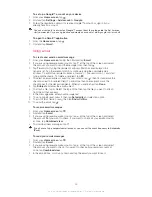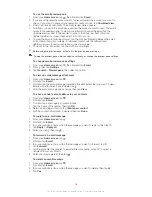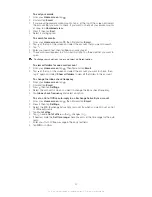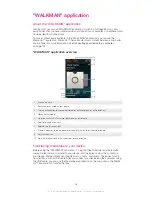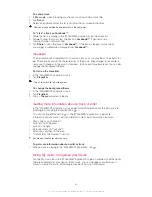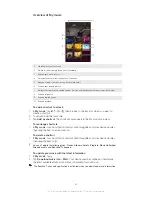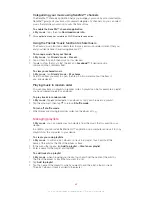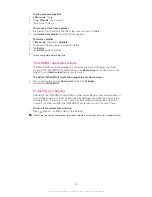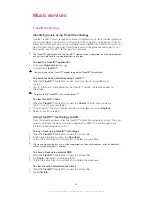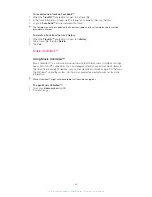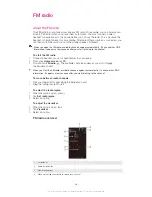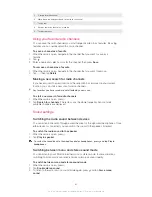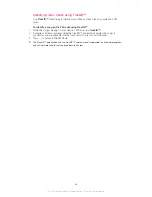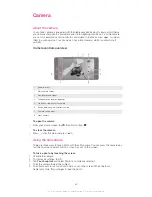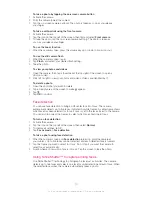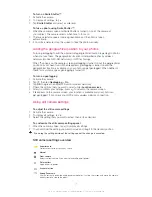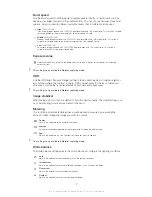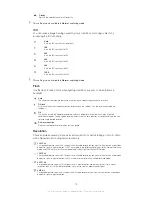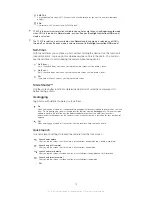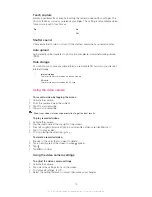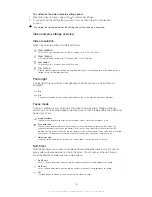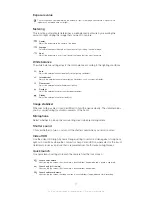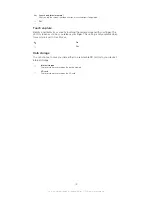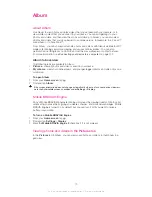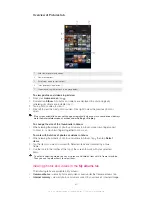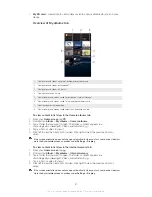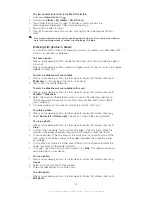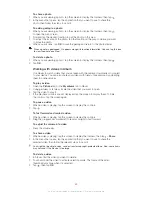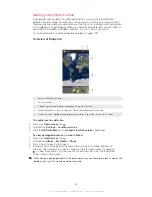Camera
About the camera
Your phone camera is equipped with the highly sensitive Exmor R sensor, which helps
you capture sharp photos and videos even in low lighting conditions. From the camera,
you can, for example, send your photos and videos to friends as messages, or upload
them to a web service. Your phone also has a front camera, which is useful for self-
portraits.
Camera controls overview
1
Zoom in or out
2
Main camera screen
3
View photos and videos
4
Take photos or record video clips
5
Go back a step or exit the camera
6
Switch between main and front camera
7
Camera setting icons
8
Front camera
To open the camera
•
From your Home screen, tap , then find and tap
.
To close the camera
•
Press from the main camera screen.
Using the still camera
There are three ways to take photos with the still camera. You can press the camera key,
tap the on-screen camera button, or touch a spot on the screen.
To take a photo by touching the screen
1
Activate the camera.
2
To display all settings, tap .
3
Tap
Touch capture
and select
On
if it is not already selected.
4
Point the camera toward the subject.
5
To activate auto focus, touch and hold a spot on the screen. When the focus
frame turns blue, lift your finger to take the photo.
69
This is an Internet version of this publication. © Print only for private use.
Summary of Contents for Xperia Z C6606
Page 1: ...User guide Xperia Z C6606 ...