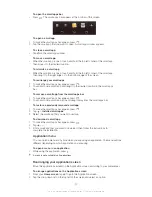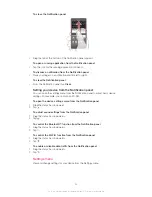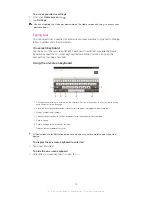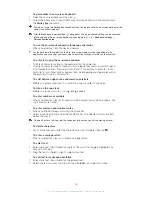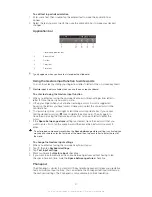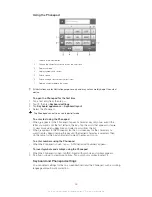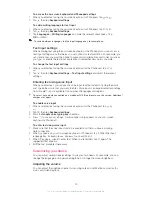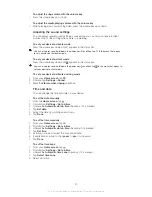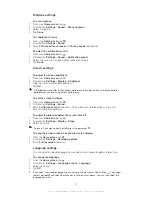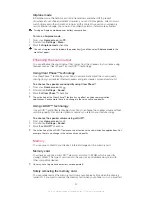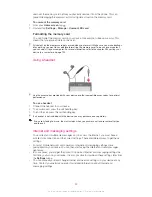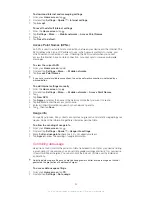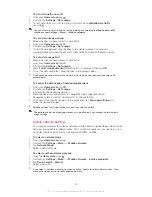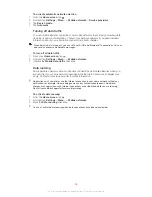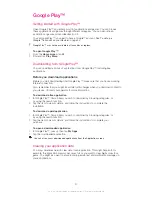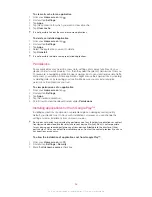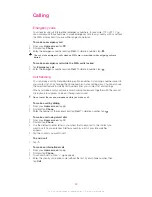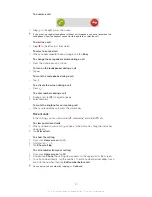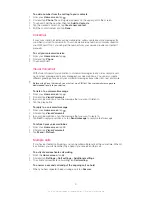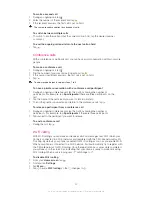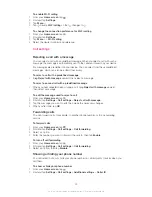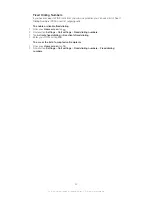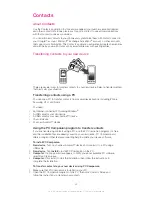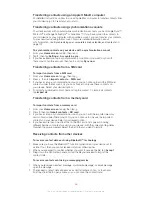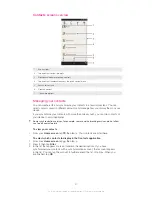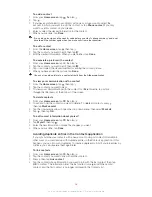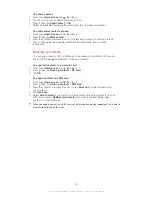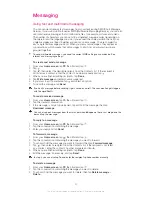To activate automatic network selection
1
From the
Home screen
, tap .
2
Find and tap
Settings
>
More…
>
Mobile networks
>
Service providers
.
3
Tap
Search mode
.
4
Tap
Automatic
.
Turning off data traffic
You can disable all data connections over mobile networks to avoid any unwanted data
downloads and synchronizations. Contact your network operator if you need detailed
information about your subscription plan and data traffic charges.
When data traffic is turned off, you can still use Wi-Fi® and Bluetooth™ connections. You can
also send and receive multimedia messages.
To turn off all data traffic
1
From your
Home screen
, tap .
2
Find and tap
Settings
>
More…
>
Mobile networks
.
3
Unmark the
Mobile data traffic
checkbox.
Data roaming
Some network operators allow mobile data connections via mobile networks when you
are outside of your home network (roaming). Note that data transmission charges may
apply. Contact your service provider for more information.
Applications may sometimes use the Internet connection in your home network without any
notification, for example, when sending search and synchronization requests. Additional
charges may apply when such Internet connections are established while you are roaming.
Consult your network operator for more information.
To activate data roaming
1
From the
Home screen
, tap .
2
Find and tap
Settings
>
More…
>
Mobile networks
.
3
Mark the
Data roaming
checkbox.
You can’t activate data roaming when data connections have been deactivated.
36
This is an Internet version of this publication. © Print only for private use.
Summary of Contents for Xperia Z C6606
Page 1: ...User guide Xperia Z C6606 ...