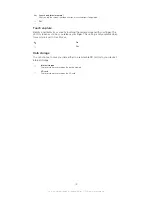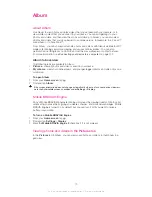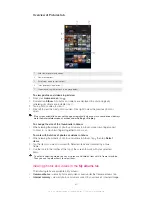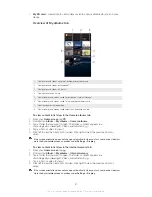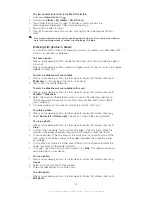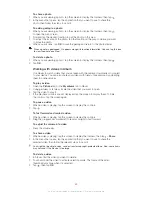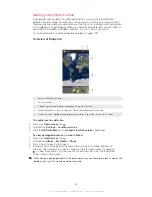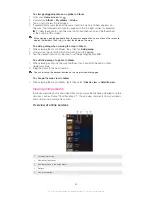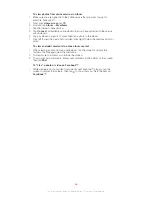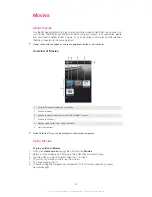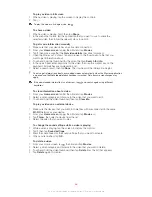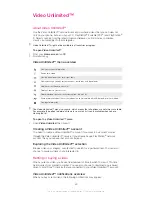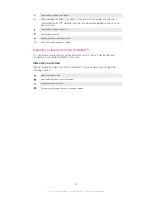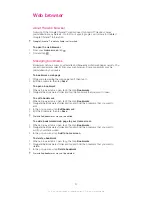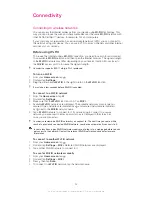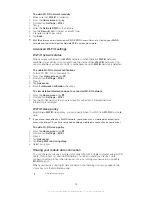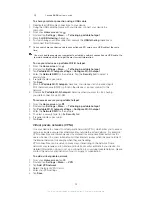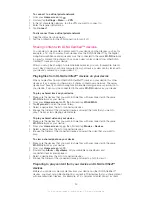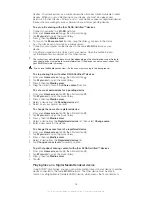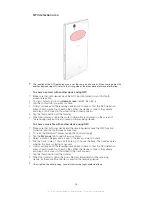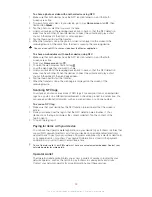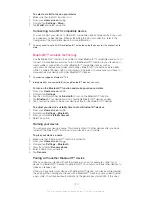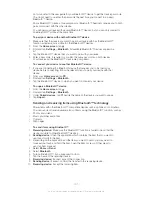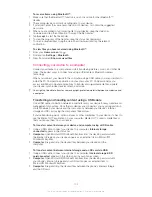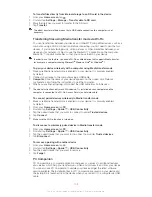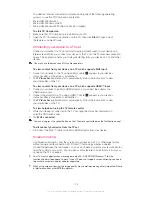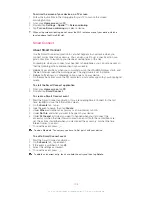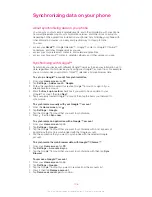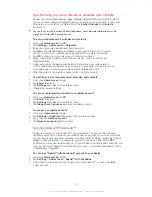Connectivity
Connecting to wireless networks
You can access the Internet wirelessly from your device using
Wi-Fi®
technology. This
way you can browse the web and share media files over the same
Wi-Fi®
network with
other DLNA Certified™ devices, for example, TVs and computers.
If your company or organization has a virtual private network (VPN), you can connect to
this network using your device. You can use a VPN to access intranets and other internal
services at your company.
Before using Wi-Fi®
To browse the Internet using a
Wi-Fi®
connection, you need to search for and connect
to an available
Wi-Fi®
network, and then open the Internet browser. The signal strength
of the
Wi-Fi®
network may differ depending on your device's location. Move closer to
the
Wi-Fi®
access point to increase the signal strength.
Your device supports 802.11 a/b/g/n Wi-Fi protocols.
To turn on Wi-Fi®
1
From your
Home screen
, tap .
2
Find and tap
Settings
.
3
Drag the slider beside
Wi-Fi®
to the right to turn on the
Wi-Fi®
function.
It may take a few seconds before
Wi-Fi®
is enabled.
To connect to a Wi-Fi® network
1
From the
Home screen
, tap .
2
Find and tap
Settings
.
3
Make sure that the
Wi-Fi®
function is on. Tap
Wi-Fi
.
4
Available
Wi-Fi®
networks are displayed. The available networks may be open or
secured. Open networks are indicated by and secured networks are indicated
by next to the
Wi-Fi®
network name.
5
Tap a
Wi-Fi®
network to connect to it. If you are trying to connect to a secure
network, you are asked to enter a password. is displayed in the status bar
once you are connected.
Your device remembers
Wi-Fi®
networks you connect to. The next time you come within
reach of a previously connected
Wi-Fi®
network, your device automatically connects to it.
In some locations, open
Wi-Fi®
networks require you to log in to a web page before you can
get access to the network. Contact the relevant
Wi-Fi®
network administrator for more
information.
To connect to another Wi-Fi® network
1
From your
Home screen
, tap .
2
Find and tap
Settings
>
Wi-Fi
. Detected Wi-Fi® networks are displayed.
3
Tap another Wi-Fi® network to connect to it.
To scan for Wi-Fi® networks manually
1
From your
Home screen
, tap .
2
Find and tap
Settings
>
Wi-Fi
.
3
Press , then tap
Scan
.
4
To connect to a
Wi-Fi®
network, tap the network name.
92
This is an Internet version of this publication. © Print only for private use.
Summary of Contents for Xperia Z C6606
Page 1: ...User guide Xperia Z C6606 ...