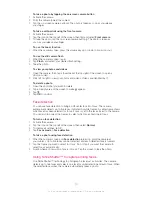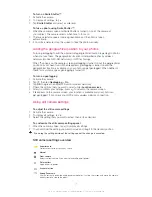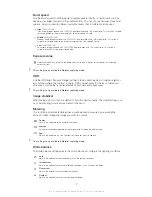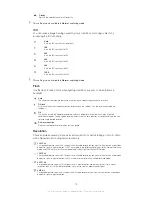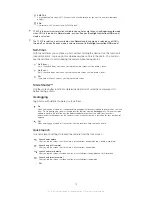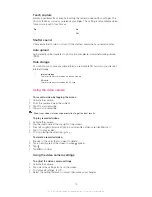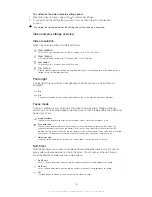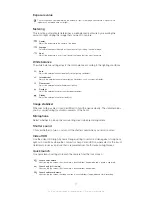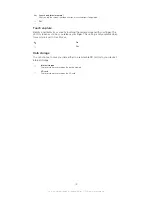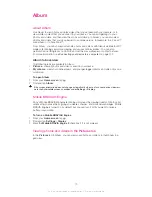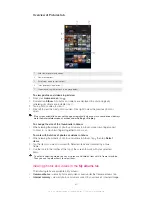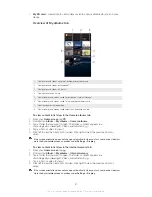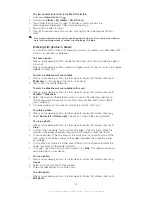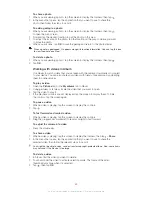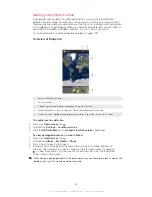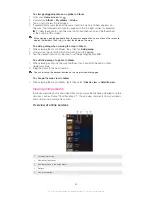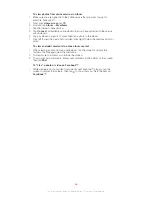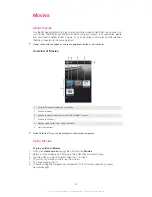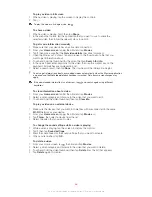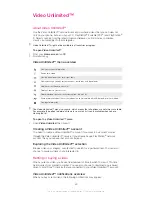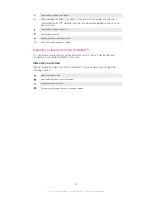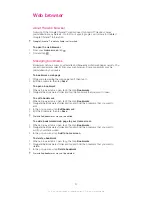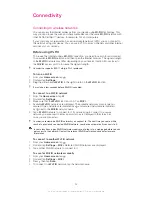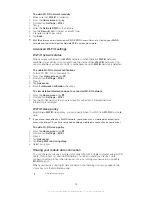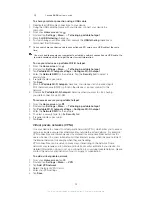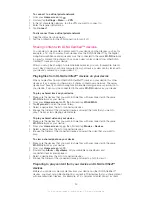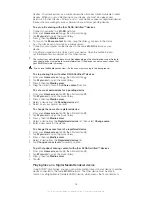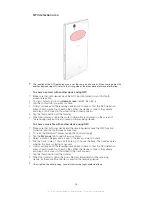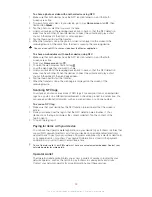Viewing your photos on a map
If you enable location detection when taking photos, you can use the information
gathered at a later stage. For example, you can view your photos on a map and show
friends and family where you were when you took the photo. Adding location information
is also referred to as geotagging. When you enable location detection, you can select to
use either GPS satellites or wireless networks, or both, to find your position.
For more information, see
About location services
on page 109.
Overview of Maps tab
1
Search a location on the map.
2
View menu options.
3
A group of photos and/or videos geotagged with the same location.
4
Double tap to zoom in. Pinch to zoom out. Drag to view different parts of the map.
5
Thumbnails of the selected group of photos and/or videos. Tap an item to view it in full screen.
To enable location detection
1
From your
Home screen
, tap .
2
Find and tap
Settings
>
Location services
.
3
Mark the
GPS satellites
and/or
Google's location service
checkboxes.
To view geotagged photos on a map in Album
1
From your
Home screen
, tap .
2
Find and tap
Album
>
My albums
>
Maps
.
3
Tap a photo to view it in full screen.
4
If several photos were taken at the same location, only one of them appears on
the map. The total number of photos appears in the top right corner, for example,
. To view these photos, tap the cover photo and then tap one of the thumbnails
at the bottom of the screen.
When viewing a geotagged photo in the photo viewer, you can touch the screen to display the
toolbars, then tap to view the photo on the map.
84
This is an Internet version of this publication. © Print only for private use.
Summary of Contents for Xperia Z C6606
Page 1: ...User guide Xperia Z C6606 ...