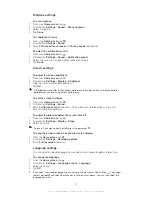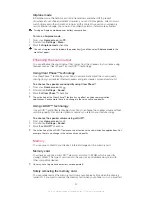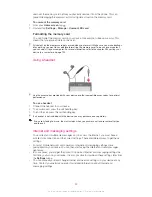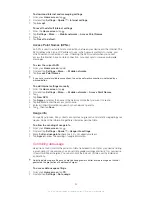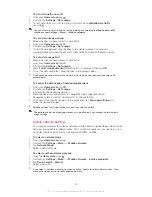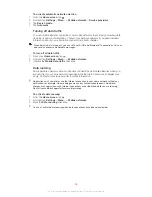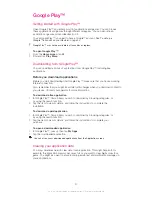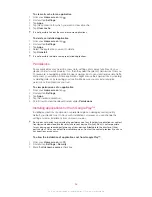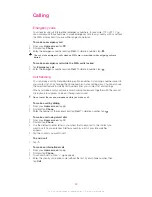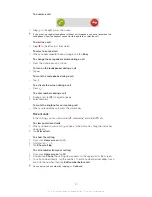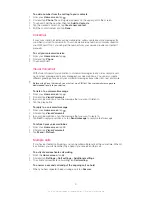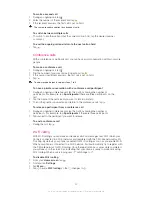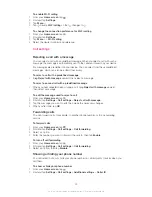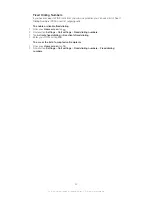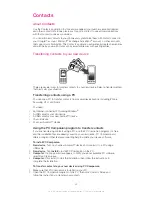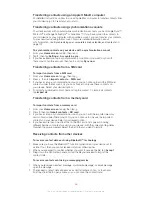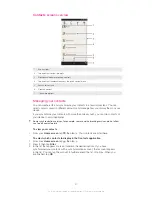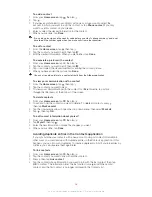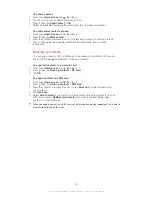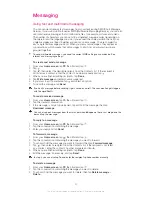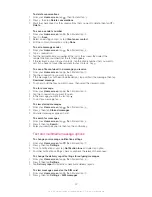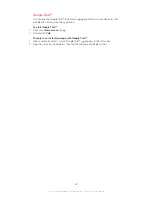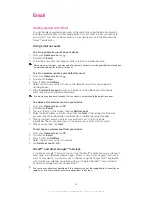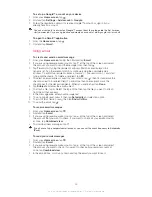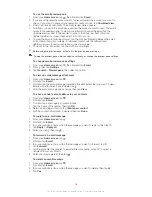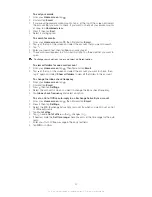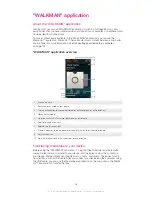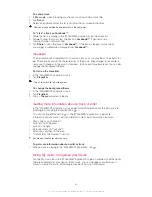Contacts
About
Contacts
Use the Contacts application to store and manage all your numbers, email addresses,
and other contact data in one place. Just tap on a contact to see all communications
with that contact in one easy overview.
You can add new contacts in your phone and synchronize them with contacts saved in
your Google™ account, Microsoft
®
Exchange ActiveSync
®
account, or other accounts
that support synchronization. The Contacts application automatically creates new entries
and also helps you match data such as email addresses with existing entries.
Transferring contacts to your new device
There are several ways to transfer contacts to your new device. Select a transfer method
that best suits your situation.
Transferring contacts using a PC
You can use a PC to transfer contacts from several device brands, including iPhone,
Samsung, HTC, and Nokia.
You need:
•
An Internet-connected PC running Windows
®
•
A USB cable for your old device
•
A USB cable for your new Android™ device
•
Your old device
•
Your new Android™ device
Using the PC Companion program to transfer contacts
If you are transferring contacts using a PC, use the PC Companion program. It's free,
and the installation files are already saved on your new device. PC Companion also
offers a range of other features, including help to update your device software.
To install PC Companion
1
New device
: Turn on your new Android™ device and connect it to a PC using a
USB cable.
2
New device
: Tap
Install
to install PC Companion on the PC.
3
Computer
: If a popup window appears to notify you about available PC software,
select
Run Startme.exe
.
4
Computer
: Click
Install
to start the installation, then follow the instructions to
complete the installation.
To transfer contacts to your new device using PC Companion
1
Make sure that PC Companion is installed on your PC.
2
Open the PC Companion program on the PC, then click
Contacts Setup
and
follow the instructions to transfer your contacts.
45
This is an Internet version of this publication. © Print only for private use.
Summary of Contents for Xperia Z C6606
Page 1: ...User guide Xperia Z C6606 ...