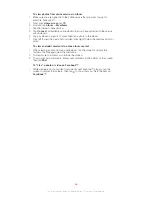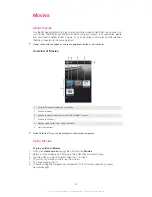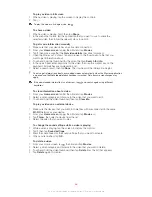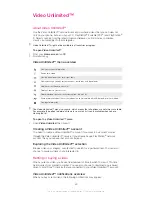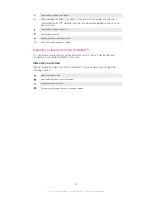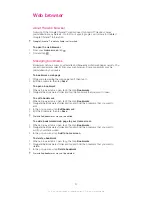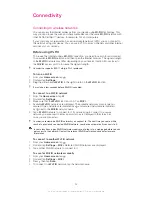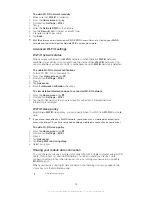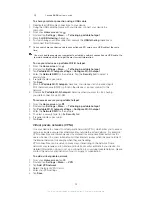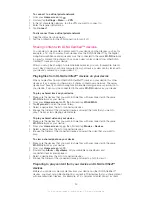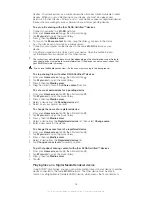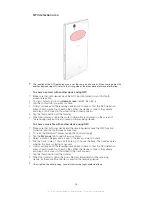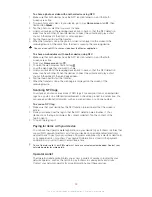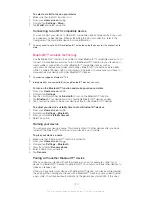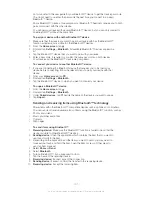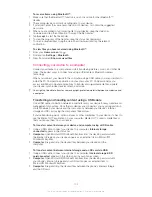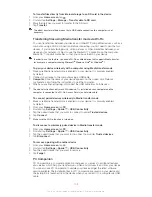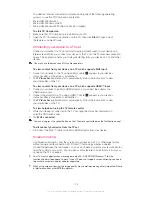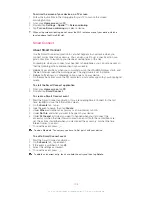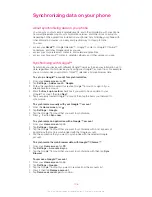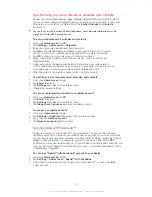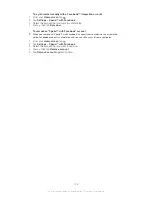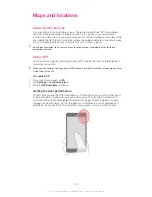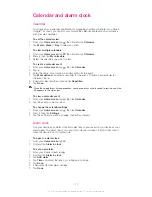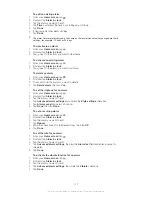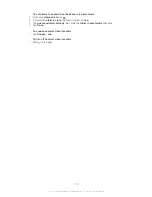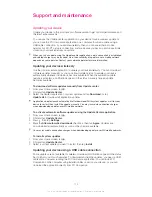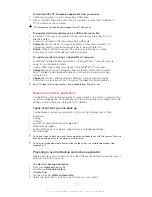To select a wallet for use on your device
1
Make sure that the NFC function is on.
2
From your
Home screen
, tap .
3
Find and tap
Settings
>
More…
.
4
Tap
Wallet
and select an option.
Connecting to an NFC compatible device
You can connect your device to other NFC compatible devices produced by Sony, such
as a speaker or a headphone. When establishing this kind of connection, refer to the
User guide of the compatible device for more information.
You may need to have Wi-Fi® or Bluetooth™ activated on both devices for the connection to
work.
Bluetooth™ wireless technology
Use the Bluetooth™ function to send files to other Bluetooth™ compatible devices, or to
connect to handsfree accessories. Turn on the Bluetooth™ function in your device and
create wireless connections to other Bluetooth™ compatible devices such as
computers, handsfree accessories, and phones. Bluetooth™ connections work better
within 10 meters (33 feet), with no solid objects in between. In some cases you have to
manually pair your device with other Bluetooth™ devices.
Your device supports Bluetooth™ 4.0.
Interoperability and compatibility among Bluetooth™ devices can vary.
To turn on the Bluetooth™ function and make your device visible
1
From your
Home screen
, tap .
2
Find and tap
Settings
.
3
Tap the on-off switch beside
Bluetooth
to turn on the Bluetooth™ function.
4
Tap
Bluetooth
. Your device and a list of available Bluetooth™ devices appear.
5
Tap your device name to make your device visible to other Bluetooth™ devices.
To adjust your device's visibility time to other Bluetooth™ devices
1
From your
Home screen
, tap .
2
Find and tap
Settings
>
Bluetooth
.
3
Press and select
Visibility timeout
.
4
Select an option.
Naming your device
You can give your device a name. This name is shown to other devices after you have
turned on the Bluetooth™ function and your device is set to visible.
To give your device a name
1
Make sure that the Bluetooth™ function is turned on.
2
From your
Home screen
, tap .
3
Find and tap
Settings
>
Bluetooth
.
4
Press and select
Rename phone
.
5
Enter a name for your device.
6
Tap
Rename
.
Pairing with another Bluetooth™ device
When you pair your device with another device, you can, for example, connect your
device to a Bluetooth™ headset or a Bluetooth™ car kit and use these other devices to
make and receive calls.
Once you have paired your device with a Bluetooth™ device, your device will remember
this pairing. When pairing your device with a Bluetooth™ device, you may need to enter
a passcode. Your device will automatically try the generic passcode 0000. If this does
100
This is an Internet version of this publication. © Print only for private use.
Summary of Contents for Xperia Z C6606
Page 1: ...User guide Xperia Z C6606 ...