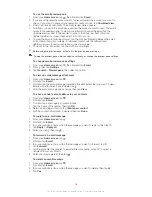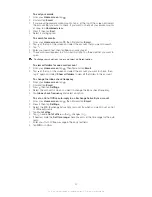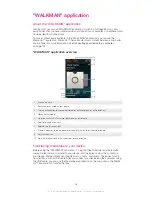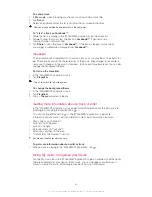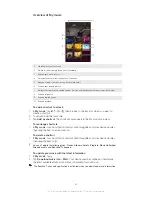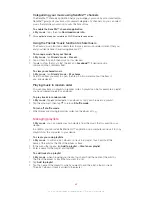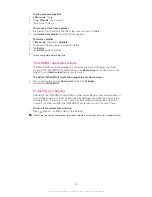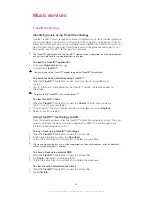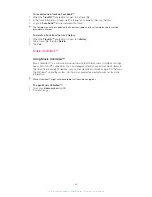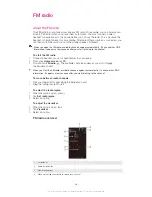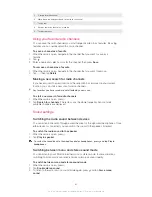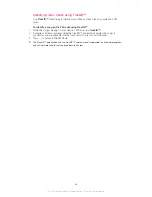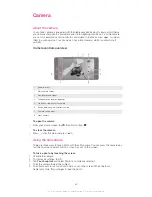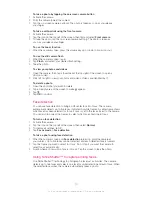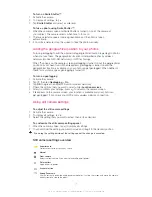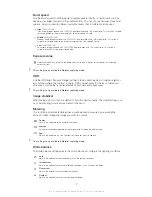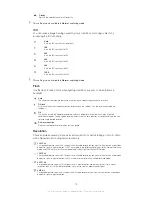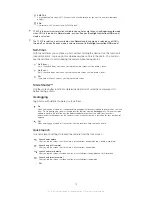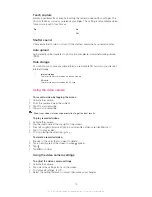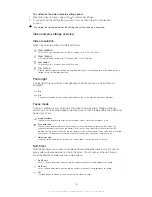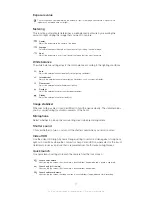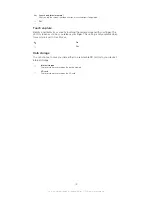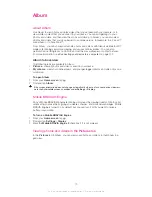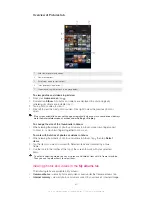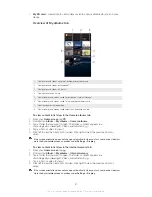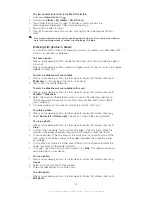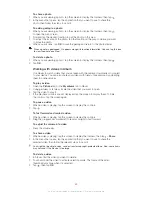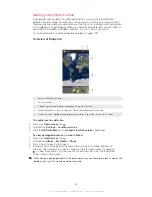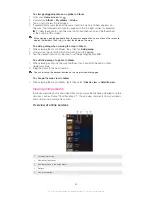To take a photo by tapping the on-screen camera button
1
Activate the camera.
2
Point the camera toward the subject.
3
Tap the on-screen camera button . The photo is taken as soon as you release
your finger.
To take a self-portrait using the front camera
1
Activate the camera.
2
Tap the icon on the top left of the screen, then find and select
Front camera
.
3
To take the photo, tap the on-screen camera button . The photo is taken as
soon as you release your finger.
To use the zoom function
•
When the camera is open, press the volume key up or down to zoom in or out.
To use the still camera flash
1
When the camera is open, tap .
2
Tap
Flash
, and select your desired flash setting.
3
Take the photo.
To view your photos and videos
1
Open the camera, then tap a thumbnail at the top right of the screen to open a
photo or video.
2
Flick left or right to view your photos and videos. Videos are identified by .
To delete a photo
1
Open the photo that you want to delete.
2
Tap an empty area of the screen to make appear.
3
Tap .
4
Tap
OK
to confirm.
Face detection
You can use face detection to bring an off-center face into focus. The camera
automatically detects up to five faces, indicated by white frames. A yellow frame shows
which face has been selected for focus. Focus is set to the face closest to the camera.
You can also tap one of the frames to select which face should be in focus.
To turn on face detection
1
Activate the camera.
2
Tap the icon on the top left of the screen, then select
Normal
.
3
To display all settings, tap .
4
Tap
Focus mode
>
Face detection
.
To take a photo using face detection
1
When the camera is open and
Face detection
turned on, point the camera at
your subject. Up to five faces can be detected, and each detected face is framed.
2
Tap the frame you want to select for focus. Do not tap if you want the camera to
select focus automatically.
3
A yellow frame shows which face is in focus. Tap the screen to take the photo.
Using Smile Shutter™ to capture smiling faces
Use Smile Shutter™ technology to photograph a face just as it smiles. The camera
detects up to five faces and selects one face for smile detection and auto focus. When
the selected face smiles, the camera automatically takes a photo.
70
This is an Internet version of this publication. © Print only for private use.
Summary of Contents for Xperia Z C6606
Page 1: ...User guide Xperia Z C6606 ...