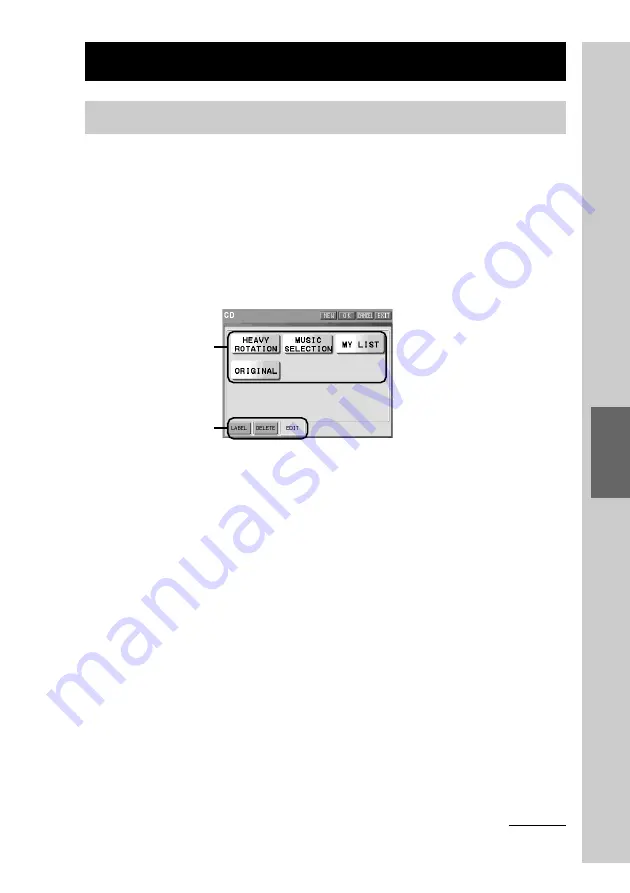
157
Pr
ogr
amming a series of actions (macr
o) for a Component
List
User List keys
Setting item tags
Edit display for a User List
Each time the setting for a respective setting item tag shown in the edit display
for a User List is complete, the display returns to this edit display for a User List.
When the display returns to the edit display for a Use List, press the [OK] key
shown on the upper right of the display to decide the contents set by a
respective setting item tag.
If you do not press the [OK] key in the edit display for a User List, the contents
set by a respective setting item tag cannot be decided. Therefore, make sure to
press the [OK] key.
Creating a User List (USER LIST)
About the edit display for a User List
Collecting only your favorite List elements, you can set them to a User List key.
You can create up to nine User List keys.
For example, you can create a category named “MY MUSIC” that consists of
only your favorite List elements of CD List.
Before setting a User List, we will explain about the edit display for a User List.
The following items can be set to a User List. The setting can be performed by
selecting a setting item tag in the edit display for a User List.
[LABEL]
:
To set the label (name) to the User List
[DELETE]
:
To delete the User List key
[EDIT]
:
To set a List element to the User List key
Continued
Summary of Contents for RM-NX7000 Navitus
Page 2: ...2 ...
Page 10: ...10 Getting Started ...
Page 36: ...36 Basic Operations ...
Page 66: ...66 Customizing the Display ...
Page 112: ...112 Convenient operations by programming a series of actions macro for a key button ...
Page 146: ...146 Programming a series of actions macro for a Component List ...
Page 197: ...197 Using a Memory Stick Using a Memory Stick ...
Page 211: ...211 Remote Commander s Other Functions Remote Commander s Other Functions ...
Page 228: ...228 Additional Information ...
Page 249: ......
Page 250: ......
Page 251: ......
















































