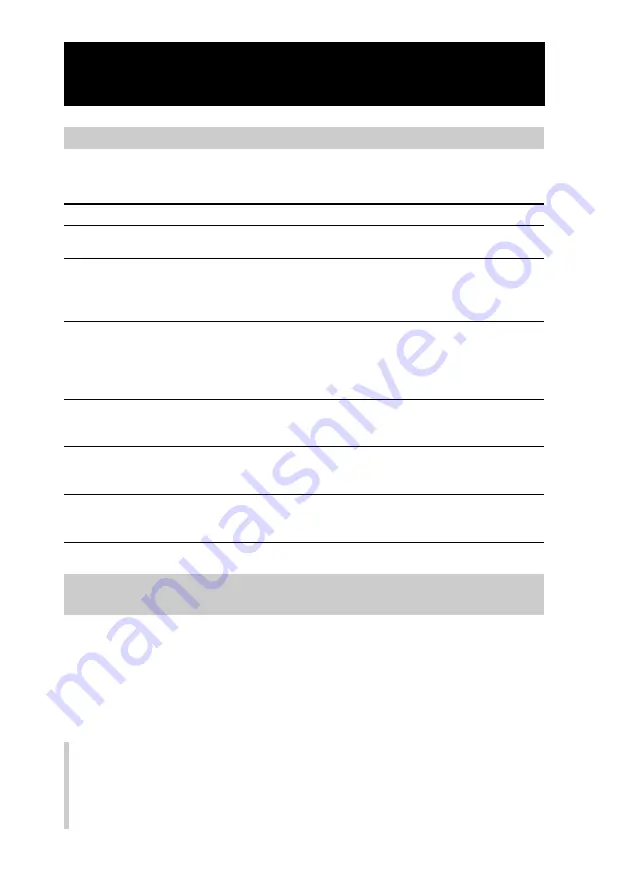
208
Saving Remote Commander data to a “Memory Stick” (SAVE)
Continued
If an error message appears
If an abnormal status of the “Memory Stick” or the Remote Commander is
detected while reading the “Memory Stick”, an error message appears.
Message
Symptom and corrective action
The “Memory Stick” capacity is
insufficient.
The memory capacity of the
Commander is insufficient. You
cannot save the data.
The “Memory Stick” is broken
or locked, so saving was not
carried out.
Saving to the “Memory Stick”
failed. Try again?
The “Memory Stick” was
removed while saving, so data
was not saved correctly.
A “Memory Stick” is not
inserted. Operate after inserting
a “Memory Stick.”
Delete unnecessary files from the “Memory Stick.”
You cannot create a file format for saving because the free
memory capacity of the Remote Commander is insufficient.
Save again after securing the free memory capacity by
deleting any unnecessary pages or keys.
Saving cannot be carried out as the “Memory Stick” is broken
or locked. Use another “Memory Stick” if it is broken. If the
“Memory Stick” is locked, release the lock and try saving
again. For details on the lock of the “Memory Stick”, refer to
instructions of the “Memory Stick” you purchased.
You failed in saving to “Memory Stick.” Press the [YES] key
to try again. If you press the [NO] key, the procedure finishes
without saving.
Data cannot be correctly saved as the “Memory Stick” was
removed while saving. Press the [OK] key to finish the
procedure.
Insert a “Memory Stick.”
Saving data of the Remote Commander to a “Memory
Stick” from the setting mode
Make sure that “Memory Stick” is already inserted in the Remote Commander,
before you can start the saving procedure from the Set display.
Note
Connect the AC power adaptor when saving data to a “Memory Stick” as this operation
consumes considerable battery power. If the battery power is insufficient, you cannot use
the “Memory Stick.”
1
Press the [SET] key for 2 seconds or longer in the Home display.
The Set display appears.
Summary of Contents for RM-NX7000 Navitus
Page 2: ...2 ...
Page 10: ...10 Getting Started ...
Page 36: ...36 Basic Operations ...
Page 66: ...66 Customizing the Display ...
Page 112: ...112 Convenient operations by programming a series of actions macro for a key button ...
Page 146: ...146 Programming a series of actions macro for a Component List ...
Page 197: ...197 Using a Memory Stick Using a Memory Stick ...
Page 211: ...211 Remote Commander s Other Functions Remote Commander s Other Functions ...
Page 228: ...228 Additional Information ...
Page 249: ......
Page 250: ......
Page 251: ......
















































