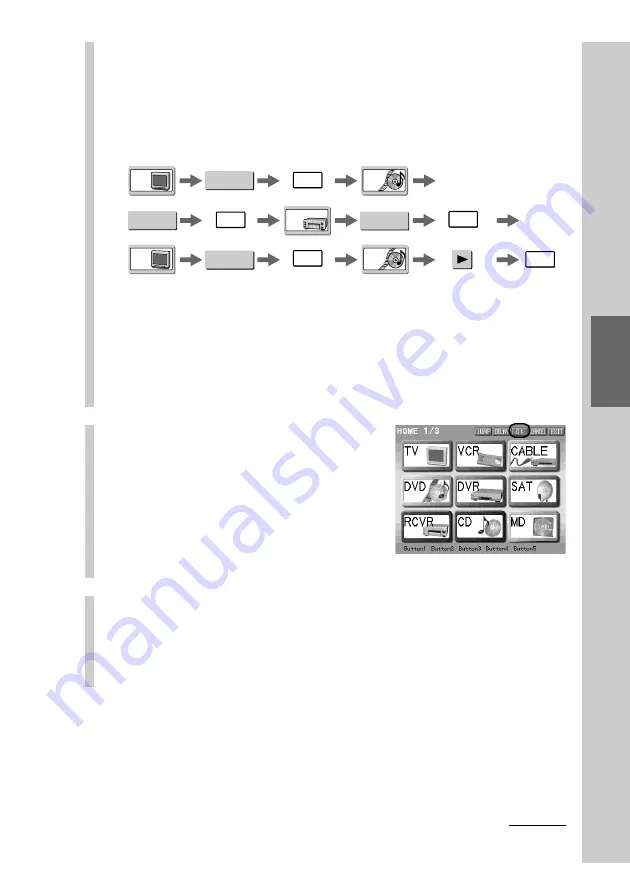
121
Convenient oper
ations by pr
ogr
amming a
series of actions (macr
o) for a key/button
3
Press the [OK] key to program the key/button of
the selected component.
Operation for turning on the amplifier is temporarily stored.
Repeat steps 1 - 3 until you finish programming the macro procedure.
For example, press the following keys to set remote control operations to
watch a DVD.
z
Tip
Make sure to press the [OK] key after pressing a function key/button to be
programmed as a macro procedure. An operation step is stored by pressing the
[OK] key.
To change a component also, press the [OK] key.
Note
A macro procedure already programmed for a key/button is set as one step.
4
Press the [OK] key.
The macro is programmed here.
The display returns to the Component
display where you selected a key/button
you wanted to program a macro for.
Programming of the macro is complete.
z
Tip
If you press the [CANCEL] key here, all procedures above are canceled.
5
To finish all settings, press the COMMANDER OFF
button for 2 seconds or longer.
The display returns to the Home display. Or press the [EXIT] key
repeatedly until the Home display is shown.
z
Tips
• If you want to set the macro programmed for a Component key as a step of a macro,
press the Component key for 2 seconds or longer in step 1. When programming is
complete, a short beep sounds.
• If you want to set the macro programmed for a Direct Access button as a step of a
macro, press the Direct Access button in step 1.
DVD
DVD
TV
TV
RCVR
TV POWER
DVD
POWER
V I DE01
DVD
OK
OK
OK
OK
OK
Continued
Summary of Contents for RM-NX7000 Navitus
Page 2: ...2 ...
Page 10: ...10 Getting Started ...
Page 36: ...36 Basic Operations ...
Page 66: ...66 Customizing the Display ...
Page 112: ...112 Convenient operations by programming a series of actions macro for a key button ...
Page 146: ...146 Programming a series of actions macro for a Component List ...
Page 197: ...197 Using a Memory Stick Using a Memory Stick ...
Page 211: ...211 Remote Commander s Other Functions Remote Commander s Other Functions ...
Page 228: ...228 Additional Information ...
Page 249: ......
Page 250: ......
Page 251: ......















































