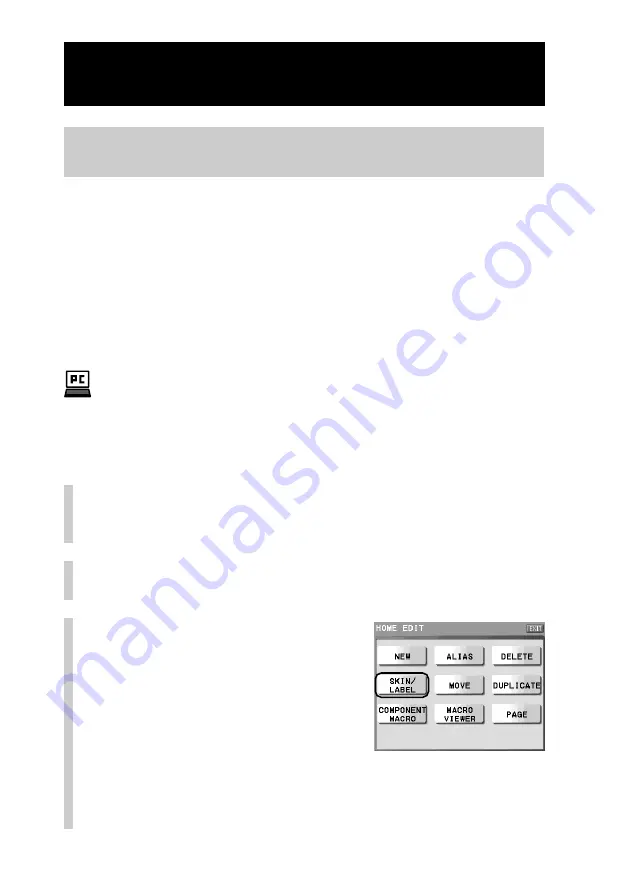
74
Customizing the Home display (HOME EDIT)
Continued
Setting the skin (key appearance and color) and the label
(name) of the Component key (SKIN/LABEL)
You can set the skin (key appearance and color) and the label shown on the
Component key.
For the skin setting, select from the provided skins for the Component key.
For the label setting, you can set the letter size and color in addition to the label
name shown on the Component key.
z
Tip
The label of the Direct Access buttons can be also set in the Home Edit display. For details
on the number of letters you can input, the letter size and color, see step 5 in “Setting the
label of a Direct Access button” (page 52).
With the supplied application “NAVITUS Design”, you can import image files to design
your own skin on your computer. For details on importing of image files for the skin, refer
to “Importing an image file for the skin” in the manual (Help) of “NAVITUS Design.”
1
Press the [SET] key for 2 seconds or longer in the
Home display.
The Set display appears.
2
Press the [HOME EDIT] key.
The Home Edit display appears.
3
Press the [SKIN/LABEL] key.
Summary of Contents for RM-NX7000 Navitus
Page 2: ...2 ...
Page 10: ...10 Getting Started ...
Page 36: ...36 Basic Operations ...
Page 66: ...66 Customizing the Display ...
Page 112: ...112 Convenient operations by programming a series of actions macro for a key button ...
Page 146: ...146 Programming a series of actions macro for a Component List ...
Page 197: ...197 Using a Memory Stick Using a Memory Stick ...
Page 211: ...211 Remote Commander s Other Functions Remote Commander s Other Functions ...
Page 228: ...228 Additional Information ...
Page 249: ......
Page 250: ......
Page 251: ......
















































