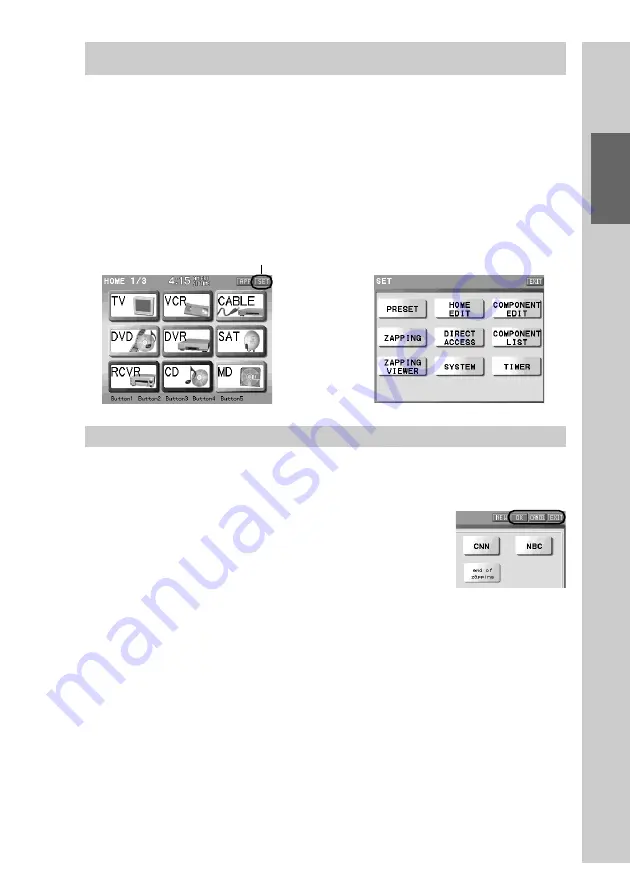
39
Basic Oper
ations
Entering the Set display (Setting mode)
You can customize the Remote Commander’s display to your preference by
changing key design or programming complex operations for a single key. Each
setting can be performed in the corresponding setting mode.
As it is necessary to use the Set display for setting, how to enter the Set display
and how certain keys function in each setting display are explained here.
To display the Set display, press the [SET] key for 2 seconds or longer on the
upper right in the Home display. It is convenient to use the supplied Stylus
when pressing the [SET] key.
About the [OK]/[CANCEL]/[EXIT] keys
The [OK], [CANCEL] and [EXIT] keys, that are displayed in the upper right in
the display while setting the Remote Commander, function as follows.
[OK]
:
To decide the setting. Press to decide
temporally the setting and go to the next
operation. Or press to decide all set
contents in current setting mode.
[CANCEL]
:
Press to cancel all contents being set and
return to the previous status. Or press to
return to the previous display.
[EXIT]
:
Press to return to the previous mode
display.
z
Tip
It is convenient to use the supplied Stylus when pressing the keys shown on the upper
right in the display, such as [OK], [CANCEL] and [EXIT].
Home display
Set display
,
Press for 2 seconds
or longer.
Summary of Contents for RM-NX7000 Navitus
Page 2: ...2 ...
Page 10: ...10 Getting Started ...
Page 36: ...36 Basic Operations ...
Page 66: ...66 Customizing the Display ...
Page 112: ...112 Convenient operations by programming a series of actions macro for a key button ...
Page 146: ...146 Programming a series of actions macro for a Component List ...
Page 197: ...197 Using a Memory Stick Using a Memory Stick ...
Page 211: ...211 Remote Commander s Other Functions Remote Commander s Other Functions ...
Page 228: ...228 Additional Information ...
Page 249: ......
Page 250: ......
Page 251: ......
















































