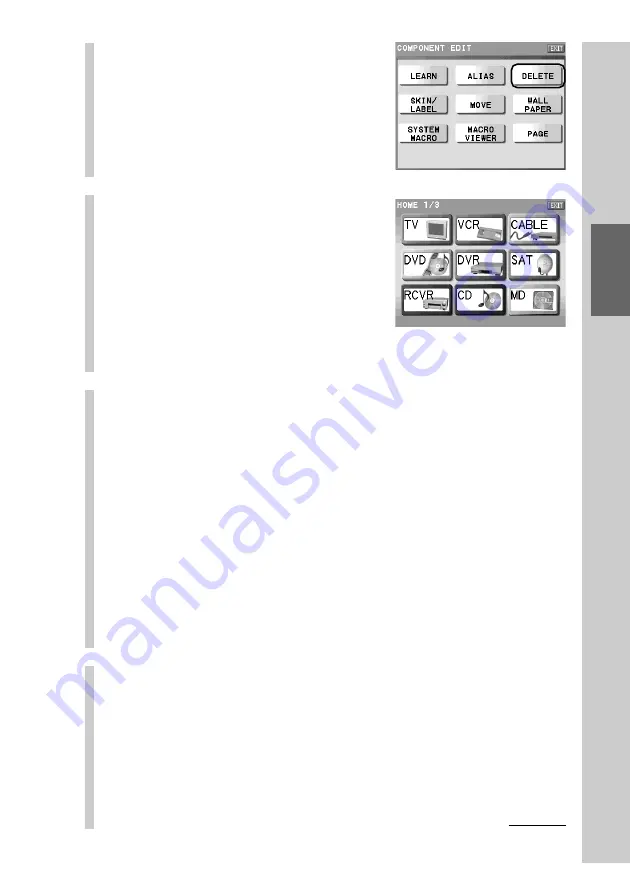
93
Customizing the Display
3
Press the [DELETE] key.
4
Press the Component key
that includes the function
key you want to delete.
Keys that can be deleted appear released
(normal appearance). Keys having
learned data blink indicating that the
learning signal can be deleted.
You can change a page of the display
with the NEXT/BACK button on the
Remote Commander.
5
Press the function key you want to delete.
The selected function key disappears from the display, and the key is
stored in the Trash can page. The setting contents are erased from the
deleted function key.
■
If you select a function key for which the learned
signal is programmed
Function keys for which the learned signal is programmed blink. If you
select a function key for which the learned signal is programmed, only
the learned data is erased and the key is not deleted. To delete the
function key, perform the procedure from step 4 again.
z
Tip
A deleted function key can be used as a function key again by moving it to the
Component display. However, the data you have programmed before deleting the
key cannot be restored.
6
Press the [OK] key.
The selected function key is deleted, and the display returns to step 4.
■
To delete completely the key stored in the Trash can
page
Display the Trash can page in step 4 and press the function key you want
to delete.
Continued
Summary of Contents for RM-NX7000 Navitus
Page 2: ...2 ...
Page 10: ...10 Getting Started ...
Page 36: ...36 Basic Operations ...
Page 66: ...66 Customizing the Display ...
Page 112: ...112 Convenient operations by programming a series of actions macro for a key button ...
Page 146: ...146 Programming a series of actions macro for a Component List ...
Page 197: ...197 Using a Memory Stick Using a Memory Stick ...
Page 211: ...211 Remote Commander s Other Functions Remote Commander s Other Functions ...
Page 228: ...228 Additional Information ...
Page 249: ......
Page 250: ......
Page 251: ......






























