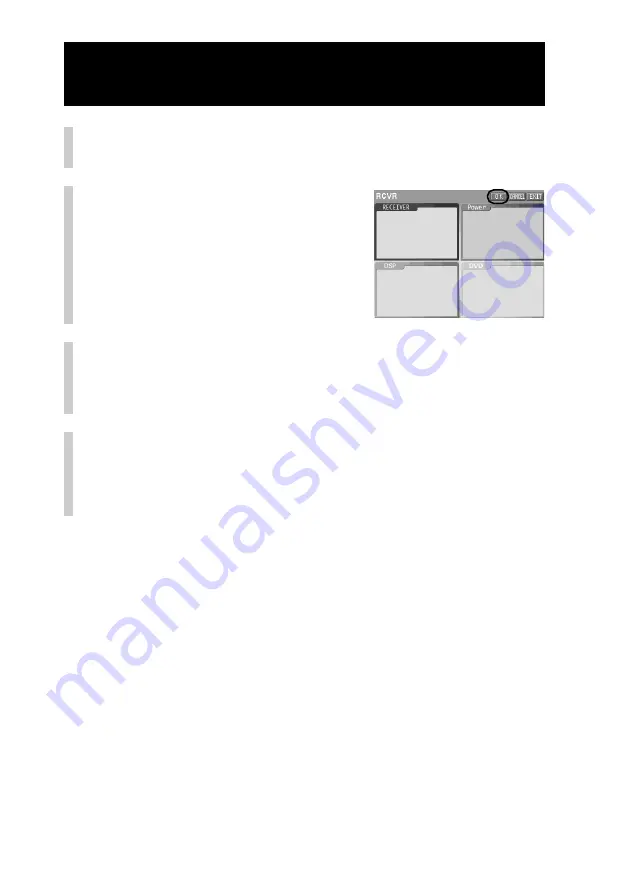
104
5
Press the NEXT/BACK button on the Remote
Commander to select a wallpaper.
6
Press the [OK] key.
The preview of the Component display
with the selected wallpaper appears.
7
Press the [OK] key.
The selected wallpaper is set to the Component display, and the display
returns to step 4.
If you press the [CANCEL] key, the display returns to step 5.
8
To finish all settings, press the COMMANDER OFF
button for 2 seconds or longer.
The display returns to the Home display. Or press the [EXIT] key
repeatedly until the Home display is shown.
About the wallpapers imported with “NAVITUS Design”
For wallpapers (imported) other than those set at the factory, only wallpapers
imported for a project can be read to the Remote Commander and selected . You
cannot read a wallpaper imported as the common wallpaper for all projects.
When importing a wallpaper image, you can select whether to import the
wallpaper for a specified project, or import it as the common wallpaper for all
projects in the dialog box of “Options” on “NAVITUS Design.”
For details, see “Changing the NAVITUS Design settings” of the “NAVITUS
Design” Help.
Customizing the Component display (COMPONENT EDIT)
Continued
Summary of Contents for RM-NX7000 Navitus
Page 2: ...2 ...
Page 10: ...10 Getting Started ...
Page 36: ...36 Basic Operations ...
Page 66: ...66 Customizing the Display ...
Page 112: ...112 Convenient operations by programming a series of actions macro for a key button ...
Page 146: ...146 Programming a series of actions macro for a Component List ...
Page 197: ...197 Using a Memory Stick Using a Memory Stick ...
Page 211: ...211 Remote Commander s Other Functions Remote Commander s Other Functions ...
Page 228: ...228 Additional Information ...
Page 249: ......
Page 250: ......
Page 251: ......






























